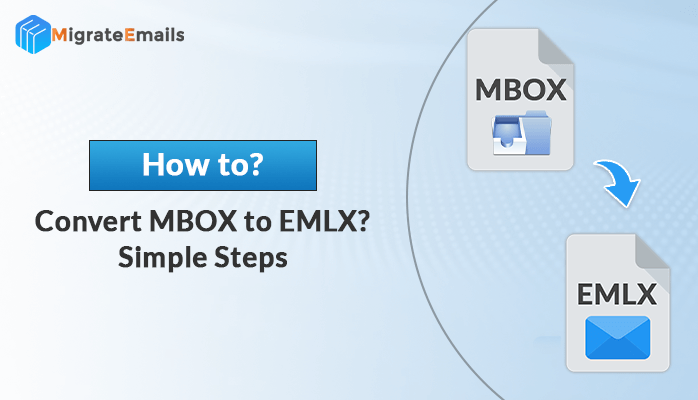-
Written By Kiran Sharma
-
Updated on June 25th, 2025
How to Export Windows Live Mail Contacts To Outlook 2016
We have received many queries regarding the process to export Windows Live Mail contacts to Outlook 2016. Not only the email messages but contacts are also the most important assets for an individual or business. Here in this blog, we will discuss both the manual as well as the automated EML to PST converter online. MS Outlook is one of the popular email client among the users. This is the reason why users are switching from different email service providers to Outlook program. Outlook offers several amazing features for sending and receiving emails that attracts the users.

Take help from the smart tool to change EML file into other format or email client
Download the best DRS EML Converter Tool now
Before stepping ahead to the process of migration, let’s understand the reasons why users need to import contacts from Windows Live Mail to Outlook.
Reasons to Export Windows Live Mail Contacts to Outlook
There are various reasons for which users want to export Windows Live Mail to Outlook. Some of the common reasons we have mentioned below –
- When user faces errors in accessing the important Windows Live Mail files then, there will be a need to export EML files to widely used MS Outlook program.
- In case EML files got corrupted.
- Outlook is considered to be one of the most secured email application and provides some beneficial features for its users.
- When the account configured is deleted, user need to convert EML to PST format of Outlook.
Also Read – How to Perform Lotus Notes to Office 365 Migration
Manual Strategies To Transfer Contacts From Windows Live Mail To Outlook
To accomplish the manual steps of migration, users need to install both Windows Live Mail (WLM) and MS Outlook application on their system. We have the manual procedure in two major steps.
- Transfer Windows Live Mail Contacts to CSV format.
- Export the CSV File to MS Outlook contacts.
Step 1 – Transfer Windows Live Mail Contacts to CSV format
- Launch Windows Live Mail application.
- Click on the contacts section.
- Go to the Export and choose Comma Separated Values (.csv) as the saving option.
- Press the browse button and choose saving path of the resultant file.
- Choose the contacts you want to export then hit the Finish button.
Step 2 – Export the CSV File to MS Outlook contacts
- Open MS Outlook application.
- Go to the File tab.
- Click on Open & Export.
- Then, select the Import/Export option.
- In next window, choose Import from another program or file option.
- Select Comma Separated Values now and hit the Next button.
- Now click on browse to import the CSV file and click on the Next button.
- In Outlook mailbox folders, choose Contacts and hit Next.
- Users can use the map custom fields option or change destination option (if required).
- Click on the Finish button.
- Finally, users can view the exported contacts in Outlook.
These are the manual steps to export Windows Live Mail contacts to Outlook 2016. However, these manual procedures has several limitations as well that makes it difficult to work for the users. Some of the limitations with the DIY approach are mentioned below.
Limitations
- Lengthy and more time-consuming process.
- Technical knowledge is required by the user.
- There is a chance of alteration to the data during the process.
- There could be a chance that one or more contacts can get missed.
- Risk of data loss is there.
Automated Solution to Import Windows Live Mail Contacts To Outlook
As we have already seen above that there are some limitations with the manual approach of migration from Windows Live Mail to MS Outlook. So, users can also have an alternate solution to export Windows Live Mail contacts to outlook 2016. Using the EML file converter can allow users to easily export EML files to PST, MBOX, PDF, EMLX, TXT, HTML, OST, Gmail, Office 365, IMAP, Yahoo, etc. The tool doesn’t require any technical knowledge to run the tool. The utility provides some additional features that simplify the process of migration.
Salient Features
- It exports EML files to PST, MSG, MBOX, PDF, OST, TXT, HTML, etc.
- Batch conversion is possible.
- It can directly import EML files to another email clients such as Gmail, Outlook, Yahoo, IMAP, etc.
- No technical knowledge required.
- Compatible with 25+ email clients that support EML file format.
- There is no file size limitation.
- Offers date filter and naming convention options.
- Supports all the versions of Windows and Mac OS.
- The demo version of the tool is also available which allows users to convert the first 50 emails for free.
Final Words
In this blog above, we have discussed the process to export Windows Live Mail contacts to outlook 2016. There are several limitations of using the manual approach of migration and some of these limitations we have already mentioned above. It is recommended to use the automated solution of migration which offers a quick and more reliable solution to users.
About The Author:
I am Kiran Sharma, a Technical Expert in Content writing. I have technical expertise in the field of Email Backup, Data Recovery, and Email Migration, and resolve technical queries related to Cloud Backup or Email Migration for individuals and businesses.
Related Post