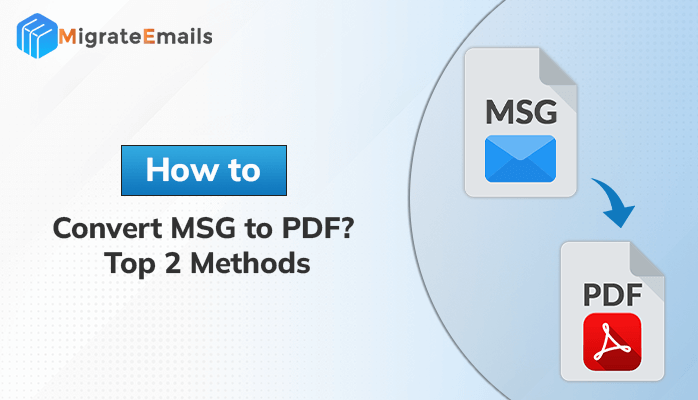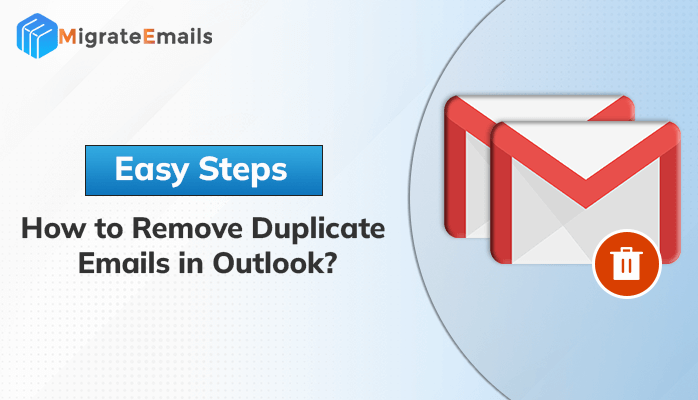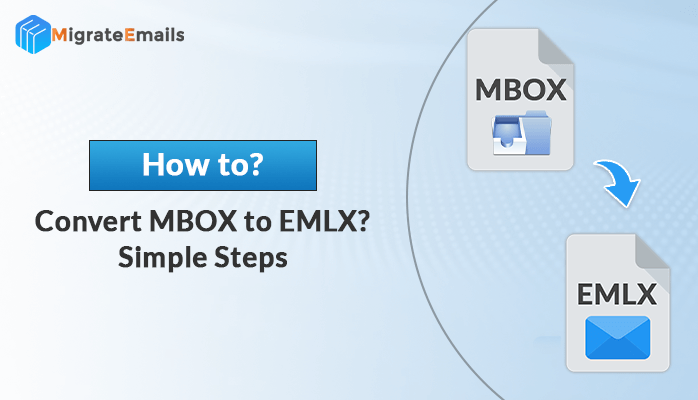-
Written By Kiran Sharma
-
Updated on November 29th, 2024
How to Export Contacts from Google to Excel? Pro Solutions!
Did you know that Gmail provides an in-built option to export Google contacts to Google CSV, Outlook CSV, and vCard?
First of all, if you are worried about how to export contacts from Google to Excel, then don’t worry. Exporting Google Contacts to Excel is a straightforward process and takes no time to do so. In just a few clicks, you can export Google Contacts to CSV and access it in Excel, as Excel supports CSV files. However, many people still ask “How do I export contacts from Gmail to CSV?” So here in this blog, we will answer your how. Moreover, if you are looking for a quick approach, go for the best Gmail Backup Tool.
Before we discuss the step-by-step process to export Google Contacts to CSV, it is important to know the ‘why‘.
Your Gmail might be filled with contacts and details if you have a business email. And undoubtedly, it would take a lot of work to manage the contacts. Therefore, exporting Google Contacts to an Excel spreadsheet would greatly help. Moreover, CSV has a broad compatibility and thus can be accessed in MS Office, Google Drive, Open Office, MS Excel, and others.
Export Contacts from Google to Excel Manually
The manual approach for exporting Google Contacts as a CSV file involves steps as follows:
- Go to Google Contacts (https://contacts.google.com/).
- Click on Contacts.

- You can select individual contacts from the list to export. Or, to export all contacts, check one contact and then from the drop-down choose All.

- Next, on the top-right, click on Export.

- In the Export As section, choose Google CSV or Outlook CSV as per your choice. Click on Export.

This way you can successfully create CSV for Google contacts and the CSV file will be saved on your PC.
- Simply, click on the CSV file and you can directly open it in an Excel sheet.

- Furthermore, you can also convert CSV to XLS for your convenience.
Restrictions of the Manual Process
- Doesn’t allow you to export Google Contacts as per dates.
- You cannot prevent the migration of duplicate contacts.
- Cannot export Gmail contacts to CSV, from multiple accounts at once efficiently.
However, these limitations seem negligible but are important if you have to manage contacts in bulk. Therefore, we suggest a reliable alternative which is the Gmail Backup Tool. Do you want to know more about it?
Expert Tool to Export Contacts from Google to Excel
If looking for the best, go for the MigrateEmails Gmail Email Backup Tool. A secure and proficient utility to back up and migrate Gmail objects including Emails, Calendars, Contacts, Photos, and Drives. You cannot only export contacts from Gmail to CSV files but also backup other data to different file formats. In addition to exporting Gmail data to other file formats, you can migrate Gmail data to other email clients. Therefore, all these features of the tool make it the best choice for users.
Additional Features of the Tool
- You can remove duplicate mailbox items.
- Free up server space after creating the backup.
- Option to apply date filter for selective migration.
- Exclude email attachments while migration.
- Compatible with all versions of Windows OS.
Now, the following section discusses how to export Contacts from Google to Excel using the MigrateEmails Gmail Backup tool.
Export Google contacts to CSV Using the Gmail Backup Tool
Follow the procedure as given below:
- Download and run the Gmail backup tool.
- Choose the Google Workspace(Backup Mail, Contacts,…..) option.
- Enter your Google account login credentials and click on Sign In.
- Check the Contacts checkbox from the list of Google items.
- You can opt to free up server space after backup. Click on Next.
- Then, tap on Download to save all Contacts locally.
Note: By default, all your contacts will be saved into a VCF file. However, you can further convert VCF to CSV using VCF to CSV Converter. Hope, you are now clear about your query ‘How do I create a CSV file for Google Contacts?’
Also Read: How to Export Gmail Emails to CSV File Format?
Conclusion
By following any of the methods discussed above, you can easily export Contacts from Google to Excel. We have done proper research to find ways to export Google contacts, so we assure you that both methods are safe and reliable.
Also Read: How to Transfer Google Contacts to Yahoo?
About The Author:
I am Kiran Sharma, a Technical Expert in Content writing. I have technical expertise in the field of Email Backup, Data Recovery, and Email Migration, and resolve technical queries related to Cloud Backup or Email Migration for individuals and businesses.
Related Post