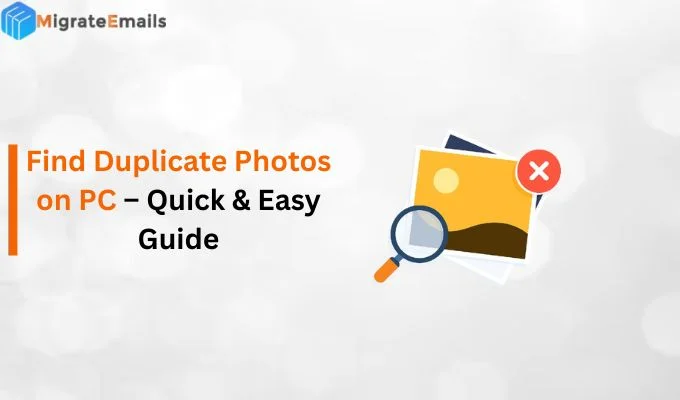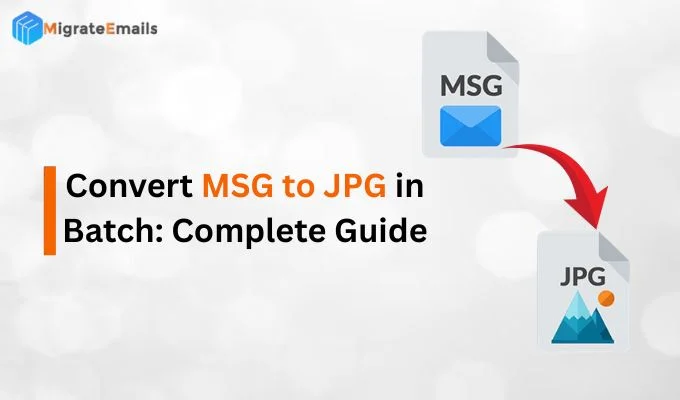-
Written By Kiran Sharma
-
Approved By
Vikash Bajpai -
Updated on October 10th, 2025
Top Methods to Convert VCF to PDF Format
User Query:-
As a project manager, I’ve collected contact details from multiple clients and saved them as VCF files from my phone. Now, I need to share these contacts with my team in a clean, readable format. What’s the best way to convert VCF to PDF? So they can view or print it easily!
As a project manager, I’ve collected contact details from multiple clients and saved them as VCF files from my phone. Now, I need to share these contacts with my team in a clean, readable format. What’s the best way to convert VCF to PDF? So they can view or print it easily!
Introduction: VCF stands for vCard File. It’s a common file format used to store contact details like name, phone number, email, address, etc. But here’s the problem: VCF files are not easy to read or print. You can’t open them directly on all devices, and the data appears in an unformatted format. This makes it difficult if you need to: Share contact information in a clean layout. That’s where PDF is useful. A PDF file is universal. In this blog, we’ll show you step-by-step methods, using the manual method and a professional MigrateEmails VCF Converter Tool
Real-Life Scenario: Convert vCard to PDF
Ozen is a sales executive at a marketing firm in India. He regularly saves client contact information from his phone as VCF files. For an upcoming team meeting, he needs to present these contacts in a readable and printable format. Ozen uses an online VCF to PDF converter to convert the vCard files into a clean PDF document. Now, his colleagues can easily view, print, or store the contact list without needing any special software or technical skills.
Simple Steps to Convert VCF to PDF
- Initially, download MigrateEmails VCF File Converter.
- Now, choose the VCF option to add your VCF files.
- After that, you can preview and select them.
- Then, pick: PDF option from the given list.
- Lastly, apply advanced features and click Convert.
Reasons to Convert VCF File to PDF
- PDF Files are easy to print and share.
- It works on all devices (Windows, Mac, phones).
- Ideal for sending contact lists to clients or team members.
- Moreover, useful for record-keeping and backup.
Manual Method to Convert VCF to PDF Free
Sometimes, you may only have a few contacts saved in a VCF file and prefer not to use any software. The manual method allows you to convert your VCF file into a PDF by copying the contact details. Here, we will discuss a method for both Windows and Mac versions.
Steps to Convert VCF Files to PDF on Windows
- Firstly, open the VCF file in the Contacts app.
- After that, select all contacts.
- Then, click Print > Microsoft Print to PDF.
- In the end, choose a location and save the file.
Steps to Export vCard File to PDF on Mac
- Initially, open the Contacts app.
- Then, import your .vcf file.
- Further, go to File > Print.
- Finally, click the PDF drop-down > Save as PDF.
Limitations of the Manual VCF to PDF Conversion
- Requires extra effort to format contact details properly.
- Time-consuming if you have many contacts.
- No automatic layout; all formatting must be done manually.
- Also, higher chance of missing or incorrectly copying information.
Professional Tool to Convert VCF to PDF: Hassle-Free
To avoid errors and save time, the best solution is to use the professional MigrateEmails vCard Converter Tool. This tool lets you convert several VCF files to PDF format in a single process. It offers a quick, reliable, and 100% secure conversion with no risk of data loss. Basically, this tool is an ideal solution that gives customized features to fulfill all your needs.

How to Convert VCF to PDF Professionally?
- Download the MigrateEmails VCF to PDF Converter and install it.
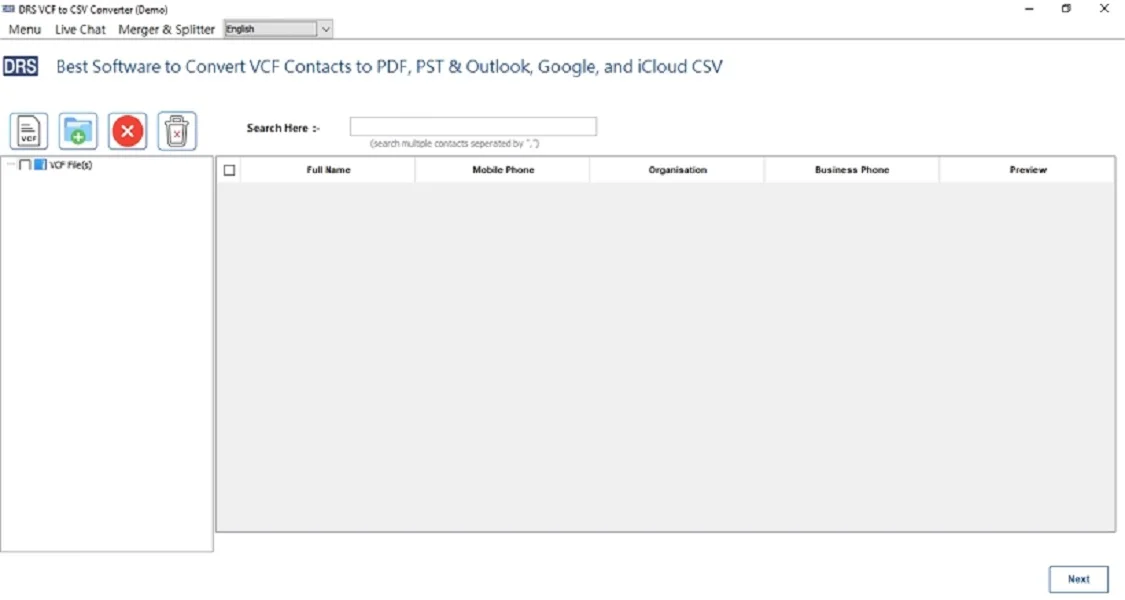
- Then, choose the VCF option to upload your VCF file from the browser.
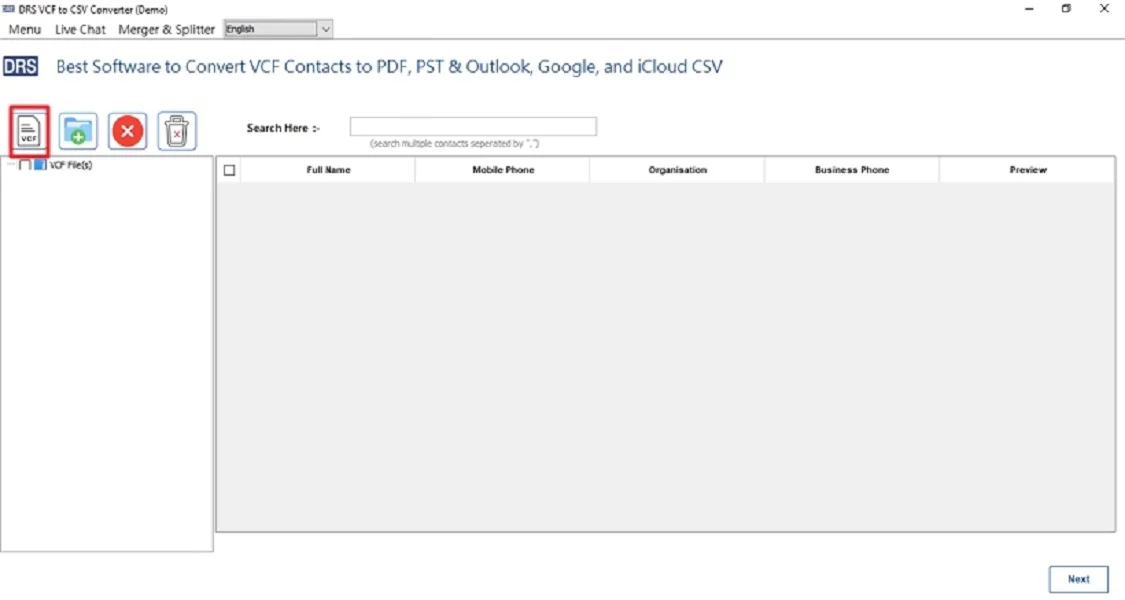
- After that, you can check the added VCF file and select it to convert.
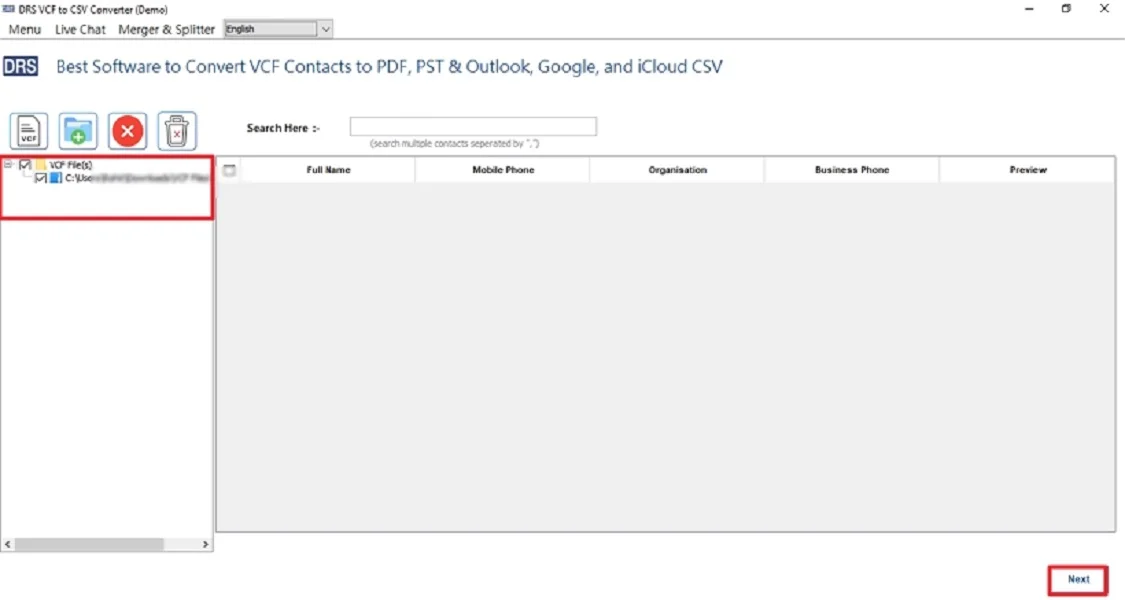
- Now, choose PDF Format from the available Saving options.
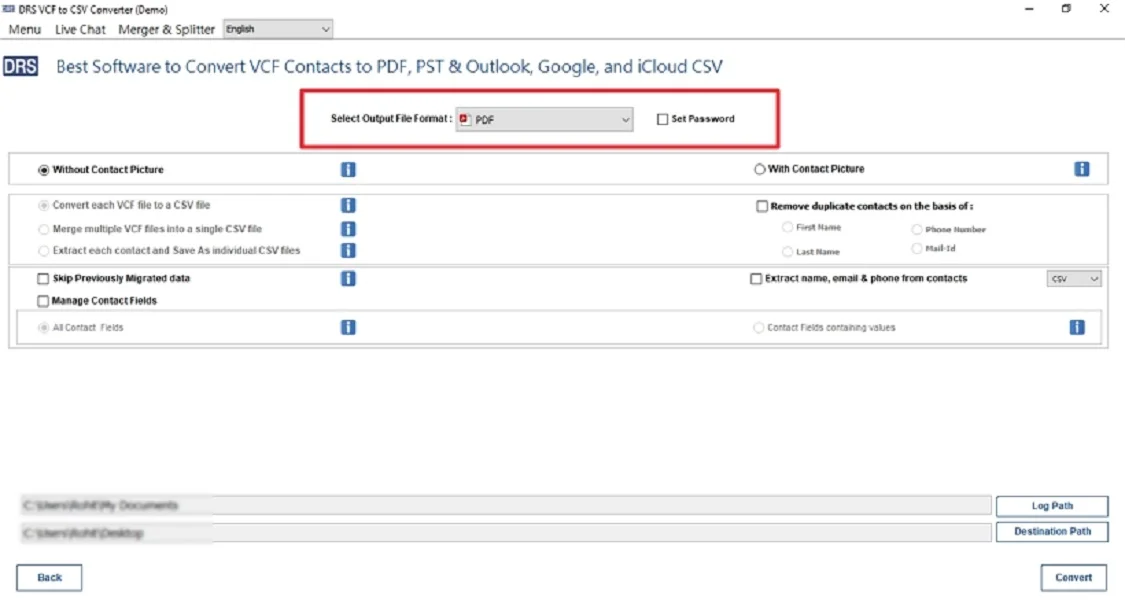
- Lastly, use customized features according to your needs and click Convert.

Why Choose MigrateEmails vCard Converter Tool?
- It supports batch conversion within a few minutes.
- Preserves original data formatting and structure.
- Offer features, like Preview, Remove Duplicate, and more.
- Convert VCF to CSV, PST, PDF, and other formats.
- Additionally, a free version is useful to explore its features.
Conclusion
This blog covered two easy and practical ways to convert VCF to PDF online. The manual method is used to convert a small number of VCF files. However, it has several limitations that make this conversion unreliable for many users. That’s why it’s highly suggested to use the professional tool. This gives you a reliable conversion with a guarantee of no data loss. In addition, it allows you to convert multiple VCF files and offers a variety of useful features to customize the output.
Frequently Asked Questions
Q1. Why would I convert a VCF to a PDF?
Ans: VCF files are not easy to read or print directly. By converting VCF to PDF, you make contact details like names, emails, and phone numbers easier to share, print, and view on any device. PDF is a universal format, perfect for official use and documentation.
Q2. Is my contact data stored after conversion?
Ans: If you use offline tools like the MigrateEmails VCF Converter, your data remains 100% secure on your system. However, when using the free manual method, there may be a risk of data being uploaded.
Q3. How can I convert a VCF file to PDF?
Ans: You can convert a VCF file to PDF using the MigrateEmails vCard Converter. It offers you a fast, secure, and bulk VCF to PDF conversion with advanced features.
About The Author:
I am Kiran Sharma, a Technical Expert in Content writing. I have technical expertise in the field of Email Backup, Data Recovery, and Email Migration, and resolve technical queries related to Cloud Backup or Email Migration for individuals and businesses.
Related Post