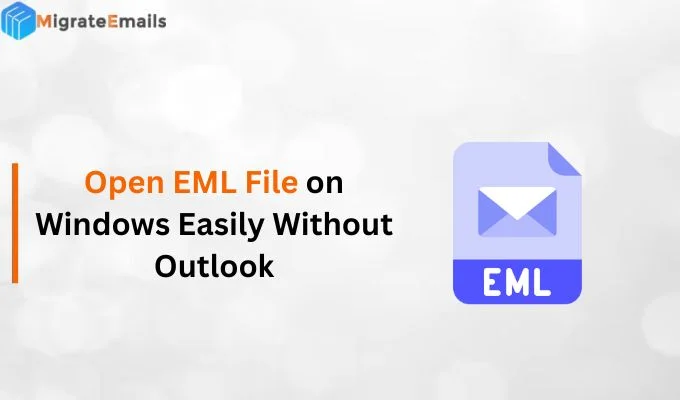-
Written By Kiran Sharma
-
Updated on December 3rd, 2024
Step by Step Guide to Migrate from Thunderbird to Lotus Notes
There are hundreds of software companies selling Email Migration software either they are migration from Thunderbird to Lotus Notes or Lotus Notes to MS Outlook. The problem with them is that they only promote that software and tells how to convert one file format to another.
But it is hard for a non-technical user to get those files from the email client.
An unanswered question arises: where would the user get the file, and what should he do after conversion?
In this article, I will tell you how to import Thunderbird MBOX files on the computer. Then convert it to Lotus Notes NSF file format using a third-party tool. After that, exporting the NSF files to IBM Lotus Notes. It is quite a lengthy process, but the steps are very easy.
How to View Thunderbird MBOX files in IBM Lotus Notes
This basically includes three major steps consisting of some sub-steps. Let’s see how we can do that.
Export MBOX Files from Mozilla Thunderbird to Computer
- Launch Thunderbird application and select Folder which you want to Export.
- Now, Click on the Menu Button (3 Horizontal Lines) on the top-right corner.

- Point the cursor on Tools and then on Import/Export Tools and Click on Export.

- Choose the location where you want to save the MBOX file.
This completes the first step of Thunderbird to Lotus Notes Migration. Now, you can see the MBOX file saved at the preferred Location.
Convert MBOX File to NSF
Manually it is very hard to convert MBOX to NSF but now it is possible with the help of professional tools. Follow the steps given below.
- Download MBOX to NSF Converter Software and then Launch it.
- Browse the MBOX File which you have saved earlier and Click on OK.
- After the Scanning Process, all the data will appear in front of you. Select the files you want to convert and Click on Save Button.
- Select the Save in New NSF File option and Browse the location where you want to save. Click on OK to continue.
- Once the Scanning Process completes you can see the file in NSF file format saved at your preferred location.
Finally, you should import those NSF files to IBM Lotus Notes Profile.
You May Also Read- Export MBOX File to Windows Live Messenger.
Import NSF Files to Lotus Notes
- Launch IBM Lotus Notes on your System.
- Go to the File Tab on the top-left corner and click on Import option.

- Select the converted NSF File and click on the Import Button.

- Now, Configure the Advanced Setting and Click on OK.

- After the completion of the whole process, you can view those NSF files on IBM Lotus Notes.
Ultimately, you will be able to view the emails of Thunderbird on Lotus Notes. This completes the migration process of Thunderbird to Lotus Notes.
Conclusion
Now, I’d like to wrap up things. I have elaborately explained to you how you can view MBOX files on IBM Lotus Notes application. First export files from Mozilla Thunderbird into PC, then convert those files into NSF file format, and finally import NSF files into IBM Lotus Note. That’s all you have to do in order to view emails, contacts, calendars, and other items of MBOX files in IBM Lotus Notes. I hope you liked this article.
About The Author:
I am Kiran Sharma, a Technical Expert in Content writing. I have technical expertise in the field of Email Backup, Data Recovery, and Email Migration, and resolve technical queries related to Cloud Backup or Email Migration for individuals and businesses.
Related Post