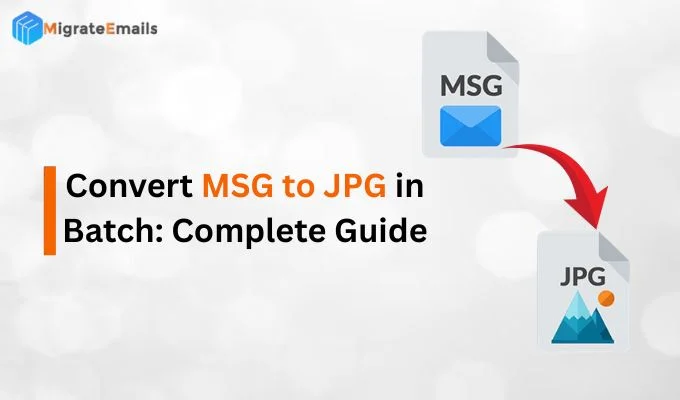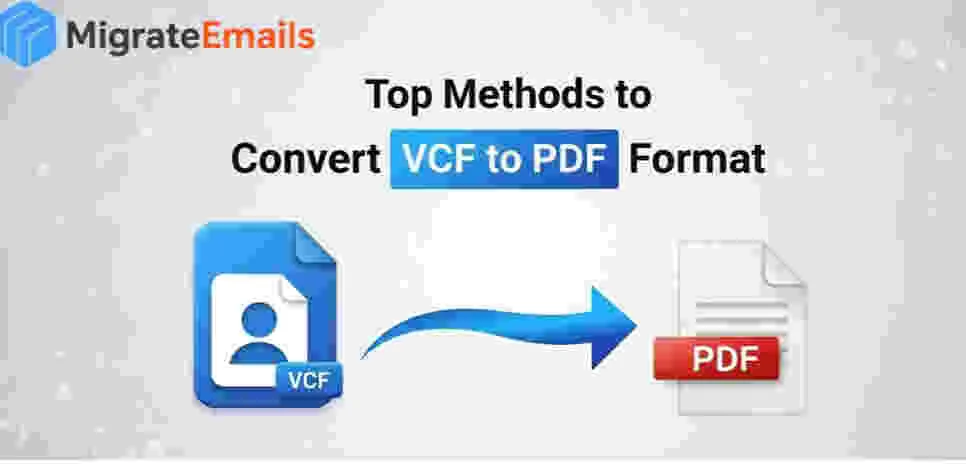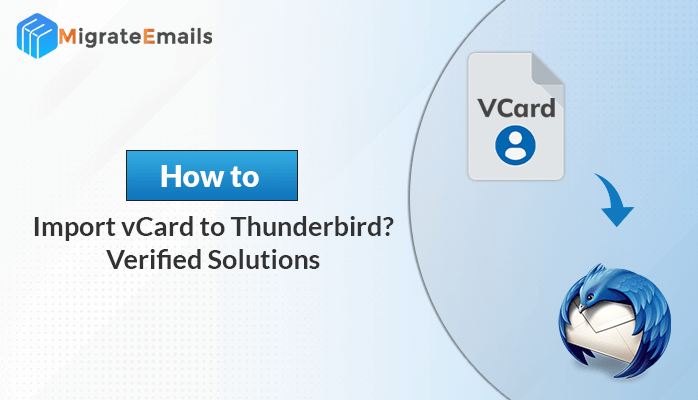-
Written By Kiran Sharma
-
Updated on August 26th, 2025
Best Way to convert PST to TIFF Without Losing Data
User Query:-
“I have many Outlook PST files that consist of important emails and attachments. I want to convert Outlook PST emails to TIFF format for legal purposes. However, I am stressed about losing my data during the conversion process. Can you guide me with the best and easiest way to convert PST files to TIFF without losing data?”
“I have many Outlook PST files that consist of important emails and attachments. I want to convert Outlook PST emails to TIFF format for legal purposes. However, I am stressed about losing my data during the conversion process. Can you guide me with the best and easiest way to convert PST files to TIFF without losing data?”
Introduction:
Many Outlook users tried different ways to convert PST to TIFF without losing data. PST files store emails in Outlook, but they are not easy to open without installing Outlook. Converting PST files to TIFF format provides long-term storage and easy sharing. In this blog, we will discuss an effortless conversion using a professional PST File Converter Tool and a cost-free method. Additionally, we’ll go through the drawbacks of the manual method.
Real-Life Scenario:
There is a law firm that receives a bulk of client emails every week. These emails must be in an original PST file format. Instead of saving each email one by one, the firm needs an easy way to export a PST file to TIFF in bulk without losing any data. This situation highlights the importance of having a secure and best solution.
Simple Steps to Convert PST to TIFF
- First of all, download the PST File Converter Tool.
- Select Single File or Multiple Files.
- Now, add the PST File and click preview to view the content.
- Then, select the saving file format as TIFF and apply the built-in features if needed.
- Finally, click on Convert.
Why is There a Need to Export PST to TIFF?
There are many reasons why individuals and professionals choose to convert a PST file to TIFF format.
- TIFF files are legally used in court and keep the original records.
- TIFF format is non-editable. Thus, it is best suitable for long-term storage.
- Also, the TIFF file format is easy to open without installing Outlook.
- Thus, converting Outlook PST emails to TIFF format provides easy accessibility and high-end security.
An Automatic Approach to Convert PST to TIFF
The most reliable and efficient method to import a PST file to TIFF without losing data is by using a professional PST File Converter Tool. This tool provides accuracy and data security.
The following are the steps given below:
- First of all, download and install the DRS PST Converter Tool.

- Then, select the Single or Multiple Files and click Next.

- Now, add the PST File that is to be converted and click Next.

- After that, expand the tree structure and preview the content, and click on Next.

- At last, save the file format as TIFF and use the additional filters if needed, and tap Convert.

By following the above steps, you can automatically convert PST to TIFF. Also, if you need to explore more, you can check how to convert PST to PDF.

The following are the key benefits of a professional tool:
- The approach mentioned below converts a PST file into multiple formats.
- Also, it maintains 100% data originality and structure.
- Allows conversions of multiple PST files simultaneously.
- Thus, the interface is user-friendly and best suitable for both tech and non-tech users.
For contacts, you can also explore how to convert PST to VCF.
Cost-Free Approach to Convert PST to TIFF
If you don’t want to use third-party software, you can go for a cost-free approach. However, this method is lengthy and not suitable for multiple conversions.
- Install Microsoft Outlook on your PC.
- Then, open the email you want to convert.
- After that, tap on File and click on Save As to save the email.
- Now, open the saved file in MS Word and again click on File and save as TIFF.
- At the end, click on Save, and you will successfully convert PST file to TIFF.
Disadvantages of a Cost-Free Approach
The cost-free method is easy and quick to use, but it has some limitations mentioned below:
- The method is very time-consuming and is not able to convert PST files to TIFF multiple times.
- There are chances of data loss and attachments, as they may not be saved properly.
- Though it requires multiple applications (Outlook + MS Word) to convert PST files to TIFF format.
Conclusion
To conclude, converting PST files to TIFF format is essential for business professionals. While the manual approach can be used for a limited emails, it will not work for multiple conversions. Therefore, the professional converter tool is the best choice to convert PST to TIFF without losing any data. It provides accuracy, maintains formatting, and saves time.
Frequently Asked Questions
Q1. What is the best way to convert PST to TIFF format?
Ans. The best way is to use a reliable PST converter that provides accuracy, stores data, and supports multiple conversions.
Q2. Can I convert PST to TIFF format?
Ans. Yes, you can either use a manual approach for limited emails or the best professional tool for fast and multiple conversions.
About The Author:
I am Kiran Sharma, a Technical Expert in Content writing. I have technical expertise in the field of Email Backup, Data Recovery, and Email Migration, and resolve technical queries related to Cloud Backup or Email Migration for individuals and businesses.
Related Post