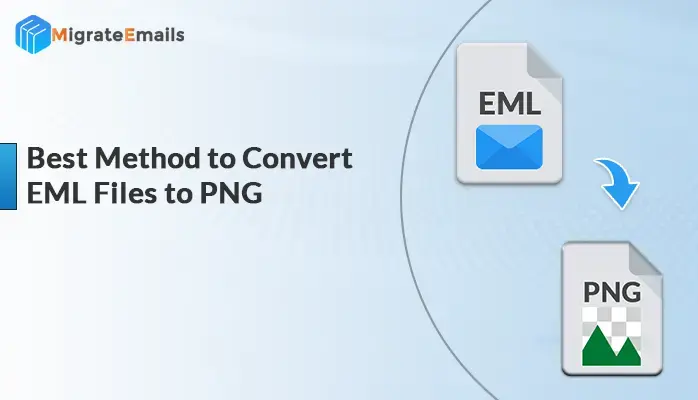-
Written By Kiran Sharma
-
Updated on November 28th, 2024
Best Solutions to Convert PST Files to MSG Without Outlook
Summary: MS Outlook keeps its complete data, like emails, attachments, tasks, etc., in the form of PST file format. A PST file stores both crucial and unnecessary emails. Hence, sometimes users wish to convert PST files to MSG file format, selecting only crucial emails. MSG files allow the separation of specific emails to better manage and organize data.
Both PST and MSG are Microsoft Outlook’s native file extensions. MS Outlook allows to export of complete profile data including emails, contacts, calendars, notes, tasks, journals, to-do lists, and all in PST (personal storage table) format. If someone exports a single email from Outlook, then it creates an MSG file.
There are multiple ways available to export PST to MSG files using manual and professional PST File Converter Tool. Even users choose different methods according to their mindset to resolve this problem.
Why Need to Convert PST Files to MSG File Format?
The situation given below will help to understand why there is a need to convert Outlook PST to MSG file format.
- MSG files will contain the main message body, hyperlinks, and extensions.
- You can transfer items from your Outlook mailbox by exporting the content of a PDF file into an MSG file.
- Suppose your mailbox is flooded with emails and you need to check the content within; converting PST files to MSG allows users to preview them easily.
- Converting mailbox contents from PST to MSG format simplifies the process of sharing emails while organizing attributes from the mailbox, such as email messages and contacts. This helps users enhance their productivity.
- By converting Outlook data files to MSG, you can keep only the essential information.
- This conversion also allows you to save data in a user-friendly structure. This data will be more accessible, boosting your overall efficiency.
Manual Approach to Convert Outlook PST to MSG File Format
In this article, we’ll explore two top methods to convert PST files to MSG files at no cost. You can follow the manual ways to extract PST to MSG format but first know its prerequisites.
Prerequisites
- To complete this task, make sure MS Outlook is installed on your computer.
- Also, verify that your PST file includes email messages organized in folders.
Phase 1: Import Your PST Files to Outlook
- Download and install Outlook in your system, and choose the File option.
- After that, select Open & Export, and then select the Import/Export option.

- Next, select Import from another program or file option to import your file.

4. After that, choose the Outlook Data File (.pst) option and tap the Next button.

5. Now, browse specific PST files from your local system to import and press the Next button.

6. After importing the PST file, choose a current or the same folder to import

7. Click the Finish button to start importing the PST files.
Phase 2: Use the Drag and Drop option to Convert PST Files to MSG
- Launch and run MS Outlook in your system and choose a PST folder to export.
- After that, press the CTRL key and select the required emails according to your need.
- Now, you must create a new folder on the desktop to store the resultant output of MSG files.
- After creating a folder, drag and drop emails from PST to the newly created folder.
- In the end, open the output data folder and get exported MSG messages.
What Are Manual Method Limitations?
- As we earlier discussed, the manual method to convert PST to MSG files consists of 2 phases of conversion.
- You must have to install MS Outlook in your system to begin the process of conversion.
- The manual approach is capable of converting PST file format to MSG file format individually. If you want to convert multiple PST files to MSG, then this approach is not for you.
- It requires technical knowledge of Outlook and is also a time-consuming process.
- Through the manual process, there is always a high chance of data loss.
A Professional Way to Convert PST Files to MSG File Format
MigrateEmails PST File Converter Tool is highly effective for converting Outlook PST files into MSG, and PDF format, as well as various other file formats. This tool also facilitates users to import PST to cPanel and other email clients. The software ensures that your PST file content is transferred without compromising data integrity. Its advanced features provide an enhanced user experience. You can evaluate the performance of the PST Converter by downloading the free demo version. Also, this tool converts PST to MSG without Outlook. It is compatible with all the versions of Windows OS.
Stepwise Process to Convert PST to MSG File Format:
- Download, install, and open the MigrateEmails PST Converter Tool in your system.
- After that, opt for the Single Files/Multiple File Option.
- Now, click Select File and choose the Desired PST File Option.
- You can choose an item from the mailbox preview option.
- Then, from the drop-down list, choose MSG as a file format option.
- After that, choose the additional option to satisfy your requirements.
- After that, select the desired location to save the resultant output file.
- In the end, click on the convert button to import PST to MSG File Format.
Conclusion
Now we believe that anyone can easily convert PST files to MSG with or without using the Outlook desktop client. Above, we have explained two best practices to resolve this query. Also, the manual process, as well as the automated tool, has been described in detail. If you are a novice user, then you can finish this task using the automated solution. To save your valuable time, you must select a preferred course of action and carry out the results faster with 100% accuracy. I hope this article helps resolve your query.
Also Read: How to Print Outlook Emails Without Header Manually?
About The Author:
I am Kiran Sharma, a Technical Expert in Content writing. I have technical expertise in the field of Email Backup, Data Recovery, and Email Migration, and resolve technical queries related to Cloud Backup or Email Migration for individuals and businesses.
Related Post