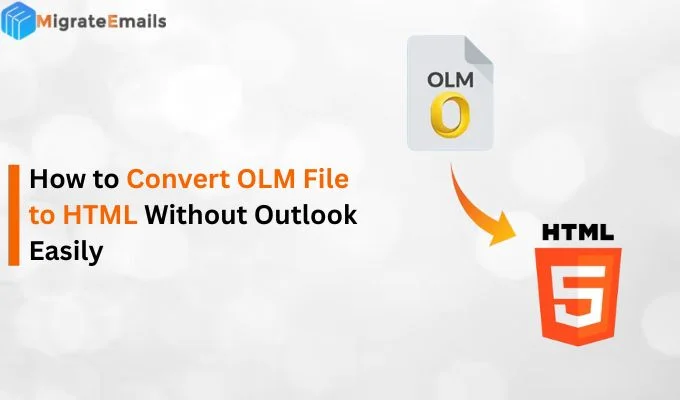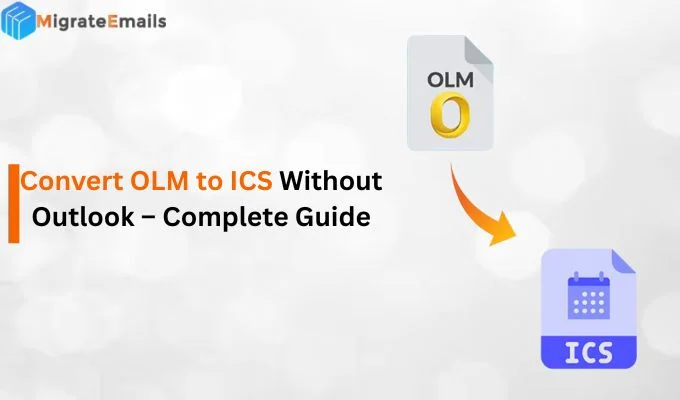-
Written By Kiran Sharma
-
Updated on October 27th, 2025
Convert PDF to XML Easily – Export Your Data Without Errors
User Query:-
“I have multiple PDF documents containing structured data like invoices and reports. Now, I want to extract the information and convert PDF to XML for data analysis. How can I do this quickly and safely with zero data loss?”
“I have multiple PDF documents containing structured data like invoices and reports. Now, I want to extract the information and convert PDF to XML for data analysis. How can I do this quickly and safely with zero data loss?”
Summary:- PDF is a fixed-layout format ideal for sharing and printing. On the other hand XML is a structured format used for storing and transferring data between systems. However, converting PDF to XML helps transform unstructured or semi-structured data into machine-readable format. This conversion makes it easier for data processing and automation with business systems. Therefore, in this blog we will discuss the manual steps. Also, how to use the highly-efficient MigrateEmails PDF Converter to export data from PDF to XML.
Understanding PDF and XML File Formats
|
Feature |
PDF (Portable Document Format) |
XML (eXtensible Markup Language) |
|
Purpose |
Displays content in a fixed layout |
Stores data in structured markup format |
|
Editing |
Difficult to edit |
Easy to edit |
|
Use Case |
Ideal for sharing, reading, or printing documents |
Best for data storage, migration, or integration |
|
Compatibility |
Readable across platforms |
Usable across systems and programming languages |
Why Choose to Convert PDF to XML?
There are several reasons to convert PDF documents to XML format:
- First of all, it easily extracts tables, metadata, and text from PDFs.
- The XML file can be used in workflows, APIs, and databases.
- Also, this conversion makes data searchable and reusable.
- Therefore, share data between different software or systems.
- Enables data import into Excel, ERP, or analytics tools.
- Moreover, supports the users to convert PDF to PNG and in other file formats.
Convert PDF file to XML Manually
If you don’t want to download the third-party software, you can go for a manual approach. Therefore, this method is easy to use but it is very time-consuming and limited for multiple PDF files. So, you can use Adobe Acrobat Pro or Microsoft Excel to manually convert PDF to XML.
The following below are the step-by-step instructions to follow:
Approach 1: Using Adobe Acrobat Pro
- Firstly, open the PDF file in Adobe Acrobat Pro.
- Now, Go to File → Export To → XML 1.0.
- After that, select the location to save the file.
- Lastly, click Save to convert the PDF to XML.
Approach 2: Using Microsoft Excel
- Firstly, open Excel → go to the Data tab.
- Now, choose Get Data → From File → From PDF.
- Further, Browse and open your PDF document.
- After importing, click File → Save As.
- Finally, select XML Data (*.xml) as the saving output format → click Save.
Limitations of Manual Methods to Convert PDF to XML
- First of all, it cannot convert multiple PDF files simultaneously.
- Sometimes formatting and data structure may not remain consistent.
- Also, this method requires premium software like Adobe Acrobat Pro.
- Therefore, there is limited control over complex tables or nested data.
An Expert Solution to Export PDF to XML
To ensure accuracy and handle large data volumes efficiently, you can use the MigrateEmails PDF Converter Tool. It allows users to convert PDF to TIFF and various other file formats with 100% precision. Therefore, the tool automatically detects text, tables, and layout structures from your PDFs. Also, this efficient software keeps the metadata, structure and formatting intact without any loss. Moreover, it is reliable and has the potential to migrate multiple PDF files simultaneously.
One-Time Service Option:-
If you prefer expert assistance instead of using software, you can choose the One-Time File Conversion Service. Professionals will convert PDF to XML with complete confidentiality and deliver structured results.
Step-by-Step Guide to use the PDF Converter utility:
- Firstly, download and install the MigrateEmails PDF Converter Tool.
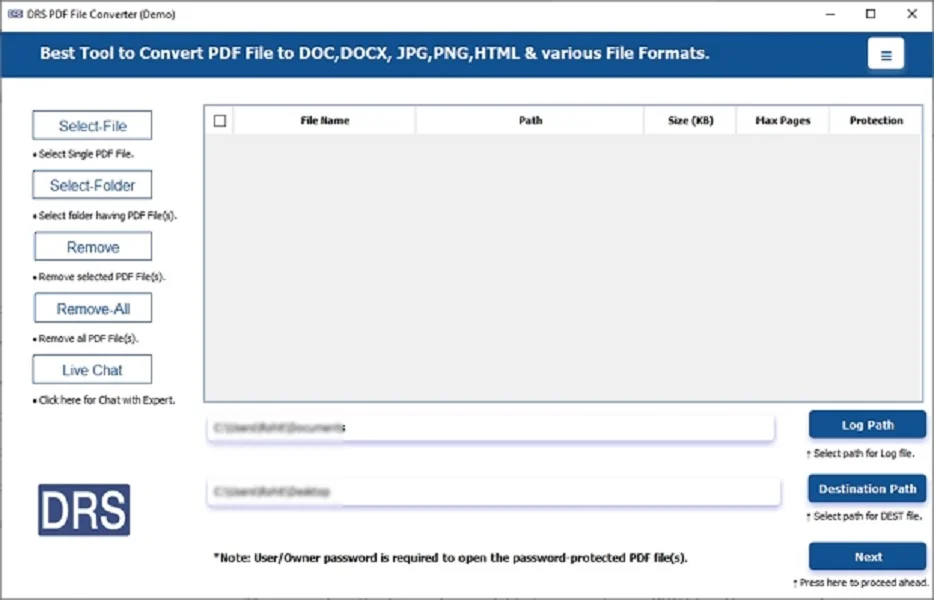
- After that, Select File(s)/Folder → Add the PDF file that you want to convert → Next.
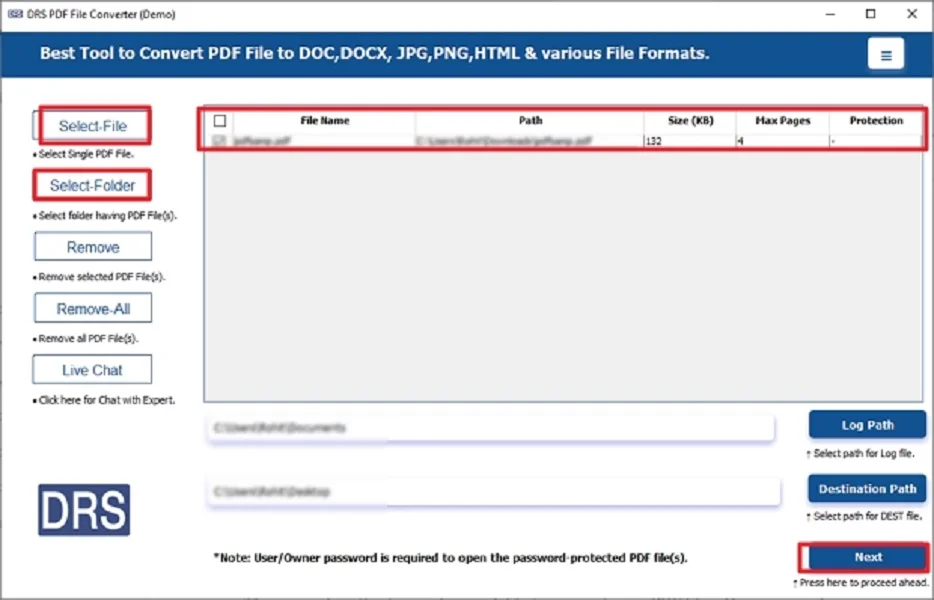
- Further, choose the XML as the saving file format.
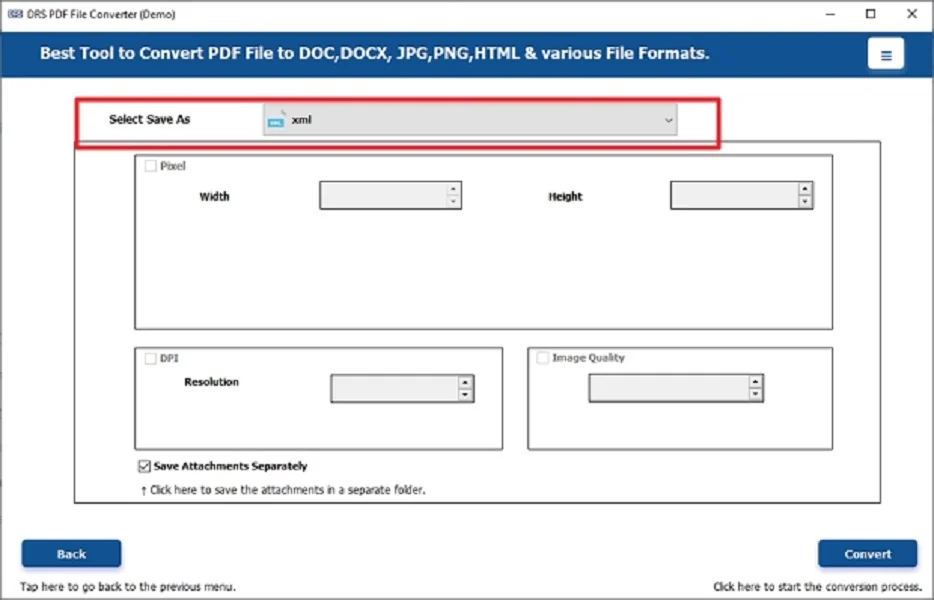
- Lastly, apply the built-in filters → Convert to start the process.
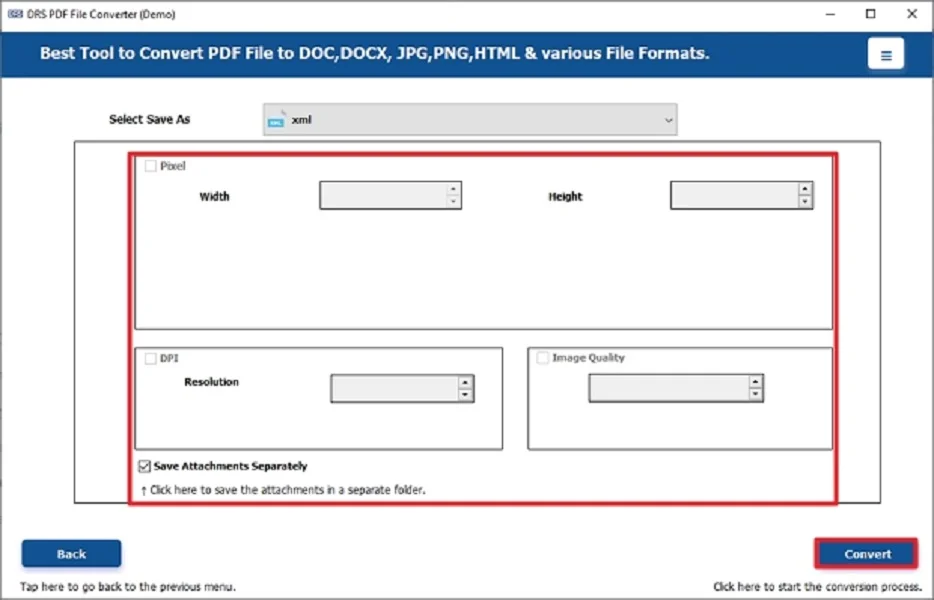
Key Features to Convert PDF to XML
- First of all, it supports batch conversion of multiple PDF files.
- Also, retains data structure, tables, and formatting.
- Therefore, this tool works with encrypted and password-protected PDFs.
- This utility provides a preview option before export.
- Moreover, it is compatible with all Windows versions.
Real-Life Example:-
A financial analyst needed to extract transaction data from hundreds of PDF statements to generate reports. Instead of copying data manually, they used the MigrateEmails PDF Converter Tool to save PDF as XML in one go. Therefore, it allows seamless import into their accounting system.
Final Words
To conclude, converting PDF to XML is a practical solution for professionals who need structured and machine-readable data. While manual methods work for small files, the PDF Converter Tool provides an accurate way to convert PDF to XML without data loss.
Frequently Asked Questions
Q.1 Which is the Best Tool to Convert PDF to XML Efficiently?
Ans. The MigrateEmails PDF Converter Tool is the most efficient and accurate tool for converting PDFs into XML files securely without any data loss.
Q.2 How Can I Convert Multiple PDF Files to XML in Bulk Easily?
Ans. You can use the batch conversion feature in the PDF Converter Tool to process multiple PDF files simultaneously.
Q.3 Is it possible to safely export PDF to XML without losing data?
Ans. Yes, the tool ensures 100% data integrity during conversion and preserves all elements accurately. Also, keeps the metadata, formatting and structure intact with zero data loss.
Q.4 How Can I Save PDF as XML Without Any Technical Skills?
Ans. The MigrateEmails PDF Converter Tool is designed with a simple and user-friendly interface. Therefore, this makes it easy for even non-technical users to convert PDF file to XML effortlessly.
About The Author:
I am Kiran Sharma, a Technical Expert in Content writing. I have technical expertise in the field of Email Backup, Data Recovery, and Email Migration, and resolve technical queries related to Cloud Backup or Email Migration for individuals and businesses.
Related Post