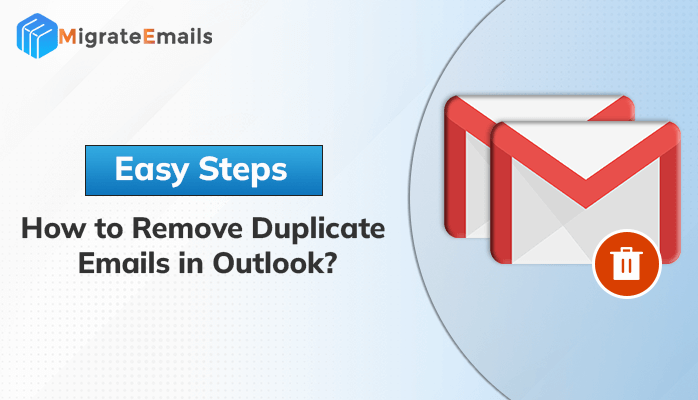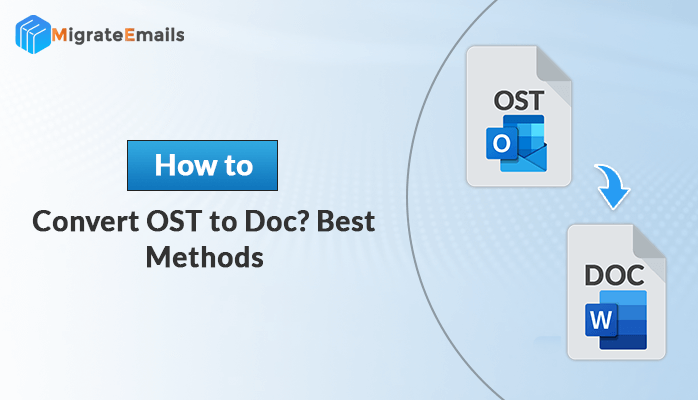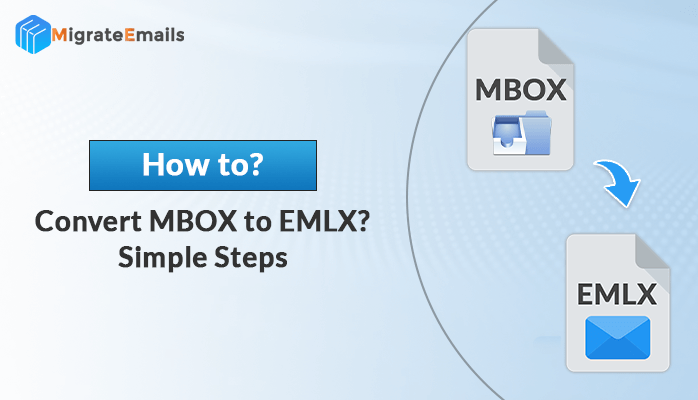-
Written By Kiran Sharma
-
Updated on December 23rd, 2024
Easy Method to Convert OST to CSV File—Quick Guide
Summary – In this blog, we provide you with some simple and effective techniques to convert OST to CSV file format. First, we will discuss the manual method. After that, we explain the professional approach to Save Outlook to CSV file format. So, read the complete article carefully.
Overview
MS Outlook is Microsoft’s email application and one of the most popular email clients for personal and professional needs. Whenever you send and receive emails using Outlook, it saves an offline copy of the same. This offline copy is known as Offline Storage Table or OST files.
Also Read – How to Change OST to PST Format? Complete Guide
OST files help to access emails without the Internet. These files synchronize to MS Exchange so that it will be updated with every new mailbox item. However, sometimes you need to share your mailbox folders with other devices. In such a scenario, you need to save your mailbox data into your system.
Now, let us learn how to export OST to CSV file format. But before that, let us check the benefits of converting an OST file to CSV file format.
Also Read: How to Convert Outlook Contacts to Excel?
Benefits to Convert OST to CSV
There are numerous advantages to converting Outlook OST files to CSV file format. Below are some of the most prevailing benefits of saving Outlook as a CSV file format.
- CSV files are widely supportable. So, you can open your mailbox in CSV file format on almost every device.
- Creating backup is beneficial as it helps you recover your data in case of unintentional file deletion and mailbox corruption.
- Outlook OST files are not suitable for sharing purposes. Therefore, the CSV file format helps you easily share your mailbox items.
These are the advantages of converting OST to CSV file format. It is time to learn how to convert OST to CSV file format.
How to Convert OST File to CSV File For Free?
MS Outlook provides an inbuilt option to backup the Outlook mailbox into CSV file format. The Import/Export option of the tool allows you to save the data on your PC. Follow the below instructions to save OST to CSV.
- Launch the MS Outlook application in your system.
- Click on the File button in the menu bar.
- Now, select the Open & Export button and press the Import/Export icon.
- In the Import and Export wizard, choose the Export to a file option and click Next.

- After that, opt for the Comma Separated Values option and press Next.

- Select the desired mailbox item you want to export and hit Next.
- Click on the Browse button and define the saving location for the CSV file. Press the Next button.
- At last, click on the Finish button to complete the process.
After performing the above steps, you will successfully be able to Save Outlook OST to CSV file format. But, there are some limitations to the above DIY technique. Some of the most prominent drawbacks are complicated, unreliable, and time-consuming.
Professional Tool to Convert OST to CSV File Format
MigrateEmails OST to PST Converter Tool is the most reliable way to convert OST to CSV file format. It can convert Outlook OST files into different file formats and email clients. The application is quite interactive; any novice user can use it effectively.
Prominent Features of MigrateEmails OST to PST Converter Tool
- Multiple file selection at once to save time and effort.
- Display the preview of mailbox items in a tree structure.
- Convert Outlook OST in PST, CSV, MBOX, PDF, HTML, and many other file formats.
- Migrate OST files to Gmail, Office 365, Yahoo Mail, and many other email clients.
- Remove Duplicate mailbox items and the Mail Filter option.
- Widely Compatible with Windows OS.
How to Convert OST to CSV File Format through Professional Solution?
- Download and install the MigrateEmails OST to PST Converter Tool. Run it as administrator.
- Press the Browse button to add the desired OST file.
- After that, choose the desired file from the file explorer and click Open to add it.
- Select the item you want to convert from the mailbox preview and press Next.
- Opt for CSV in the Save/Backup/Migrate As field.
- After that, choose all the additional options and click on the Convert button.
Conclusion
The manual procedure to convert OST to CSV file format is quite effective. But, not suitable for everyone because it requires technical expertise. Therefore, the best solution is the professional MigrateEmails OST to CSV Converter Tool. It can efficiently convert your Outlook OST files into CSV and many other file formats and email clients.
Frequently Asked Questions
#1. How do I convert an OST file to Excel?
You can backup Outlook OST files to CSV using the Import/Export feature of the tool. But this approach is not effective. The best option is to use the MigrateEmails OST Converter tool to convert OST to Excel file format.
#2. Can I remove all duplicate items from the output CSV file format?
The professional utility provides you with the remove duplicate mailbox items option. It excludes all duplicate mailbox items while converting mailbox data.
#3. Is there any option to Convert OST to PST file format?
Yes, the advanced OST to PST Converter allows you to export Outlook OST files into PST and many other file formats and email clients.
About The Author:
I am Kiran Sharma, a Technical Expert in Content writing. I have technical expertise in the field of Email Backup, Data Recovery, and Email Migration, and resolve technical queries related to Cloud Backup or Email Migration for individuals and businesses.
Related Post