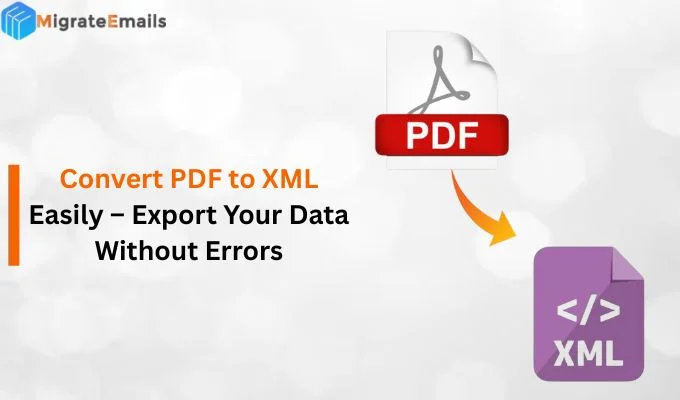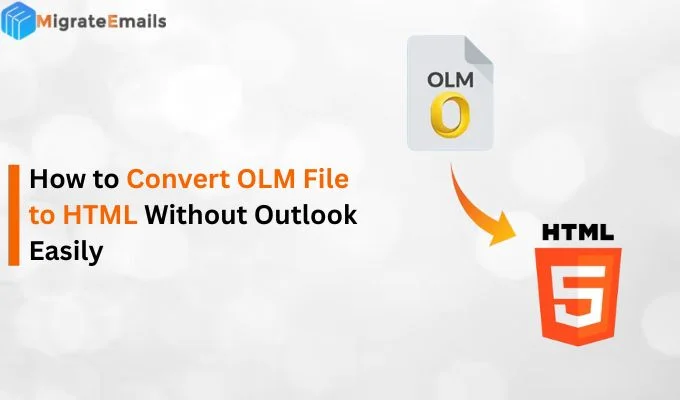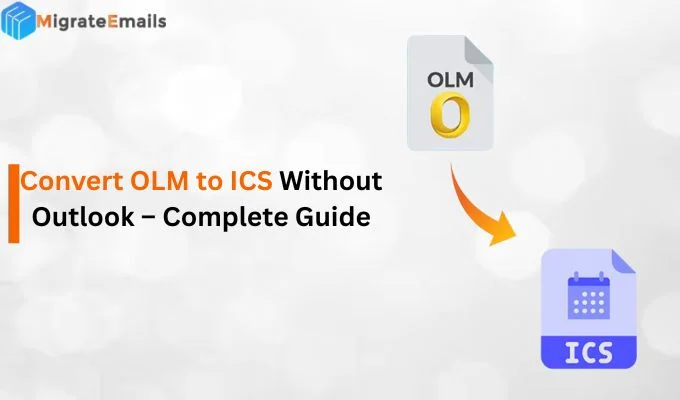-
Written By Kiran Sharma
-
Updated on September 6th, 2025
Convert ICS to PDF on Windows/Mac Without Losing Data
Daniel Query:
“Hi! I manage many projects and also receive calendar requests in ICS format. Although ICS files are easy to share, I want them in PDF format for official purposes. However, when I tried some manual shortcuts, either the formatting became unorganized or the attachments didn’t appear. Therefore, could you please suggest a reliable and quick method to convert iCalendar file to PDF format without losing data?”
“Hi! I manage many projects and also receive calendar requests in ICS format. Although ICS files are easy to share, I want them in PDF format for official purposes. However, when I tried some manual shortcuts, either the formatting became unorganized or the attachments didn’t appear. Therefore, could you please suggest a reliable and quick method to convert iCalendar file to PDF format without losing data?”
Summary: Daniel’s situation is very common. Business professionals who work with project schedules or shared meetings often receive ICS files. Although ICS files work perfectly in calendar apps, they are, however, not always suitable for sharing, printing, or keeping in legal and professional records. That’s why people look for simple and quick ways to convert ICS to PDF without losing attachments, formatting, or important details.Fortunately, your query can be easily solved with our recommended expert ICS Converter Tool, which guarantees a fast, reliable, and effortless conversion to PDF..
A Quick Comparison Between ICS and PDF
Before studying how to convert ICS file to PDF, it is important to know how these formats are different. ICS is mainly used for sharing and managing calendar events over applications, whereas PDF is a file format created for sharing, printing, etc. The table below highlights the major differences:
| Key Features | ICS (iCalendar File) | PDF (Portable Document Format) |
| Purpose | Used to store calendar events and invites, etc. | Used for official purposes and printing. |
| Consistency | Works with Outlook, Google, and Apple Calendar. | Works on all devices without any external support. |
| Modification | Editable | Non-editable |
| Data Security | Less security | High security |
| Sharing | Suitable for collaborations. | Suitable for legal, business purposes, and documentation. |
Why Do You Need to Convert ICS to PDF?
There are several reasons why business professionals choose to export an ICS file to a PDF format.
- PDFs are widely supported on all major platforms, as they can be opened on any device.
- Moreover, the data is protected from unauthorised actions, which guarantees high-end data security.
- In addition, PDF files can be easily shared, hence suitable for both personal and official purposes.
Important Note: If you’re looking for further flexibility in conversions, you may also explore Convert ICS to CSV for Excel-supported data management
Convert iCalendar to PDF Manually
If you want the free methods (without third-party tools) to convert an ICS (calendar) file into a PDF. You can go through our manual approaches.
Method 1. Using MS Outlook (Windows)
- Firstly, open Outlook, go to File → Open & Export → Import/Export.
- Further, select Import an iCalendar (.ics) file and click Next.
- After that, choose your ICS file and then open it in Outlook Calendar.
- At last, click Print, then save the file as a PDF.
Method 2. Using Google Calendar (Windows & Mac)
- First, open your browser and go to Google Calendar.
- Afterward, click the gear icon → open Settings and tap Import.
- Further, import the ICS file and upload it to your Google Calendar.
- Now, open the imported calendar events and press Ctrl + P (Windows) or Command + P (Mac).
- Subsequently, choose Save as PDF (Windows) or Open PDF in Preview (Mac).
- Lastly, save the calendar as a PDF file.
Method 3. Using Apple Calendar (Mac)
- Firstly, open the Calendar app on your Mac, then go to File → Import and select the ICS file.
- Further, open the calendar view (Day, Week, Month) you want to export.
- After that, print the file and click the PDF drop-down (bottom left).
- Finally, click on Save as PDF.
Drawbacks to Export ICS to PDF Manually
There are many ways to convert an ICS file to PDF format easily. However, the manual methods come with some disadvantages. Although these methods are very easy to work on, they are often time-consuming. Moreover, these approaches do not offer to convert ICS to PDF without losing any data or attachments.
Here are the limitations:
- The method is not suitable for multiple ICS files.
- There are chances of losing attachments or formatting.
- It is necessary to install the calendar applications.
- Though it is time-consuming if you have multiple files.
Expert Solution to Convert iCalendar to PDF
To avoid the drawbacks of the manual approach, you can use an expert solution like MigrateEmails ICS Converter Tool. This tool is created to easily and effortlessly convert the ICS files into multiple formats, including PDF, CSV, PST, and more, without losing data attachments.

Here’s the step-by-step process to convert ICS to PDF:
- First, download and install the ICS Converter Tool.
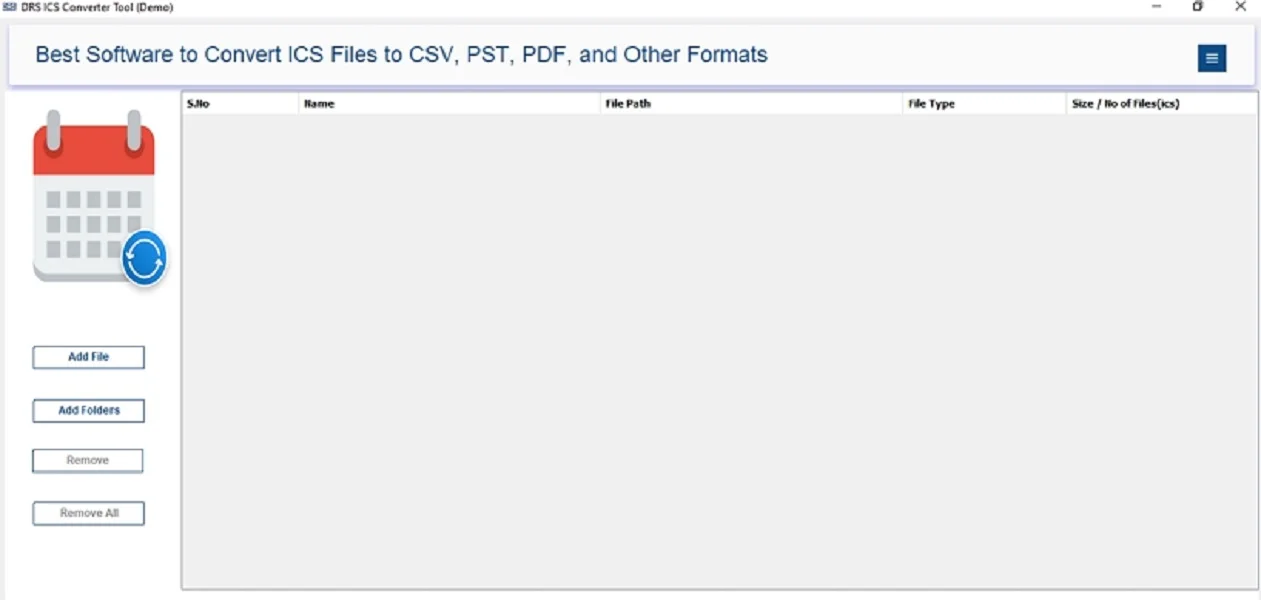
- Further, click on Add file and add the ICS file, and click Open → Next.
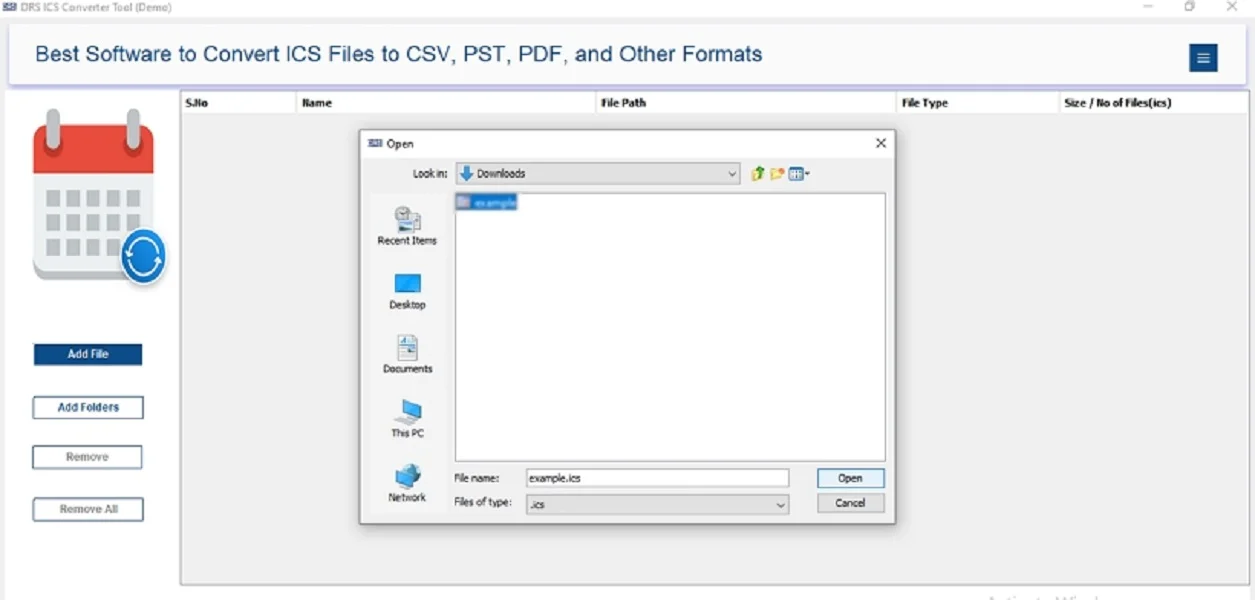
- Afterward, expand the tree structure and click Preview to view the content, and tap Next.
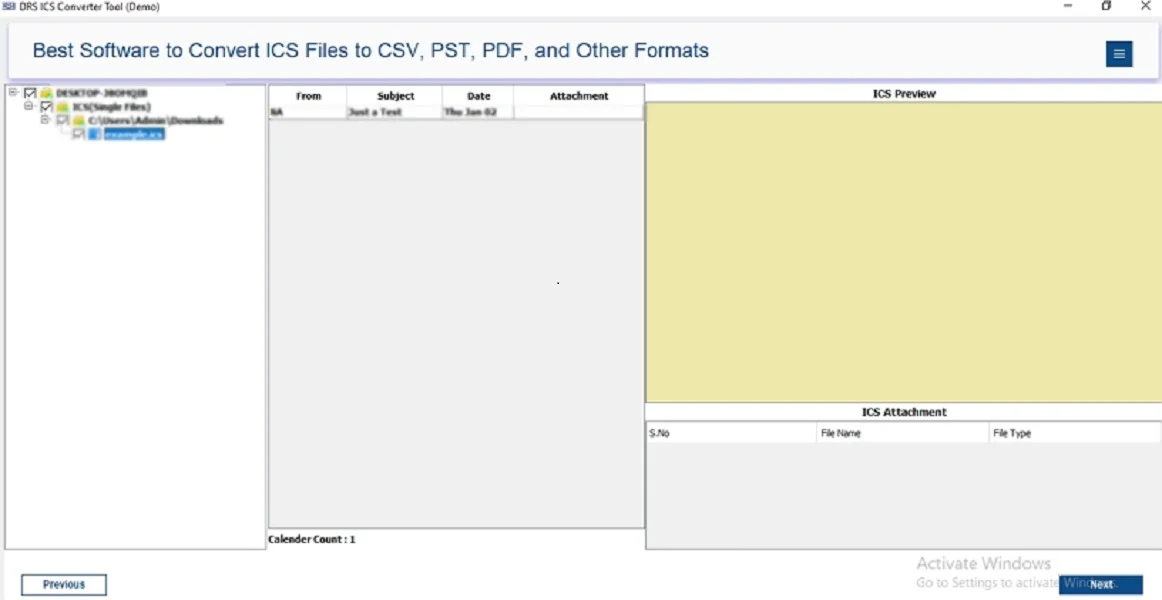
- Subsequently, save the ICS file in the PDF format.
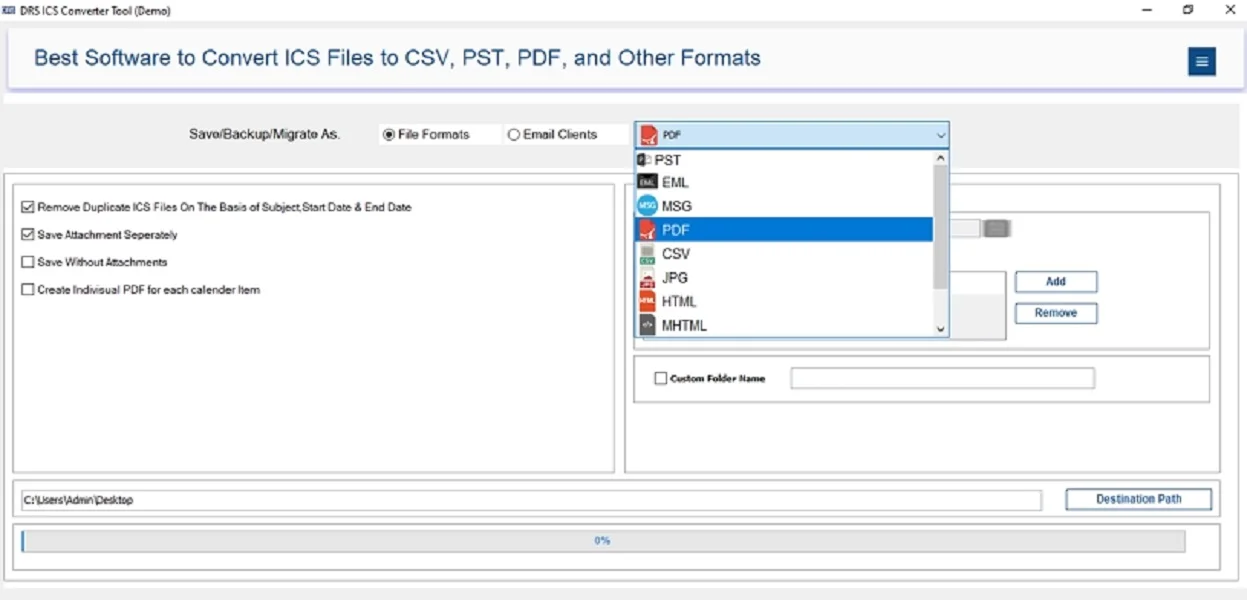
- At last, apply the built-in filters if needed and click Convert to start the process.
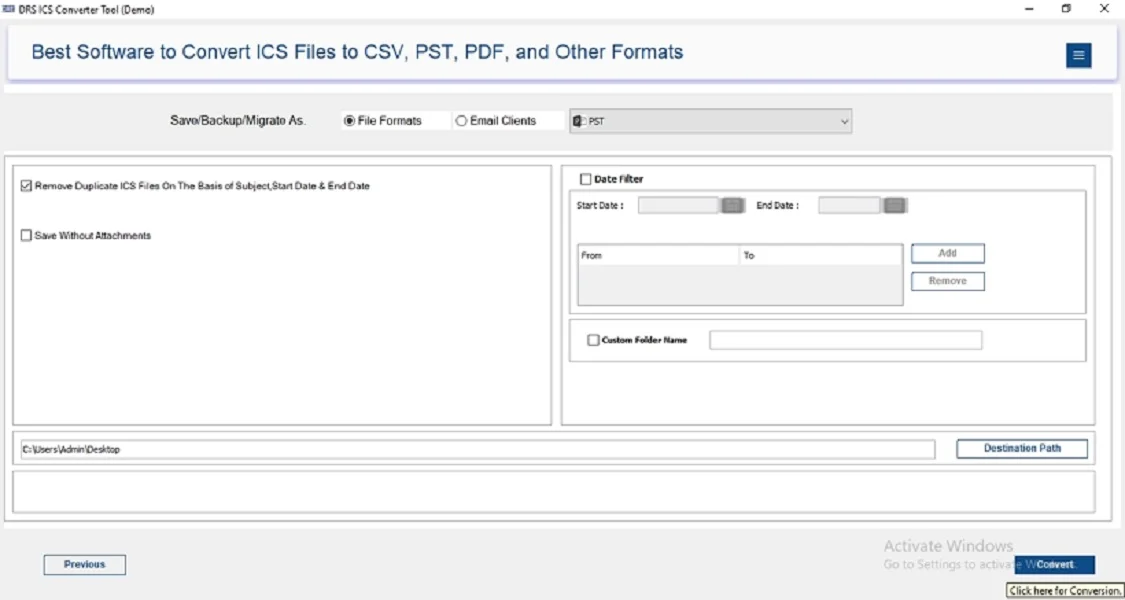
By following this procedure, you can effortlessly export ICS to PDF, and the entire process will be completed quickly within a few minutes.
Conclusion
To conclude, converting ICS files into PDF is the smartest and best choice for business professionals. Although the manual method works for one or two files, it comes with limitations like formatting issues and missing attachments. Therefore, for an efficient process, using a dedicated ICS converter guarantees accuracy, speed, and security. Moreover, whether you are a project manager like Daniel or a business professional, this tool guides you the way to convert ICS to PDF on Windows or Mac without losing data or attachments.
Frequently Asked Questions
Q.1 What is the best method to convert ICS to PDF?
Ans. The best way is by using a professional ICS converter tool, as it provides complete accuracy and keeps the data formatting and layout intact.
Q.2 Is it safe to convert ICS File to PDF without data loss?
Ans. Yes, of course, with the efficient ICS exporter tool, the process is 100% safe and ensures high-end security.
Q.3 Do I need technical knowledge to export ICS to PDF?
Ans. No, it is not necessary to have the technical knowledge to follow the process, as the tool is created with a simple and user-friendly interface, so it is suitable for non-tech users as well.
Q.4 How do I convert iCalendar to PDF easily?
Ans. To migrate ICS to PDF, you can either use the manual method for a few files or an expert solution for multiple and quick conversion.
Here are the steps:
1. Download and install the ICS Converter Tool.
2. Add the ICS file that you want to convert.
3. Expand the tree structure and preview the content.
4. Save the ICS file in PDF format.
5. Apply the additional filters and convert to begin the process.
About The Author:
I am Kiran Sharma, a Technical Expert in Content writing. I have technical expertise in the field of Email Backup, Data Recovery, and Email Migration, and resolve technical queries related to Cloud Backup or Email Migration for individuals and businesses.
Related Post