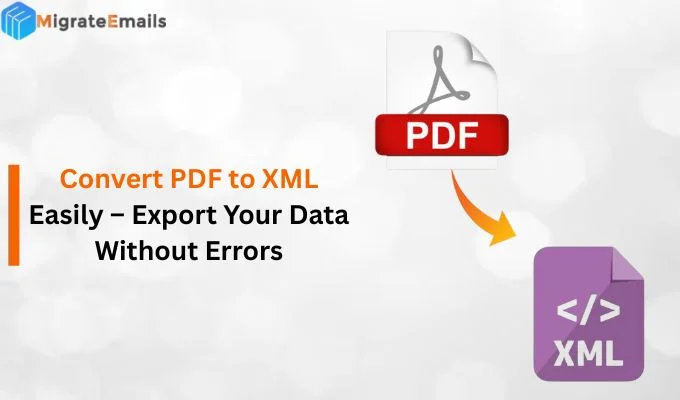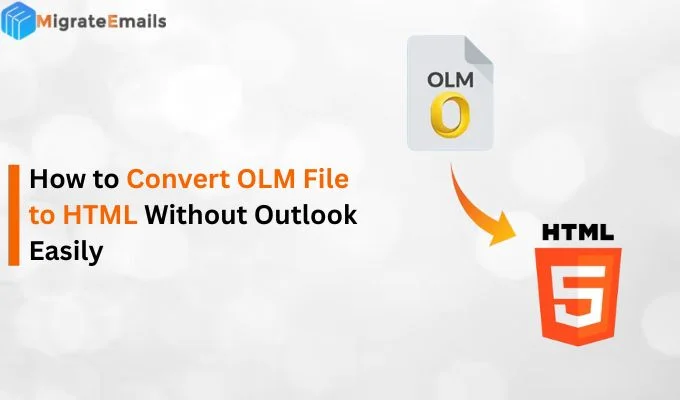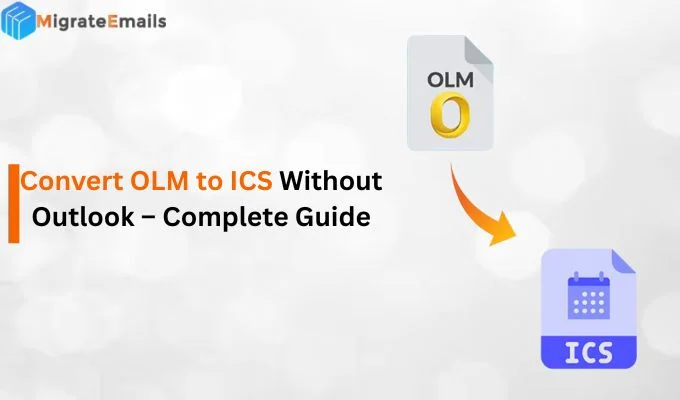-
Written By Kiran Sharma
-
Updated on September 11th, 2025
Convert ICS to EML on Windows & Mac: Step-by-Step Guide
Emily’s Doubt:-
“Hi! I’m Emily. I have some ICS files in my Microsoft Outlook. I need to change them in the EML file for better accessibility. Which approach will work best to convert ICS calendar file to EML format on Mac and Windows while keeping data intact?”
“Hi! I’m Emily. I have some ICS files in my Microsoft Outlook. I need to change them in the EML file for better accessibility. Which approach will work best to convert ICS calendar file to EML format on Mac and Windows while keeping data intact?”
Summary: This situation is relatable for several users who are struggling with calendar files to email message conversion. If you want to convert ICS to EML, you can go through the manual methods. Or, you can also move forward by using a reliable ICS Converter tool. This will make your calendar files easier to share, view, and merge into email platforms. Thus, this detailed guide gives the best and most practical solution to export ICS to EML.
How Does ICS Differ from EML?
ICS (iCalendar):
- ICS file formats are used for calendar events.
- Also, it stores event details like date, time, & participants.
- Supported by other applications, including MS Outlook, Google & Apple Calendar.
EML (Email Messages):
- EML file formats are for individual email messages.
- It consists of a message body, attachments, and sender/receiver info.
- Supported by email clients like MS Outlook, Thunderbird, Windows & Apple Mail.
|
Top Reasons to Convert ICS to EML
- First of all, EML files deliver common access since they work with multiple email clients on Windows & Mac.
- Moreover, EML allows easy sharing of events through email.
- Also, EML files can work as a backup option, because they can also be stored offline.
- Furthermore, it is only used for legal and professional purposes.
- Ultimately, choosing EML improves cross-functionality.
A Detailed Guide to Convert iCalendar to EML
Converting ICS files into EML format can be done manually. However, using the built-in features of MS Outlook on Windows and Apple Mail on Mac. These methods are commonly suitable for users who need to share a small number of files. Here’s how you can convert ICS to EML step by step:
Approach 1. Using MS Outlook (Windows)
- Firstly, open MS Outlook → go to File → Open & Export → Import/Export.
- After that, select Import an iCalendar (.ics)→ browse and open.
- Lastly, click on File → Save As → EML file format
Challenges
- It can convert only a single ICS file at a time.
- Moreover, it requires downloading and installing MS Outlook.
- However, sometimes formatting might get changed.
- Unfortunately, it is not suitable for multiple conversions.
Approach 2. Using Apple Mail & Calendar (Mac)
- Firstly, double-click the ICS file and open it in Apple Calendar.
- Further, right-click the Event and select Share → Mail
- Lastly, go to File → Save As → EML file format.
Challenges
- Converts only one calendar event at a time.
- However, it requires both Apple Calendar and Apple Mail applications.
- Therefore, it is not suitable for multiple or large ICS files.
- It is very time-consuming when working with a large number of files manually.
A Quick Approach to Convert ICS to EML
For users who want a quick, reliable, and multiple conversions, the ICS Converter Tool is the most recommended solution. Unlike manual methods, which are time-consuming and limited to one file at a time, this tool allows you to migrate multiple ICS files to EML simultaneously without any loss. Thus, this software is designed with a user-friendly interface that makes it easier to use even for non-technical users. This guarantees that your data remains intact.
Read more: Convert ICS to PDF.

The following are the steps to follow:
- Firstly, download and install the ICS Converter Tool.
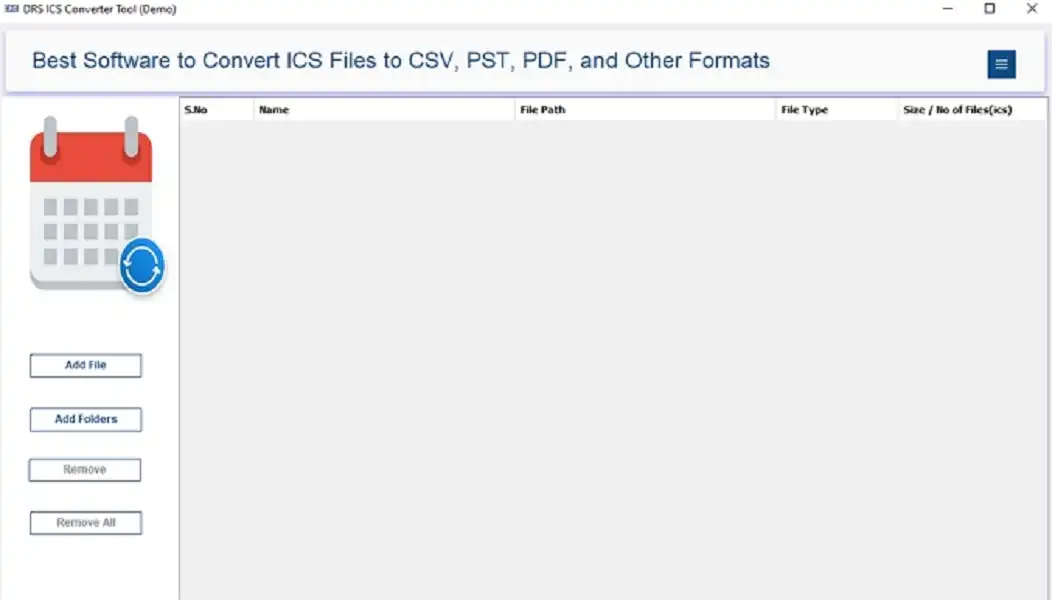
- Further, click on the Add File that you want to convert and tap Open.
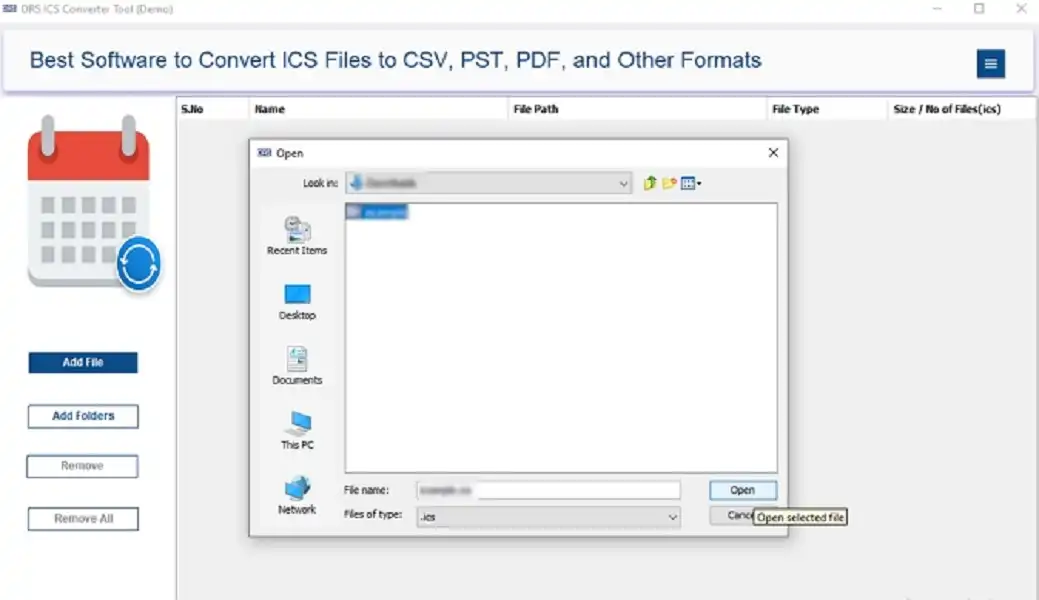
- After that, expand the tree structure → Preview the content → click Next.
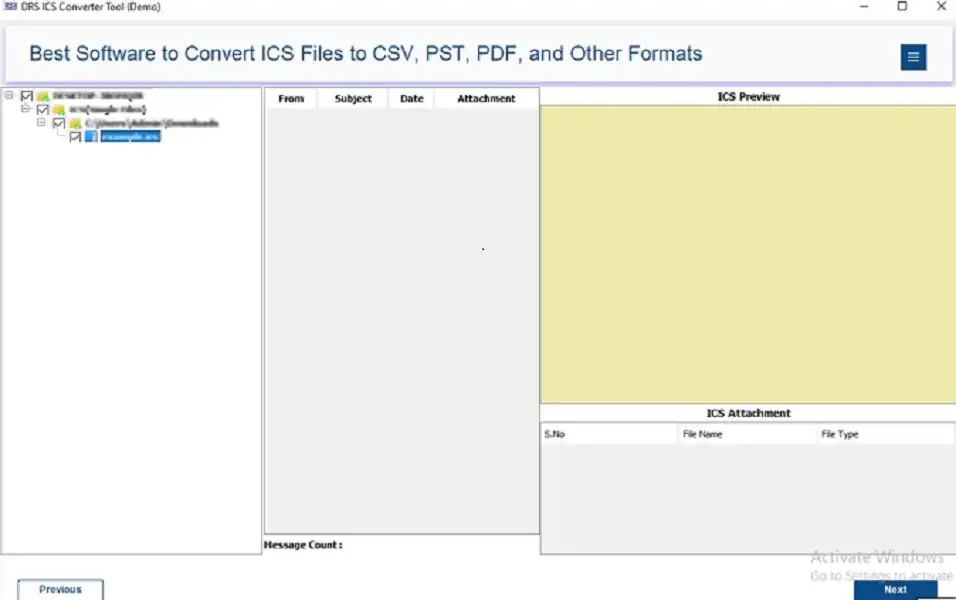
- Subsequently, select the ICS file in EML format.
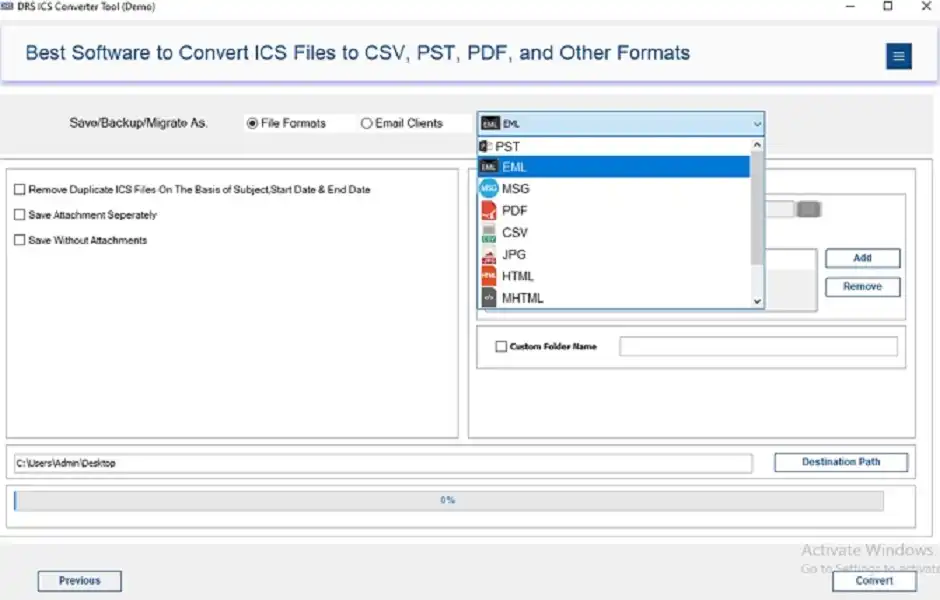
- Lastly, apply the advanced filters and click Convert.

Key-Features
- Firstly, it converts multiple ICS files to EML simultaneously.
- Secondly, it keeps the data well-organized, i.e., (date, time, and event details).
- Also, it works on both versions of Windows & Mac OS.
- Moreover, there are more options to export ICS into multiple formats, like convert ICS to CSV.
- There is no use of technical expertise. Hence, has a simple and user-friendly interface.
Conclusion
Overall, converting an ICS to EML makes it easier to share, visible, and store calendar events on email platforms. While manual methods are available for both Windows and Mac, they are limited and not suitable for multiple conversions. The automated ICS Converter Tool is the most efficient and professional way to convert ICS to EML without losing any data or attachments.
Frequently Asked Questions
Q1. Can I convert ICS to EML on Mac and Windows?
Ans. Yes, you can migrate ICS files to EML format manually as well as professionally on both macOS and Windows OS.
Q.2 Is it safe to export ICS to EML?
Ans. Yes, of course. Using a professional ICS Converter Tool ensures the entire conversion process is 100% safe, reliable, and accurate.
Q.3 Do I need technical skills to convert iCalendar to EML?
Ans. No, it is not compulsory to have technical knowledge to convert ICS files to EML format. But, if you are using the manual method, it is simple but comes with challenges. However, the tool makes it easier even for non-technical users.
Q.4 How to convert multiple ICS files to EML at once?
Ans. Manual methods don’t support multiple conversions. So, you can use the highly recommended ICS Converter Tool to export multiple ICS files into EML in one go.
About The Author:
I am Kiran Sharma, a Technical Expert in Content writing. I have technical expertise in the field of Email Backup, Data Recovery, and Email Migration, and resolve technical queries related to Cloud Backup or Email Migration for individuals and businesses.
Related Post