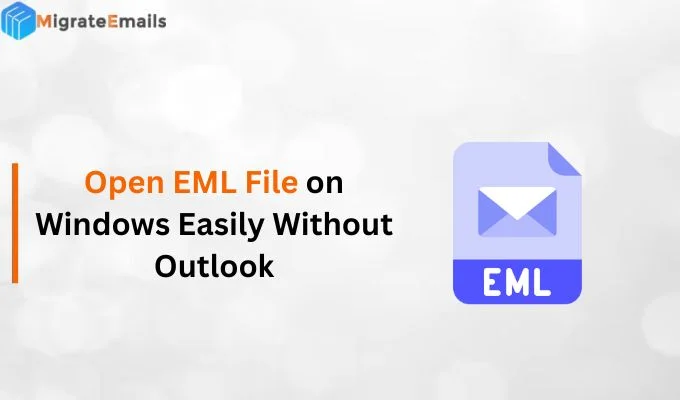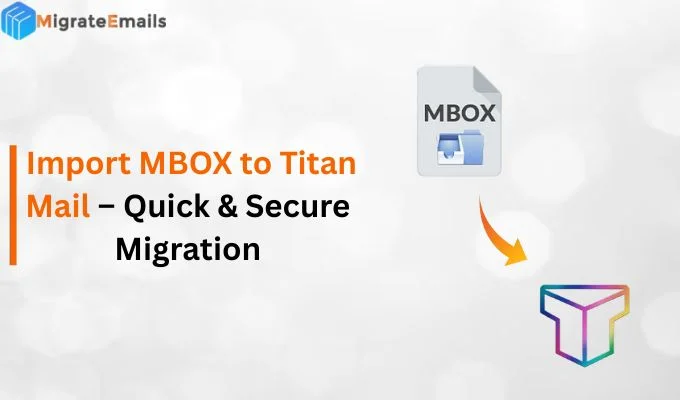-
Written By Kiran Sharma
-
Updated on May 28th, 2025
Convert EML to JPG File For Free on Mac and Windows
User Query-
“I recently downloaded a set of EML files from my email account for record-keeping, and now I need to convert them into JPG image files so I can include them in a report and share them easily without formatting issues. I’m using both Mac and Windows, so I’m looking for a free solution that works on both platforms—preferably something that doesn’t require any advanced technical skills. Are there any simple tools or step-by-step methods available to convert EML to JPG with ease?”
“I recently downloaded a set of EML files from my email account for record-keeping, and now I need to convert them into JPG image files so I can include them in a report and share them easily without formatting issues. I’m using both Mac and Windows, so I’m looking for a free solution that works on both platforms—preferably something that doesn’t require any advanced technical skills. Are there any simple tools or step-by-step methods available to convert EML to JPG with ease?”
Oliver Smith recently needed to convert several EML files into JPG images to include them in a report. If you’re in a similar situation and want a simple way to convert eml file to jpgon both Mac and Windows, you’re in the right place. One reliable solution is the EML Converter Tool that makes this task effortless. It allows users to turn EML files into JPG images with just a few clicks. No advanced skills required. In this blog, we’ll walk you through the process and explore how you can perform the conversion process.
Brief Overview of EML & JPG Format
EML Format: EML files are basically saved email messages. It has the email’s content, sender/receiver details and any attachments. These files are mostly used by email programs like Outlook, Apple Mail, or Windows Mail to store and open emails. But the problem is, you usually need an email app to open them. Sometimes, EML files don’t look the same on different devices.
JPG Format: JPG is one of the most common image formats you’ll find everywhere, from photos on your phone to pictures on the web. It compresses images to keep the file size small without losing much quality. Because JPGs are images, you can open and view them on almost any device. Hence, there is no special software needed. That’s why users generally need to convert emails into JPG format. As a result, it becomes easy to share and print without any objection.
Key Reasons to Export EML Files to JPG Images
In this section, we will go through some of the simplified key reason that denotes the sign to change eml file to jpg format:
- Firstly, JPG is a widely supported image format that can be opened on almost any device with ease.
- Moreover, in the JPG format, you can see the message exactly as you formatted once.
- Now, JPG files work smoothly on Windows, Mac, mobile devices, and even web browsers.
- Along with that, JPG images are compressed, which means they usually take up less storage space compared to raw EML files.
Now exporting EML files to JPG images, users can overcome many of the limitations associated with email file formats.
Some Effective Methods to Convert EML to JPG
Now, if you need to turn your EML email files into JPG images, there are a few reliable ways to accomplish the task successfully. Below are some effective methods that will help you change EML to JPG without losing formatting or content:
How to Convert EML File to JPG Format Manually?
Basically, if you only have a few EML files to convert, you can try some manual workarounds. But you should keep in mind that this method doesn’t offer batch conversion or automation. Although it can work well for occasional needs.
- To begin with the manual method, you need to open the EML file in a supported email client like Outlook, Windows Mail, or Apple Mail.
- Then, you should make sure that the full EML content of the email is visible on your screen. Also, you can scroll if needed to capture the part you want.
- Now, press Windows + Shift + S to open the snipping tool. Drag your cursor to select the area of the email you want to capture.
- After that, open Paint or any image editing software and Press Ctrl + V to paste the screenshot.
- Lastly, navigate to the File option>> Save As > JPG Picture, then choose the location to save.
- When you assign the location to save the resultant JPG file, click on the Save button to complete the manual process.
Important Note: The above-mentioned steps are for Windows. On mac Os, there is another functional buttons . Here are the steps to accomplish on your Mac Os.
Convert EML to JPG On Mac:
- Open the EML file using Apple Mail or any EML viewer installed on your Mac.
- Resize the window or scroll as needed to view the entire message.
- To take a screenshot: Press Command + Shift + 4
- Your cursor will turn into a crosshair. Drag to select the area of the email to capture.
- The screenshot will automatically be saved on your desktop as a PNG file.
- Open the image in Preview, then go to File >>Export and choose JPG as the format. Save it.
Limitations of the Manual Method
There are some drawbacks that make the manual process insufficient for users with a large amount of data. Here are some of those:
- You have to open and convert each EML file one by one. This becomes time-consuming if you have hundreds of emails.
- Screenshots may cut off parts of the email or miss formatting details like hyperlinks, attachments, or special layouts.
- The quality of the final JPG image depends entirely on your screen resolution. Low resolution may result in blurry or unclear text.
- You can’t apply filters, rename files in bulk, or select specific folders/emails for conversion like you can with a professional tool.
Expert Recommended Solution to Convert EML to JPG on Windows/Mac
Sometimes, the manual method is not complete enough to perform the conversion process in bulk. That’s why it is recommended to accomplish the task with automated software. In that case, many of you prefer MigrateEmails EML Converter to convert EML file to JPG with ease. This utility is embedded with bulk of features that provide accuracy and smooth conversion. No matter which OS you are using, it is compatible with both either it is Windows and Mac. This tool also allows you to Convert EML to PDF, MBOX, PST, MSG, CSV, and other file formats.
In this utility, there is an option to preview emails before conversion. Along with that, it maintains the Data integrity during conversion. Also, you will get the option to rename output files for easy identification. For more about this quick and simple solution, download this utility and convert an EML file to a JPG for free. If you are confused about how to perform the steps, let’s see how we can convert EML to JPG:
Step-by-Step Guide to Convert EML to JPG File on Mac/Windows
- Download the MigrateEmails EML Converter and mark the option according single or bulk EML file you have.
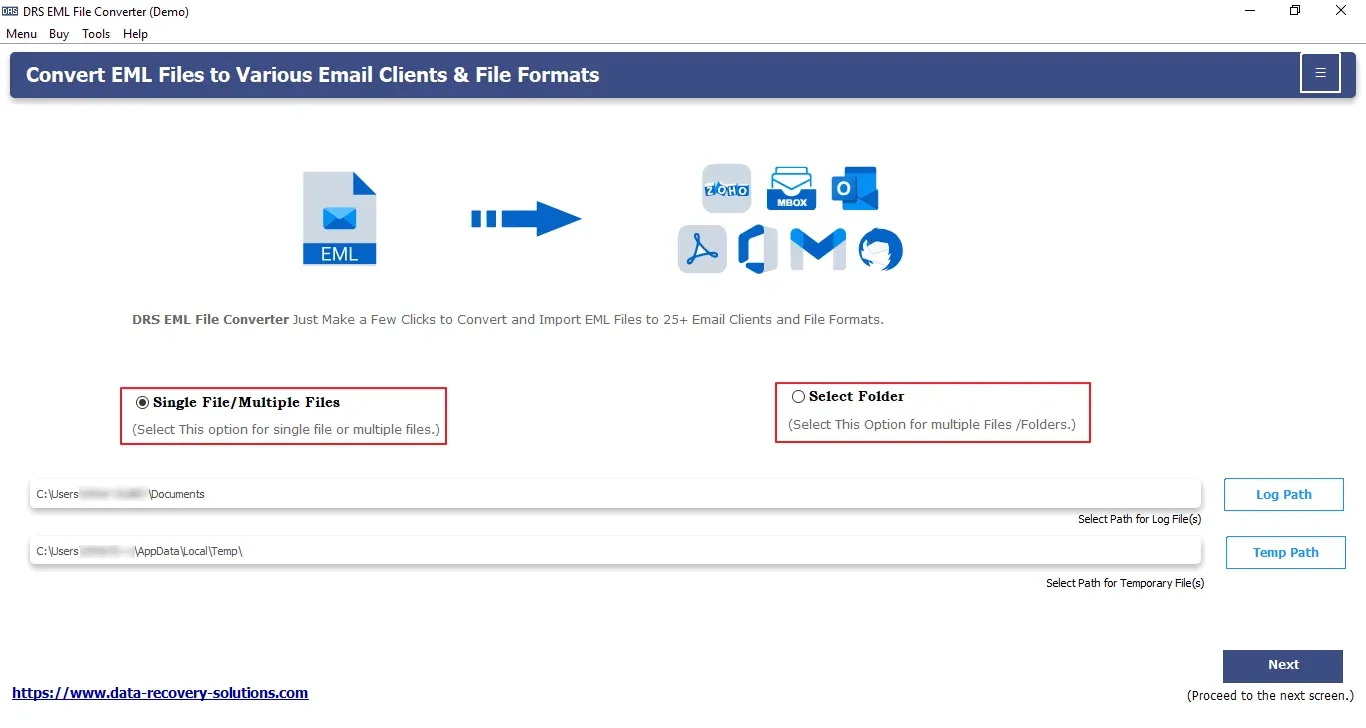
- Click the Select File/Select Folder button and pick the EML file from your local drive. Now, click Open to add them.
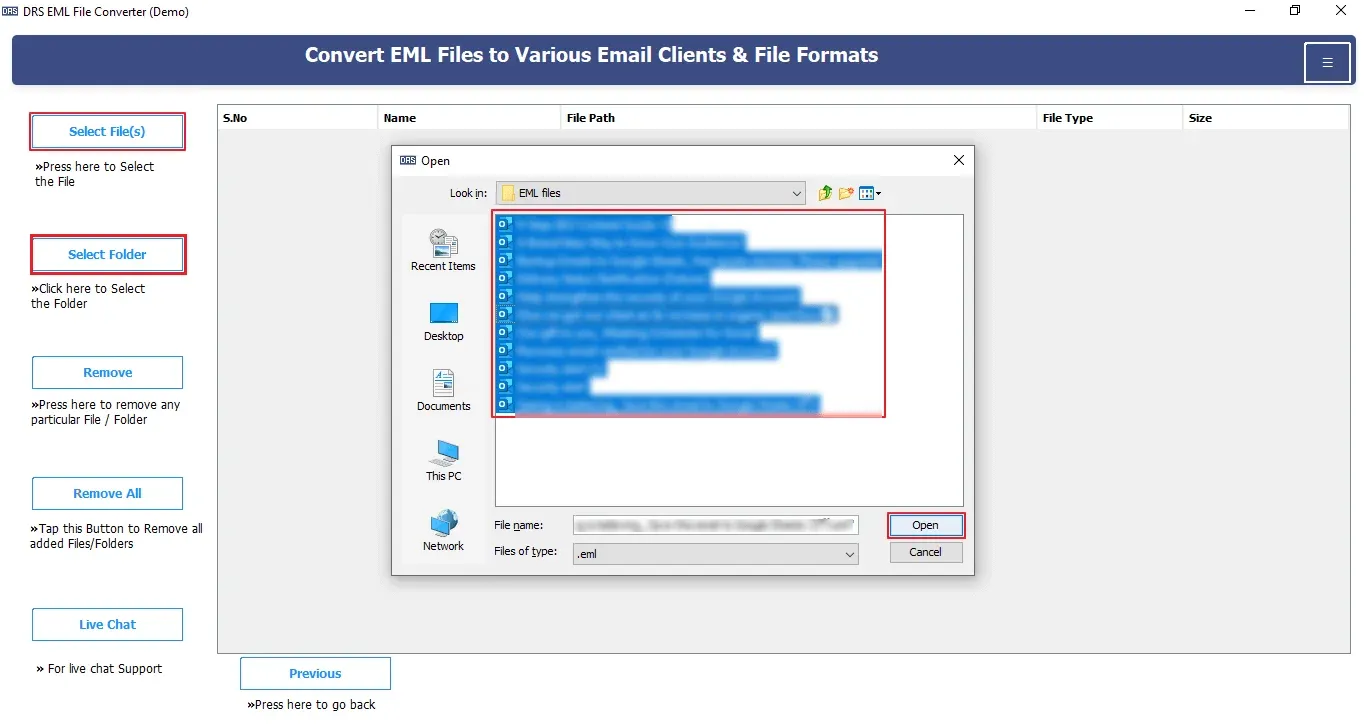
- In this panel, you can preview the selected EML data with Page, Subject, Date, and Attachments.
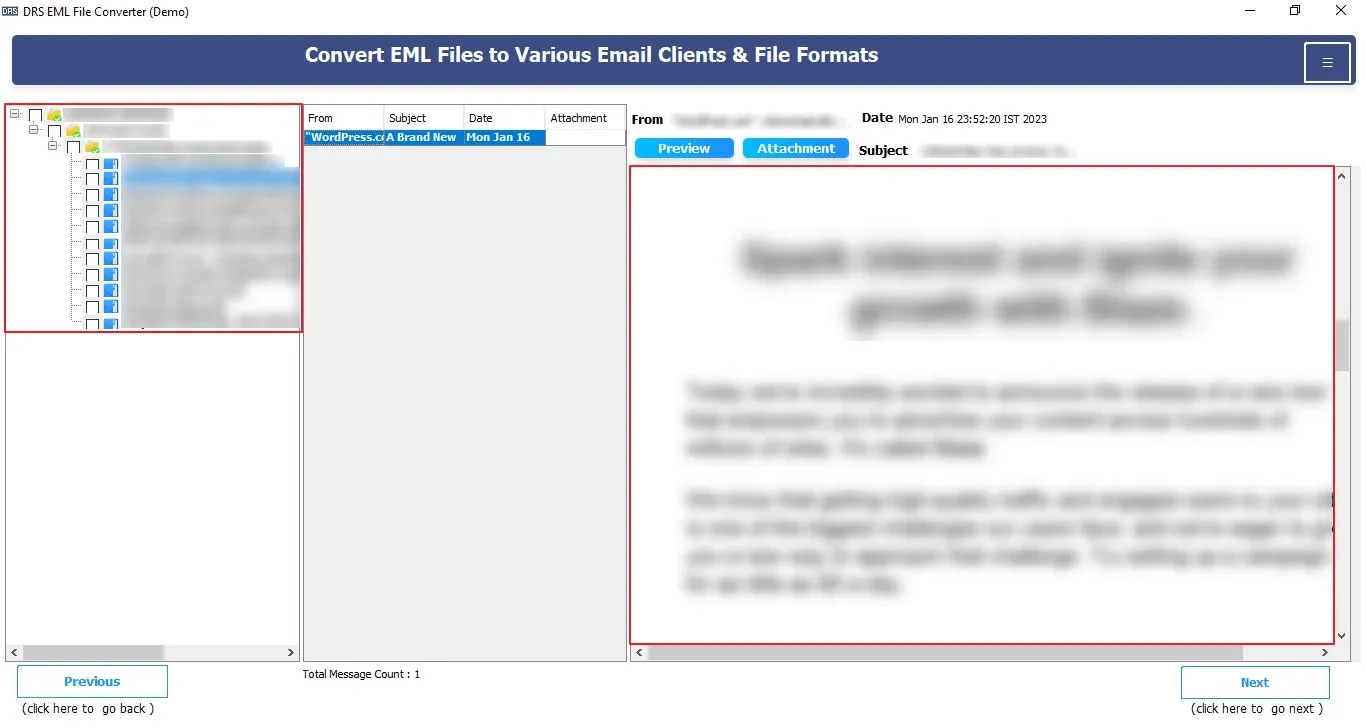
- From the list of file formats, pick the JPG and assign a path to save it in your preferred location.
- Accordingly, you can choose the built-in feature of the software and click Convert.
Conclusion
Now, you have the simplified solution to the query of how to convert EML to JPG in bulk. Manual methods may work for one or two files, but for a fast and reliable experience, choosing a professional solution like the MigrateEmails EML Converter ensures your content remains intact, clear, and easy to use.
Frequently Asked Questions
Q1. How do I change an EML file to JPG?
Ans: Here are the simple steps to change multiple EML files to JPG:
1. Download & Launch the MigrateEmails EML Converter Tool.
2. Add EML Files using the “Add File(s)/Folder” option.
3. In the next panel, you can preview the email content.
4. After that, select JPG as the output format.
5. Choose a destination to save the converted files.
6. Click on Convert to start the process.
Q2. Do EML files contain attachments?
Ans: Yes, the Eml file contains attachments. If you want to proceed with attachment, the recommended software with export the attachment as well.
About The Author:
I am Kiran Sharma, a Technical Expert in Content writing. I have technical expertise in the field of Email Backup, Data Recovery, and Email Migration, and resolve technical queries related to Cloud Backup or Email Migration for individuals and businesses.
Related Post