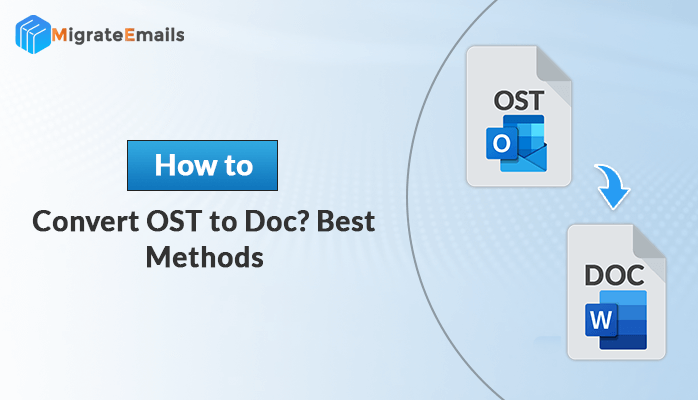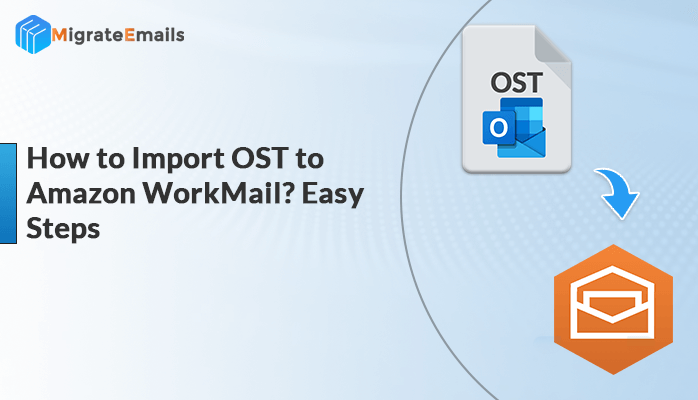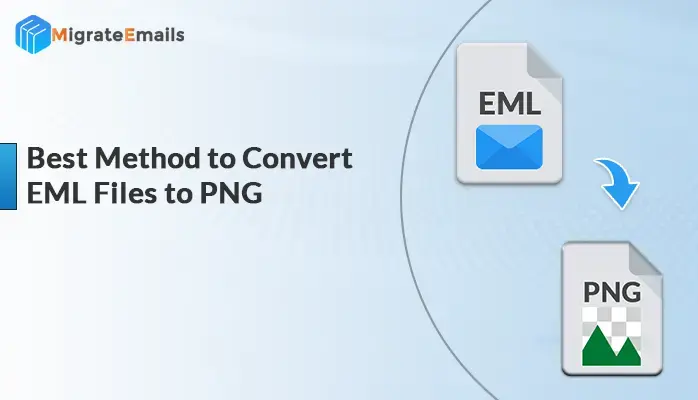-
Written By Kiran Sharma
-
Updated on November 26th, 2024
Best Method to Export Yahoo Mail to PST File Format
Summary: Do you want to export Yahoo Mail to PST? Or Are you a Yahoo mail user who wants to transfer their emails from your Yahoo account to PST file? If yes, then you must read this guide carefully. In this article, we will discuss the manual and the professional Yahoo Mail Backup Tool for transferring Yahoo emails to PST format.
Introduction to Yahoo Mail and PST File
Yahoo Mail is primarily an email service provider that was first started in the year 1997. It offers both personal and business plans to its users. Yahoo Mail comes with a storage capacity of 1TB and can be accessed from the webmail or any other third-party email client.
PST or Personal Storage Table is a file format used by MS Outlook to store all Mailbox data like emails, contacts, calendars, etc. This file format facilitates users to clear up their mailbox storage space by storing the files only in your local system where you have stored the file.
Purpose of Exporting Yahoo Emails to PST Format
The need for exporting emails to PST format may vary from user to user. However, there are also some common grounds based on which users demand to export email from their Yahoo account. Some of the most genuine causes are listed below:
- A PST file helps to view data at any time without any internet connectivity.
- After exporting Yahoo Mail into PST files, users can access them from the MS Outlook application.
- In the future, if you need to recover your mailbox, then you must opt for Yahoo mailbox backup.
These could be some prominent reasons for converting emails from Yahoo to PST. Now, let us check about different methods of exporting Yahoo Mail to Outlook PST format.
Also Read: How to Import Apple Mail to PST File?
How to Export Emails from Yahoo Mail to Outlook PST?
To export Yahoo mail to PST, a user can either use a manual method or take help from professional software. In the manual method, users have to follow certain steps and carry out the export procedure. But if a user, wishes to use professional software then the automated tool will perform the required workings and finish up the task for you.
Manual Method to Export Yahoo Mail to PST
To perform the manual approach, users can refer to the steps that are listed below –
- First, log in to your Yahoo Mail and move to the Settings option.
- Now turn on the Enable IMAP option and third-party access to receive OTP.
- Next, open your Outlook account and click on the Add Account option.
- Here, Provide the details regarding your Yahoo Mail account.
- In this step, you have to provide the earlier received OTP in the password box.
- Then hit on the Convert option.
- In your Outlook account add and load your Yahoo emails.
- Now move to the File option>>Open and Export>>Export to a file.
- Set the destination to store the PST file.
- Hit on the Finish option.
With the above steps, you can complete the conversion of your emails into PST format. However, this method requires a lot of time and effort to complete the process which is not preferable for every user. Moreover, this practice requires good technical skills. Therefore, users must also check the professional solution to ensure an effortless experience.
Best Professional Method to Export Yahoo Mail to PST File
The most effective solution to migrate emails from Yahoo Mail to PST format is the MigrateEmails Yahoo Backup Tool. It maintains data integrity throughout the migration process. This method enables users to backup their Yahoo emails into multiple other file formats and email clients. This tool also facilitates users to migrate Yahoo Mail to iCloud, Gmail, AOL, etc.
Steps for Using the Yahoo Backup Tool
- Download and Run the Yahoo backup Tool on your device.
- Now, Enter your Yahoo credentials and tap on Sign in.
- Select the folders from the Mailbox that you want to convert into PST.
- Choose PST as the resultant file format from the Save As option.
- Finally, hit the Convert button to initiate the conversion process.
Final Verdict
In this article, we have discussed two methods to export Yahoo Mail to PST file format. Both methods are effective but the manual method is a more complex procedure than the automated technique. Hence, it can be concluded that a professional solution is the perfect mode of conversion that can complete the task very smoothly and in less time.
About The Author:
I am Kiran Sharma, a Technical Expert in Content writing. I have technical expertise in the field of Email Backup, Data Recovery, and Email Migration, and resolve technical queries related to Cloud Backup or Email Migration for individuals and businesses.
Related Post