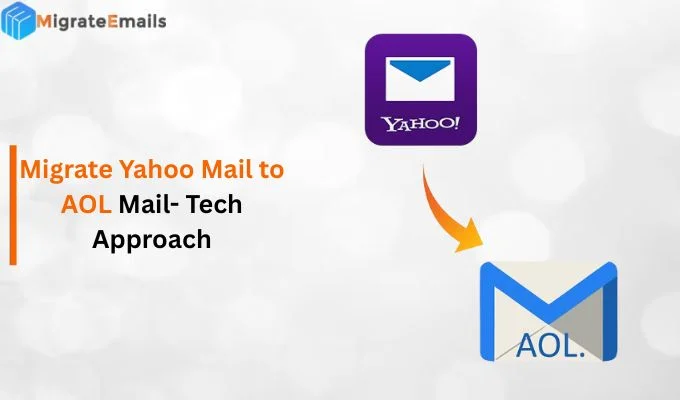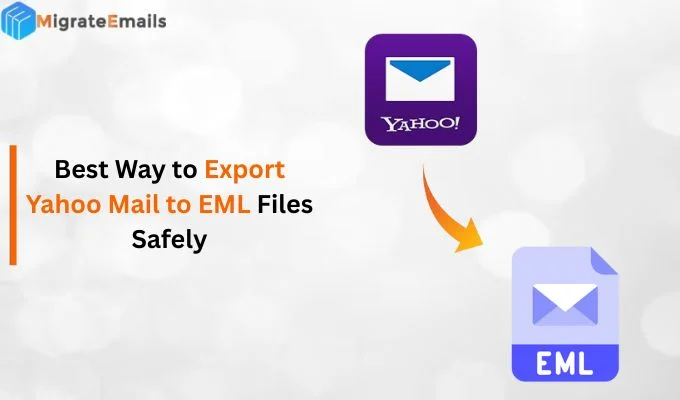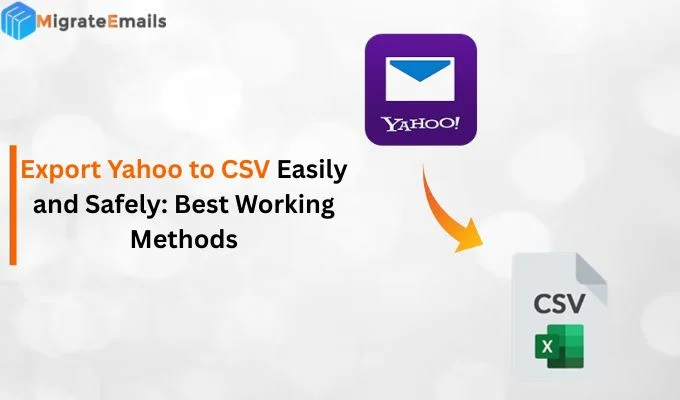-
Written By Kiran Sharma
-
Updated on September 22nd, 2025
How to Save Email from Gmail as PDF? Simple Steps
Richard Williams Query:-
“I receive important emails in my Gmail account that I want to keep safe and access offline. However, I’m not sure how to save these emails as PDF files so I can easily share or store them. Can someone tell me how to save email from Gmail as PDF quickly and without any complicated steps?”
“I receive important emails in my Gmail account that I want to keep safe and access offline. However, I’m not sure how to save these emails as PDF files so I can easily share or store them. Can someone tell me how to save email from Gmail as PDF quickly and without any complicated steps?”
Many users receive important emails every day that they want to keep for future reference or share with others. Saving these emails as PDF files is a great way to store them safely and access them anytime, even without an internet connection. If you don’t know how to convert Gmail to PDF without any hassle. This blog will explain to you a simple manual and a professional Gmail Backup Tool for a 100% accurate result.
Why Save Gmail Messages as a PDF?
Saving emails as PDFs has several benefits:
- You can access the content offline.
- PDFs are easy to share with others.
- They are secure and difficult to edit.
- Also, you can organize your important records easily.
- Useful for legal, financial, or personal documentation.
Verified Method to Save Email from Gmail as PDF: Hassle-Free
If you want to save many emails at once, it’s highly suggested to use the MigrateEmails Gmail Backup Tool. This tool supports batch conversion with several customized features that make this process more reliable for every user. Attachments are automatically saved without using any extra steps. In addition, it preserves original data formatting, structure, and metadata during the entire conversion. With this tool, you can export Gmail Emails to CSV and other formats, such as File Formats and Email Clients.
Quick Steps to Save Multiple Emails as PDF Gmail
- Download and install the MigrateEmails Gmail Backup Tool.

- Now, enter your Gmail email address & password to Sign In.

- Then, you can preview and select the emails to save.

- After that, pick PDF from the available Saving Format.

- Lastly, apply advanced features/filters. Click Convert.

Advanced Features of This Tool:
- Offer multiple customized filters: Preview, Remove Duplicate, Date Filter, Export Gmail to MBOX, and other formats.
- Free Demo Version: A demo (Free) verison of this utility is available to understand its features and functions.
- One-Time Service Available: For a more customized and cost-effective conversion, you can request a one-time Gmail to PDF conversion.
Manual Methods to Save Email from Gmail as PDF Free
There are multiple manual ways to convert a Gmail email to a PDF. Below, we’ll explain the most commonly used methods that work on desktop and mobile devices.
Method 01: Export Gmail Emails to PDF Using Print Option
This is the easiest and most common way that convert only a small number of emails. Here is how you can perform it:
- Initially, open Gmail and log in to your account.
- Then, open the email you want to save.
- Now, click on the More options in the top-right corner of the email.
- After that, select “Print” from the menu.
- In the print window, change the Destination to “Save as PDF”.
- In the end, click on Save and choose the folder to save the file.
Method 02: Download Gmail Emails to PDF Using Gmail App
Gmail allows users to save emails as PDF documents. Follow these simple steps:
- Primarily, open the Gmail app on your phone.
- Next, tap the email you want to save.
- Then, click on the three-dot menu (usually in the top right).
- After that, select Print.
- Now, choose “Save as PDF” as your printer.
- In the end, click Save and select the location.
Method 03: Export Gmail Mailbox to PDF Using Google Chrome
You can also use the keyboard shortcut:
- Open the Gmail email you want to save.
- Then, press Ctrl + P (Windows) or Cmd + P (Mac).
- Further, set the destination to “Save as PDF”.
- Lastly, click Save to successfully export your Gmail to PDF.
Limitations of the Manual Gmail Emails to PDF Conversion
- Manual methods work for saving individual emails, but are time-consuming.
- You cannot save multiple emails at once using Gmail’s default options.
- Attachments are not saved along with the email PDF automatically.
- Formatting may sometimes change slightly during conversion.
- Also, no option to automate the process or backup emails regularly.
Final Words
To sum up, we explained the top methods to save email from Gmail as PDF using the manual and a professional tool. The manual method is useful to save a small number of Gmail emails. Besides that, a professional tool offers batch conversion, which allows users to export multiple emails at once without any data loss.
Frequently Asked Questions
Q.1 Which is the best tool to convert Gmail to PDF?
Ans. The best tool to convert Gmail emails to PDF format is MigrateEmails Gmail Backup Tool. It allows you to export emails with attachments into PDF format while keeping the metadata, email structure, and formatting intact.
Q.2 Is it safe to export Gmail Emails to PDF without losing data?
Ans. Yes, it is. Exporting Gmail emails to PDF is completely safe and secure, if you use a reliable & professional tool. Therefore, it ensures that no metadata, formatting, or attachments are lost during the conversion process.
Q.3 What is the easiest method to save email from Gmail as PDF with attachments?
Ans. The easiest and effortless method to save emails is to use a highly recommended Gmail to PDF converter. Also, it simplifies the process, supports attachments, and does not require any technical knowledge.
Q.4 Can I download Gmail emails to PDF in bulk without technical skills?
Ans. Absolutely, you can download multiple Gmail emails to PDF even without any technical expertise by using the MigrateEmails Gmail Backup Tool. This software provides a user-friendly interface and step-by-step process for easy conversion.
About The Author:
I am Kiran Sharma, a Technical Expert in Content writing. I have technical expertise in the field of Email Backup, Data Recovery, and Email Migration, and resolve technical queries related to Cloud Backup or Email Migration for individuals and businesses.
Related Post