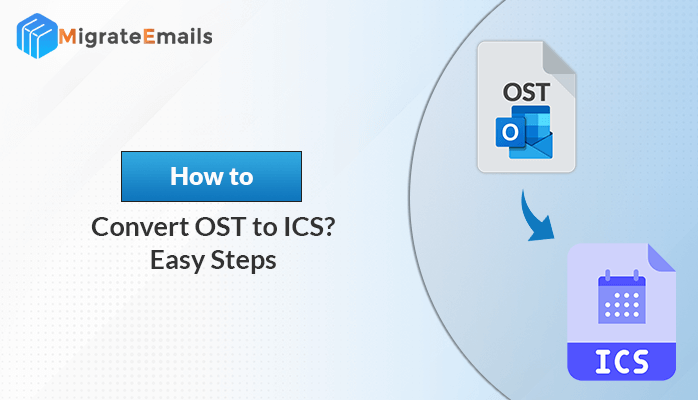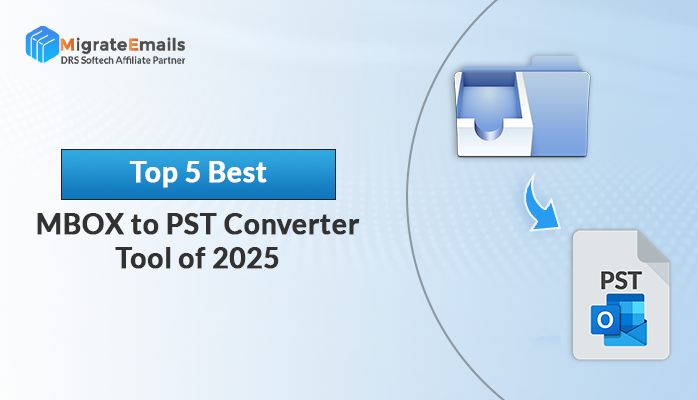-
Written By Kiran Sharma
-
Updated on December 2nd, 2024
How To Restore Backup Files In Windows 10?
If you are planning for taking a backup of your data and files in windows 10 and need some help for the same case then you landed on the right page. Here, in this technical blog, we are going to discuss all the methods to know “How to restore backup files in Windows 10” apart from this you will get to know more about “what is Backup files” and the issues regarding the bkf files.

Recover your BKF file efforlessly
Download the best DRS BKF Recovery Tool to repair corrupt BKF Files.
So, let’s start with the introduction of the bkf file…
What is a BKF file?
The BKF file is a backup file that is created simply using the backup utility, which is provided by the Windows XP and NT Pro. It is used to restore backup files in windows 10. It can store one or more files that a user preserves. Creating a backup of Windows is necessary to preserve the user’s vital data. The most general way to take backup is with the help of window utility called NTBackup which enables the user to save their data with the .bkf file extension.
The Issue Regarding the Restoration Process of BKF files in Windows 10
The main purpose of writing this blog is because many users are facing issues regarding the restoration process of BKF files. Microsoft has recently removed the NT Backup utility from Windows 10. So, the main question arises is that – “How to restore backup files in windows 10”. Well! Don’t worry, we will have a solution for this too. As you can download the NT Backup utility from the net for windows 10. Then, you run this utility and follow the guidelines given below.
Downloading process of NT Backup utility for windows 10
Firstly, you need to operate and install the feature called the Removable Storage Manager.
Note: Thoroughly read all the process for the smooth backup process
Steps to install Removable Storage Manager
- Open your control panel first and then go to Administrative tools.
- Then, open the Server Manager and moves to the feature summary and finally click on the Add features.
- Here, tick mark the box contains the Removable Store Manager option and then click on Next>>Insall.
Now, after doing all this above setup you need to install the inbuilt utility. So follow the below steps to install the utility:-
- Download Nt5backup.cab from the net.
- Extract the downloaded file and then save it in your system (anywhere you want).
- Left double click on the ntbackup.exe file then click on the OK button present on the current wizard.
- Then choose the “Restore Files and Settings” from the options.
- Browse for the location the .bkf is stored and then click on the Ok button.
- Now, select that folder where you want to restore your BKF file.
- If you want to choose to store on your desired location then choose the Advanced option.
- Finally, click on the Finish button to end up the process.
After performing the steps provided you above, you will successfully able to download, install and recover backup files in windows 10.
How to Restore Backup files in Windows 10 Professionally?
As we all know that the manul ways are the typical one to resolve any issue and if the talk is about the taking backups then we need to follow the most suitable and safe method because interruptions in manual ways can damage your files and sometimes the user will suffer from the permanent data loss.
Professional tools provide an easy and interactive interface to the users and this makes the restoration process smoother.
Final Thoughts
The process to restore backup files is not that hard a task, but in the case of the Windows 10 user, the process becomes slightly typical, and this is all because Microsoft removed this backup utility feature from Windows 10. So, in this technical guide, we have given the answer to the query, i.e How to restore backup files in Windows 10?. A manual way, as well as a professional method, is prescribed. Now you have to decide which one is suitable for you and pick it yourself. Otherwise, we suggest you use professional tools.
You may also read – Office 365 Backup and Recovery Policy.
About The Author:
I am Kiran Sharma, a Technical Expert in Content writing. I have technical expertise in the field of Email Backup, Data Recovery, and Email Migration, and resolve technical queries related to Cloud Backup or Email Migration for individuals and businesses.
Related Post