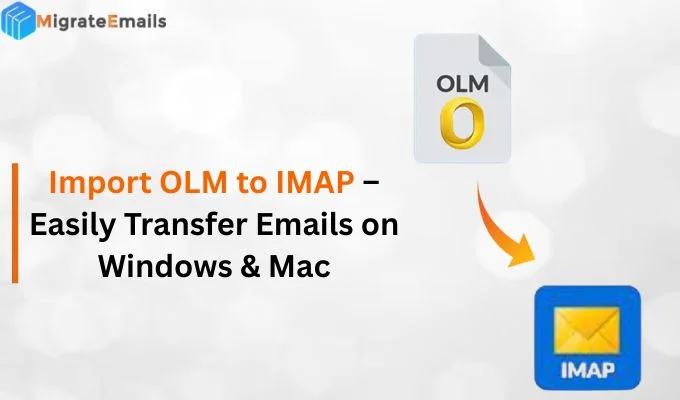-
Written By Kiran Sharma
-
Updated on November 14th, 2025
Open EML File on Windows Easily Without Outlook
Sufia’s Issue:-
“I received several EML files from a colleague. But I don’t have the original email client installed. How can I open EML file on my Windows PC without any errors?”
“I received several EML files from a colleague. But I don’t have the original email client installed. How can I open EML file on my Windows PC without any errors?”
Introduction: EML files are widely used to store single email messages along with their details. However, opening them becomes challenging when the user does not have the native client. As a result, many users struggle to view the details contained within the EML file. Therefore, this guide not only explains how to view EML file manually. But also makes you learn using an automated EML File Viewer. Also, this ensures smooth, reliable, and error-free EML file accessibility across different platforms.
Understanding the Concept of EML Files
EML files are single email message files saved in the Electronic Mail Format (EML). They store a single email along with all its components, including:
- Sender and recipient details
- Subject line
- Message body (HTML or plain text)
- Attachments
- Email metadata (date, time, headers)
Moreover, they are commonly created by email clients like MS Outlook, Windows Mail, Thunderbird, and Apple Mail. Therefore, they can be opened easily across different platforms and email applications.
Reasons: Why You Need a Reliable Method to Open EML Files
- Firstly, to view emails without installing an email application.
- Moreover, to access archived messages sent by other users.
- Also, to extract attachments stored inside EML files.
- Therefore, to manage or review emails during migration.
- Additionally, to preview EML files before conversion.
Manual Methods to Read EML File
Here are the commonly used manual approaches, if you don’t want to use any external software. Therefore, remember that this process comes with several pitfalls. Let’s see some of the following methods:
Method 1: Open EML via Web Browser to Access EML Files
- Firstly, right-click on the EML file.
- Now, select Open With.
- After that, choose Google Chrome, Edge, or Firefox.
- The email will display in readable form.
Method 2: Open EML Using Notepad to Open EML File
- First of all, right-click the EML file.
- Now, choose Open With → Notepad.
- Then, view the raw text, the header, and some content.
Note: Not recommended for formatted or attachment-heavy emails.
Method 3: Use Windows Mail/Outlook Express (Old Versions)
- Firstly, install Windows Mail (if supported).
- Further, double-click the EML file to open it inside the mail app.
Method 4: Open EML in Thunderbird to Open EML File online
- First of all, install Mozilla Thunderbird.
- Subsequently, launch the app.
- Lastly, drag and drop the EML file into any folder.
Pitfalls to View EML Files Manually
- First of all, this process cannot open multiple EML files together.
- Moreover, attachment preview is limited or unavailable.
- Sometimes the formatting and inline images may break.
- Also, Notepad displays raw, unreadable content.
- This method requires the installation of outdated or unfamiliar email clients.
- Unfortunately, there is no option to convert emails into other formats.
Efficient Solution to Open EML File
To automatically open an EML file without any email client, use the MigrateEmails EML Viewer Utility. Therefore, it provides an advanced and user-friendly interface to view and search EML files. Also, this software keeps the data, formatting, and structure intact. Additionally, it guarantees 100% accuracy and high-end security with zero data loss.
One-Time Service Option:
If you do not want to use a tool or handle files yourself, MigrateEmails also offers a One-Time Viewing Service. Therefore, experts handle your EML files securely without manual involvement.
Step-by-Step Guide to Read EML File Using the Tool
- Firstly, download and install the MigrateEmails EML Viewer → Next.
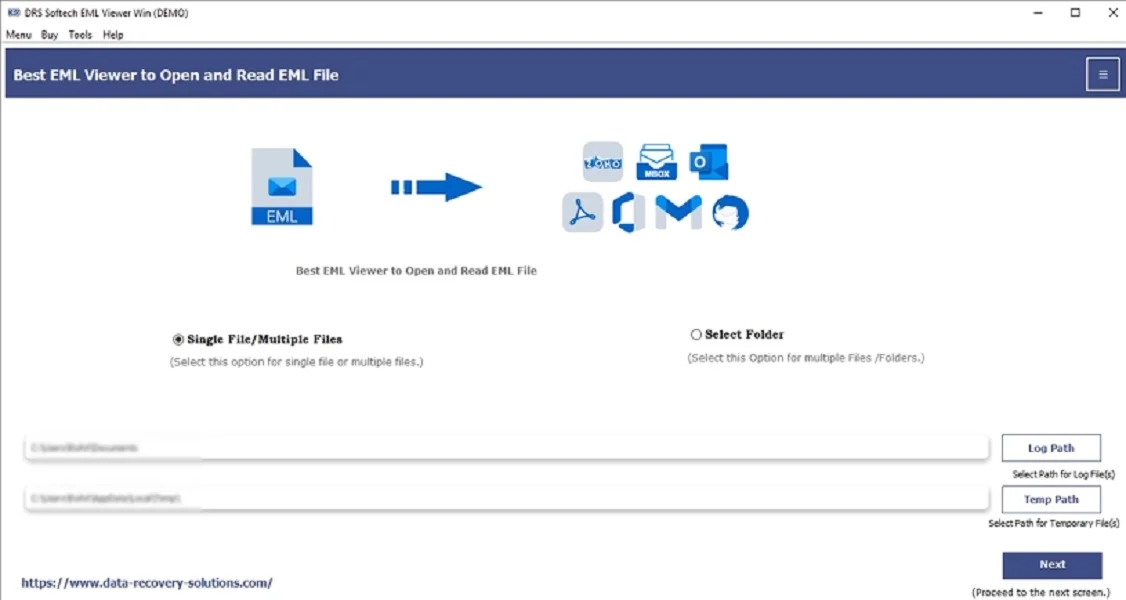
- After that, select the File(s)/Folders → Upload the EML file that you want to convert → Next.
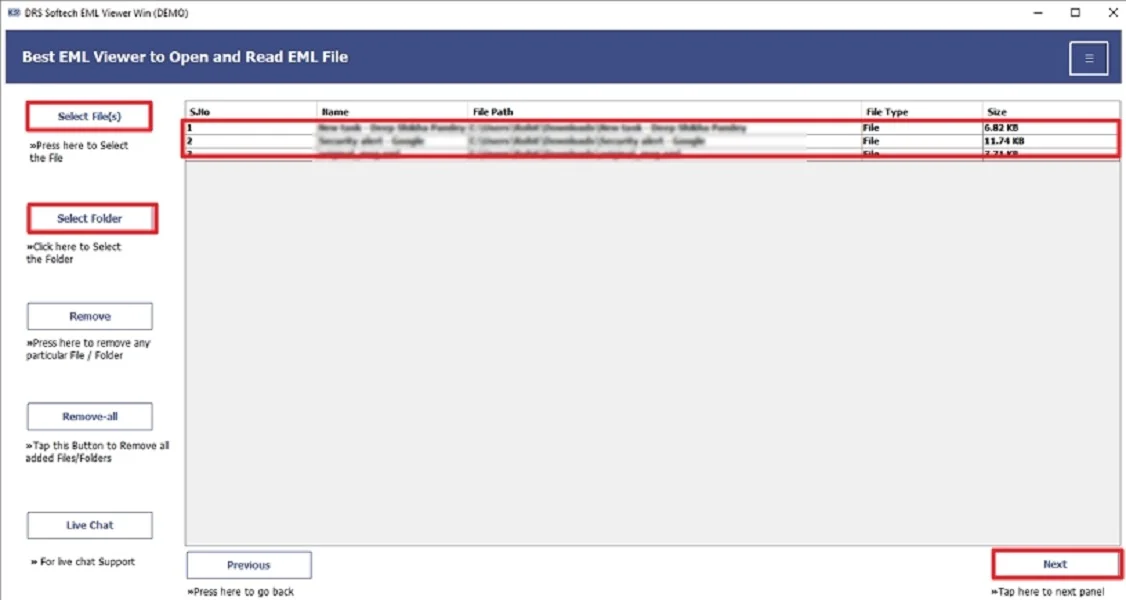
- Further, expand the data structure → Preview every detail → Next.
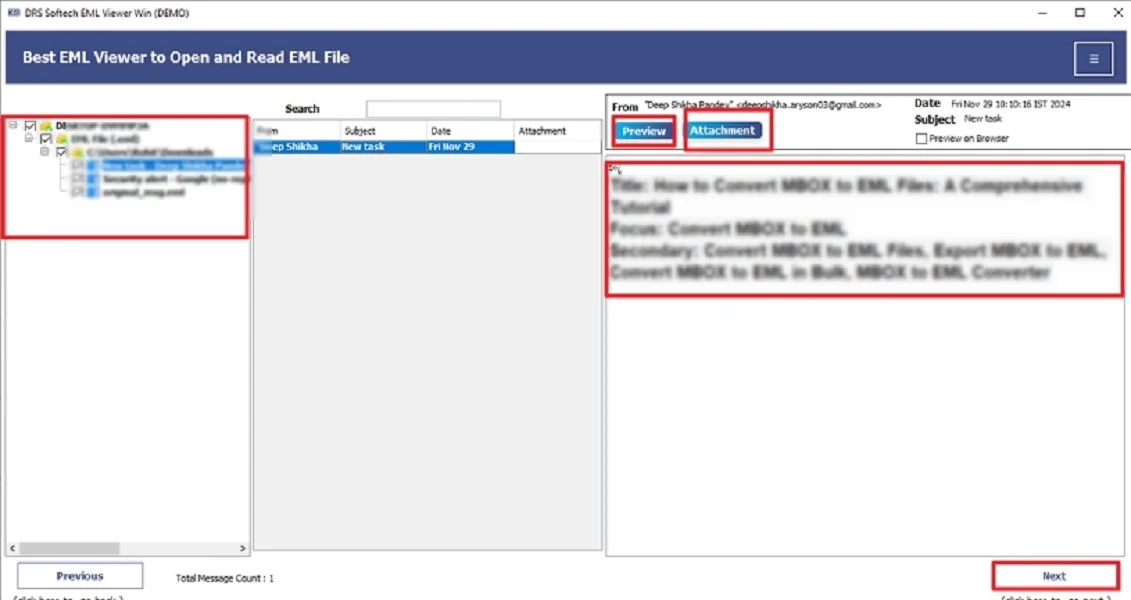
- Subsequently, choose any one of the export formats through which you want to convert the file.
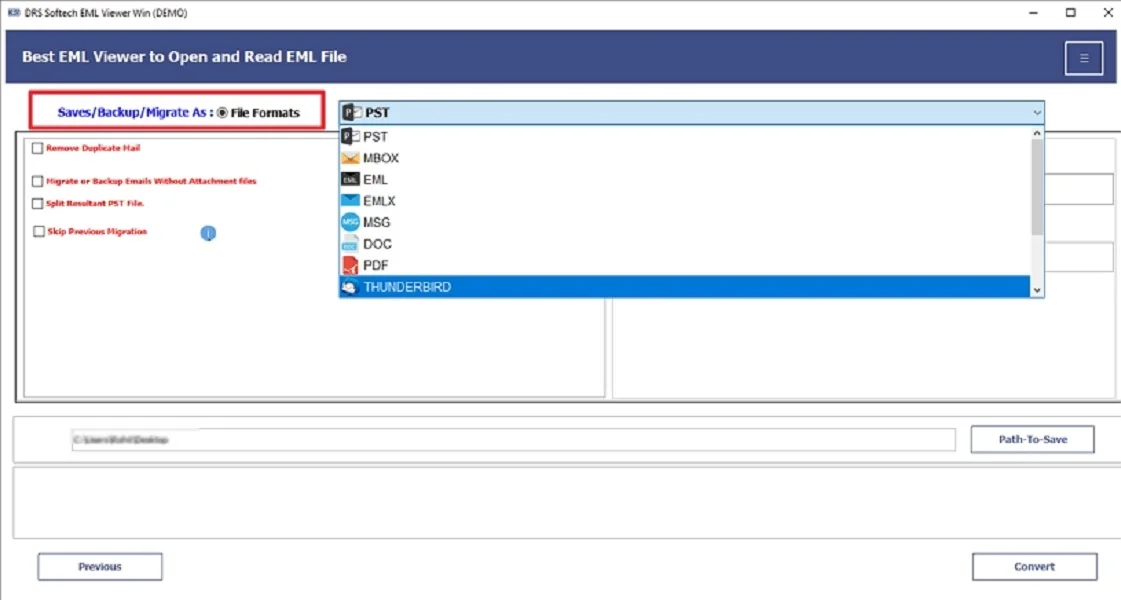
- Finally, apply the additional filters → Convert to start the process.
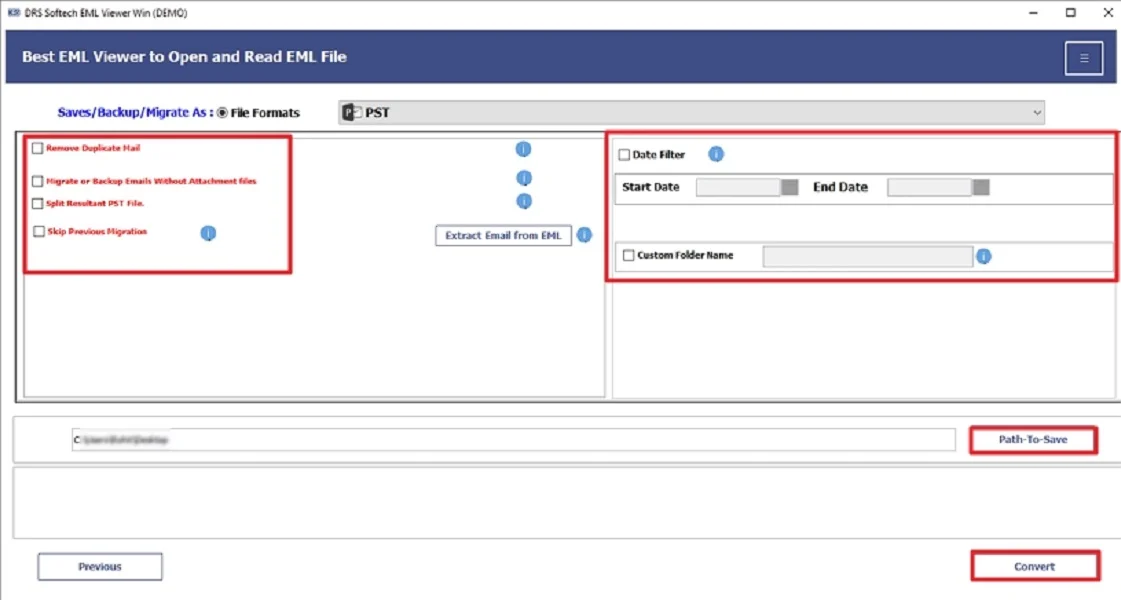
Key Features of the Tool to Open EML Files
- Firstly, there is an accurate and secure EML file preview.
- Moreover, this tool maintains the folder hierarchy during loading.
- Also, there is an in-depth email preview with attachments.
- Additionally, it allows advanced search with keywords.
- Fortunately, there is no email client installation required.
- Therefore, its interface is suitable for Windows and Mac users.
Conclusion
In short, opening EML files becomes simple and hassle-free with the right method. While manual methods work for basic viewing, they lack accuracy, bulk support, and reliability. Therefore, for consistent previewing and optional conversion. Use the EML viewer to open EML file. Moreover, this remains the most effective and user-friendly solution for both technical and non-technical users.
Frequently Asked Questions
Q.1 What is the easiest way to open an EML file on Windows?
Ans. The easiest way is to access EML files using a MigrateEmails EML viewer. Simply follow the steps:
1. Download the MigrateEmails EML Viewer.
2. Select the File(s)/Folders → Upload the EML file.
3. Preview every detail.
4. Choose any one of the export formats.
5. Convert to start the process.
Q.2 Can I view EML files easily without any technical skills?
Ans. Yes. You can open EML file online without any technical experience. Therefore, use a professional EML Viewer, which lets you open emails with proper formatting, attachments, and metadata in just a few clicks.
Q.3 Can I open lots of EML files at the same time?
Ans. Yes. The professional EML Viewer supports bulk EML loading and preview, making it easy to open and manage multiple files together.
About The Author:
I am Kiran Sharma, a Technical Expert in Content writing. I have technical expertise in the field of Email Backup, Data Recovery, and Email Migration, and resolve technical queries related to Cloud Backup or Email Migration for individuals and businesses.
Related Post