-
Written By Kiran Sharma
-
Updated on November 12th, 2025
Import OLM to IMAP – Easily Transfer Emails on Windows & Mac
User Query:-
“I recently switched from Outlook for Mac to a web-based email service. Therefore, I have several OLM files containing important emails and attachments. How can I import OLM to IMAP quickly without using complex manual methods?”
“I recently switched from Outlook for Mac to a web-based email service. Therefore, I have several OLM files containing important emails and attachments. How can I import OLM to IMAP quickly without using complex manual methods?”
Introduction: Outlook for Mac stores mailbox data in OLM files, which are not compatible with email clients or IMAP servers. However, users often need to transfer these OLM files to IMAP accounts to access their emails across multiple platforms. This article explains how to import OLM file to IMAP securely. Moreover, this blog will guide you through the manual efforts and also a MigrateEmails OLM Converter utility.
Understanding the Concepts of OLM and IMAP Accounts
- OLM Files: Licensed Software data files used by Outlook for Mac to store emails, contacts, calendars, and other mailbox items offline.
- IMAP Accounts: Cloud-based email systems such as Gmail, Yahoo, or Outlook.com that sync mailbox data across all devices in real-time.
|
Note: When you import OLM into an IMAP account, your mailbox becomes more accessible, synchronized, and platform-independent. |
Comparison Between OLM vs IMAP
|
Features |
OLM |
IMAP |
|
Storage Type |
Local (on Mac system) |
Cloud-based storage |
|
Accessibility |
Limited to Mac Outlook |
Accessible from any device via the Internet |
|
Synchronization |
No automatic sync |
Real-time sync with server |
|
Backup & Security |
Manual backup needed |
Secure server-based storage |
|
Data Sharing |
Difficult to share |
Easy to share |
Why is IMAP Smarter for Email Accessibility?
Below are the top reasons why users must choose to import OLM to IMAP:
- Firstly, to access emails from any device or OS (Windows, Mac, mobile).
- Moreover, to switch from Mac Outlook to other IMAP-based clients easily.
- Also, to create a secure cloud backup of local OLM data.
- Therefore, to avoid data loss or corruption due to local file damage.
- To import OLM to Office 365 or other email clients as well.
Step-by-Step Manual OLM to IMAP Migration
If you don’t want to download the third-party tool, you can transfer OLM files to IMAP manually. Although this process consumes a lot of time and comes with several limitations. But you complete your conversion by syncing through MS Outlook for Mac.
Step-by-Step Procedure to Import OLM to IMAP
- Firstly, enable IMAP access in your destination email account.
- Now, open Outlook for Mac and go to Preferences → Accounts → Add Account.
- After that, log in using your IMAP Account credentials.
- Further, drag and drop the required emails from your OLM mailbox to the IMAP folder.
- Lastly, wait until the emails are synchronized with the IMAP server.
Limitations to Manually Open OLM File in IMAP
- Firstly, this process is very time-consuming for large mailboxes.
- Moreover, it requires an active internet connection and an Outlook for Mac installation.
- Also, there is no guarantee of preserving attachments, formatting, or metadata.
- Therefore, it cannot transfer multiple OLM files.
- There is a risk of incomplete synchronization or data mismatch.
An Expert Solution to Import OLM to IMAP
The most reliable and time-saving approach is to use the MigrateEmails OLM Converter Tool. Therefore, this enables users to import OLM to Google Workspace securely. Also, this process keeps the metadata, formatting, and structure intact without any loss. Moreover, this reliable software converts multiple OLM files simultaneously with zero data loss.
One-Time Service Option:
If you have large OLM data or a limited time, MigrateEmails also offers a One-Time Migration Service. This ensures 100% safe, verified, and complete data migration to your IMAP account without manual effort.
Steps to Use OLM Converter to Import OLM to IMAP with attachments
- Firstly, download and install the MigrateEmails OLM Converter Tool.
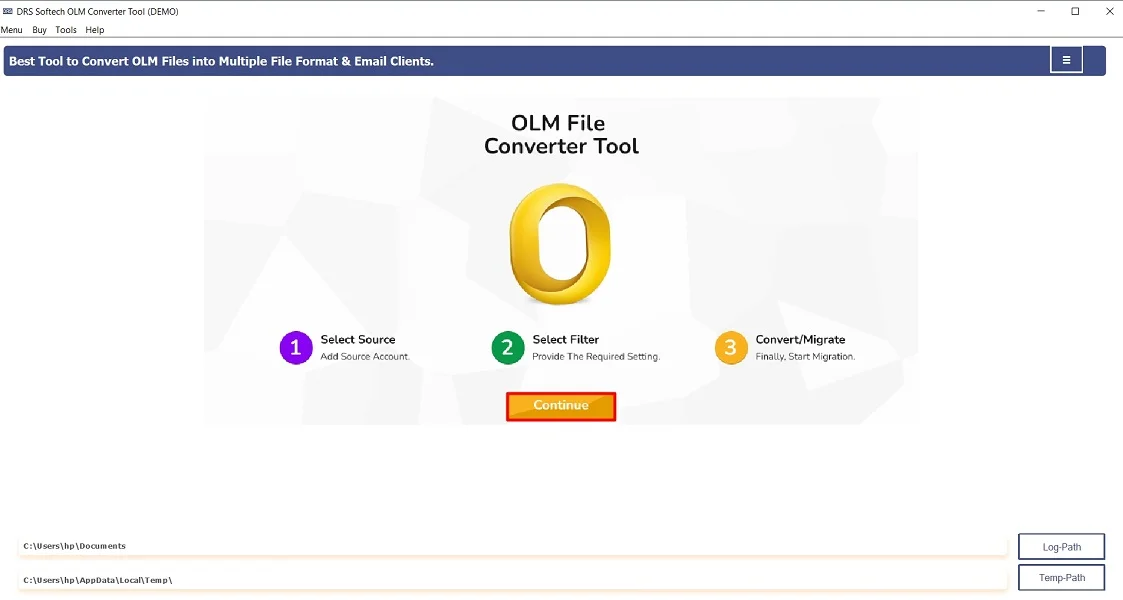
- After that, click Select File(s)/Folders → Add the OLM file that you want to convert → Open.
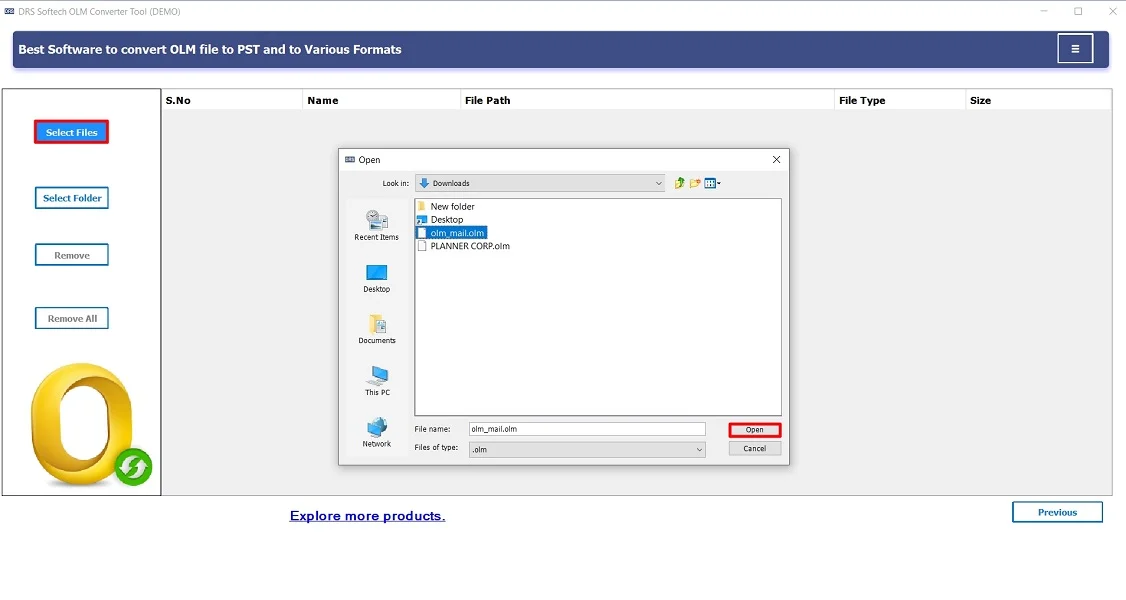
- Now, expand the tree structure → Preview the details → Next.
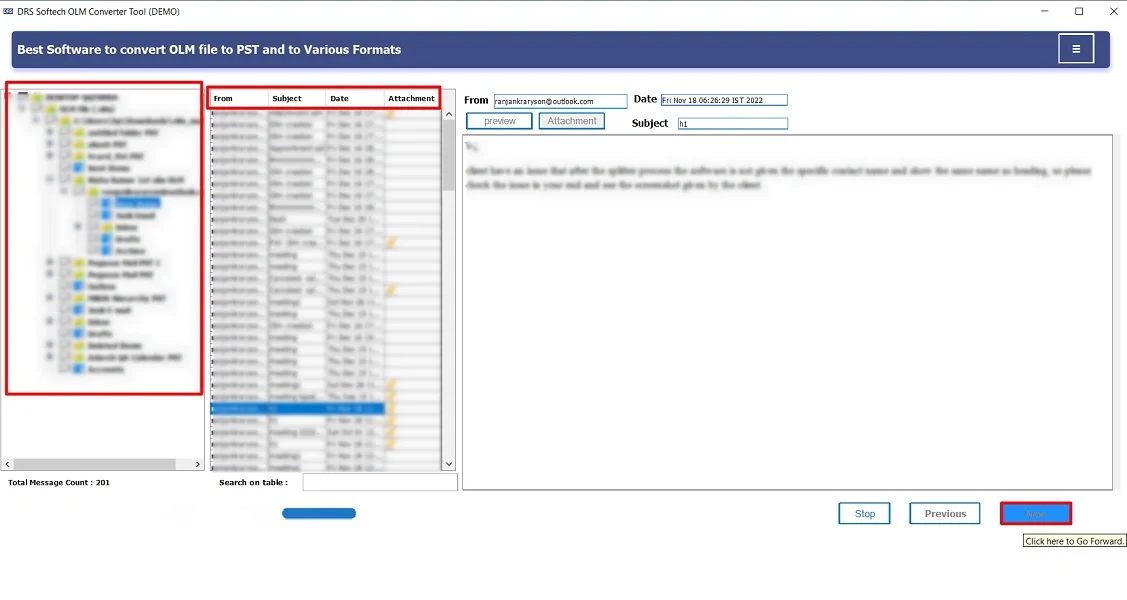
- Subsequently, choose IMAP as the saving option.
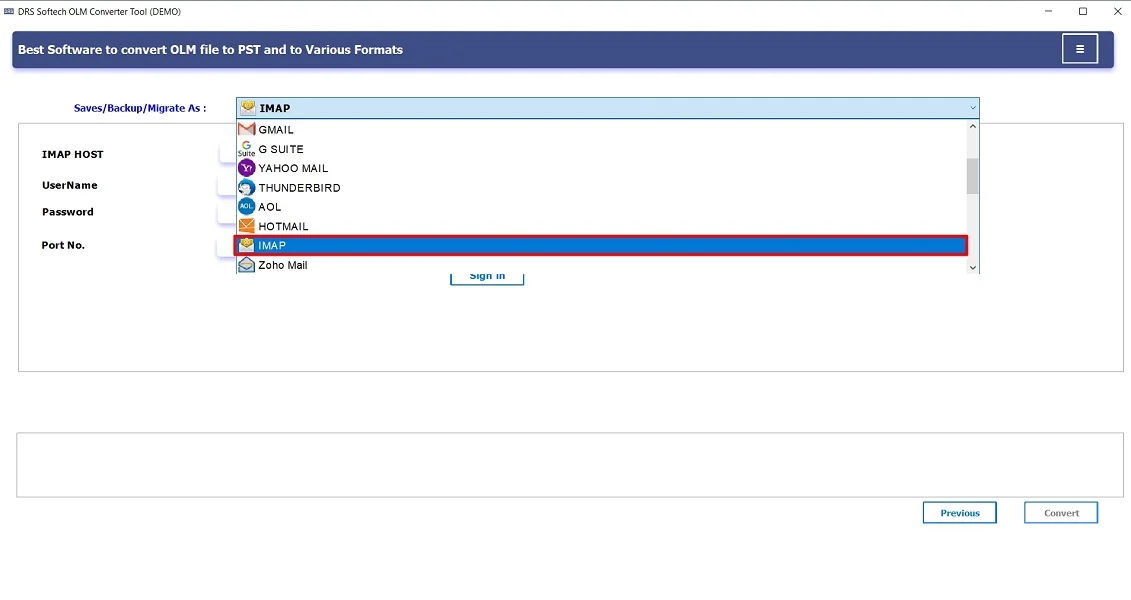
- Further, sign in using the IMAP Account credentials.
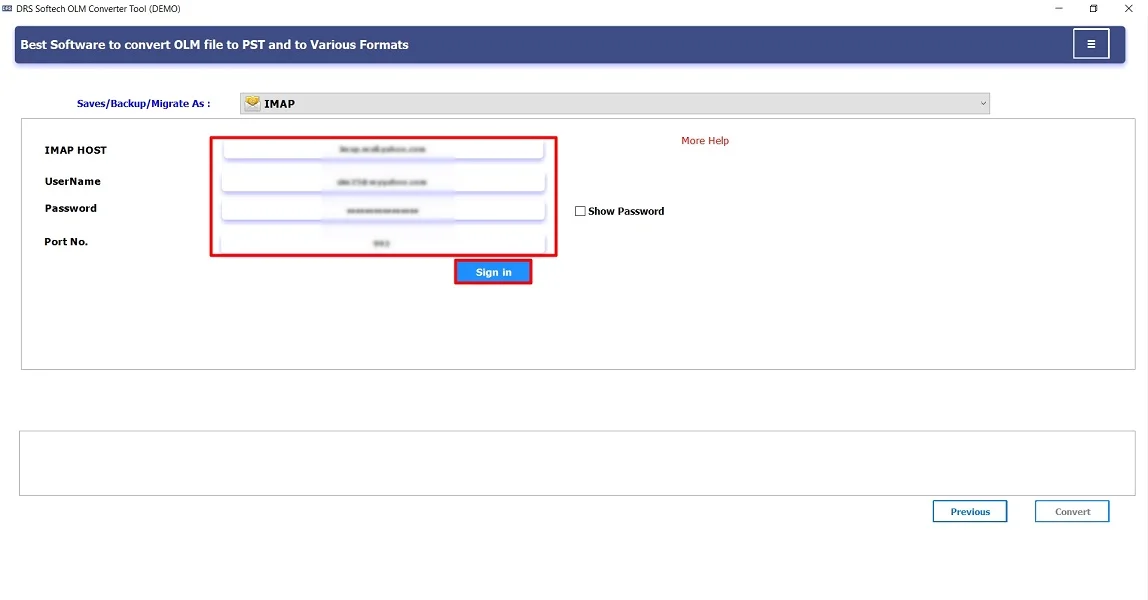
- Lastly, apply the additional filters (if needed) → click Convert to begin the process.

Key Features of the tool to Import OLM to IMAP
- Firstly, it converts OLM to IMAP, Gmail, Office 365, Yahoo, AOL, and more.
- Moreover, it supports Windows and Mac operating systems.
- Also, it offers date-range and folder-based filters.
- Therefore, this tool allows a free demo version to export a limited number of emails.
- This process ensures zero data modification during migration.
Real-World Scenario:
A marketing firm using Outlook for Mac wanted to centralize email access for its remote team. They used the MigrateEmails OLM Converter Tool to import OLM file to IMAP. Therefore, it enables real-time collaboration and access from any device.
Conclusion
To conclude, migrating from OLM to IMAP is a smart move to ensure accessibility, synchronization, and data safety. Therefore, the OLM Converter utility simplifies this process with automation, speed, and accuracy. Moreover, this conversion makes it ideal for business professionals looking for a reliable email migration experience. Also, this conversion preserves the metadata and other details intact without any loss. The software used the best recommended solution to import OLM to IMAP.
Frequently Asked Questions
Q.1 How can I import OLM to IMAP account?
Ans. You can convert OLM files to an IMAP account by using the MigrateEmails OLM Converter Tool.
1. Download the MigrateEmails OLM Converter Tool.
2. Select File(s)/Folders → Add the OLM file.
3. Expand the tree structure → Preview the details.
4. Choose IMAP as the saving option.
5. Sign in using the IMAP Account credentials.
6. Apply the additional filters → click Convert.
Q.2 What is the safest way to import OLM files into an IMAP mailbox?
Ans. The safest way is to use a professional OLM to IMAP migration tool. It ensures that all emails, attachments, and folders are transferred accurately without modifying the original data structure or formatting.
Q.3 Can I bulk transfer OLM files to IMAP without losing data?
Ans. Yes. The MigrateEmails OLM Converter Tool supports bulk migration. Also, it allows you to import multiple OLM files to your IMAP mailbox at once while maintaining 100% data integrity and hierarchy.
Q.4 Can I open OLM file in IMAP account without any technical skills?
Ans. Absolutely. The tool is designed with a user-friendly interface so even non-technical users can easily open and import OLM files into IMAP accounts without requiring any advanced setup or Outlook installation.
About The Author:
I am Kiran Sharma, a Technical Expert in Content writing. I have technical expertise in the field of Email Backup, Data Recovery, and Email Migration, and resolve technical queries related to Cloud Backup or Email Migration for individuals and businesses.
Related Post


