-
Written By Kiran Sharma
-
Approved By
Vikash Bajpai -
Updated on September 20th, 2025
Top Methods to Import MBOX to iCloud Account
Michael’s Query:-
“I recently switched from Thunderbird to Apple Mail and have several MBOX files containing my old emails. Therefore, now I want to convert these MBOX files into my iCloud account. So that I can access them on my iPhone and iPad. What is the safest and most efficient way to move MBOX file to iCloud without losing attachments or data?”
“I recently switched from Thunderbird to Apple Mail and have several MBOX files containing my old emails. Therefore, now I want to convert these MBOX files into my iCloud account. So that I can access them on my iPhone and iPad. What is the safest and most efficient way to move MBOX file to iCloud without losing attachments or data?”
Introduction: This is a common scenario for users who want to manage their data in the Apple system. iCloud is Apple’s cloud-based service that allows users to access emails, contacts, calendars, and files across all Apple devices effortlessly. However, users maintain their data, which is supported by various email clients. To make MBOX data accessible from iCloud Mail, it becomes necessary to import MBOX to iCloud. In this blog, we’ll explain different ways to migrate using the MBOX Migrator tool, along with manual and professional solutions.
Comparison Between MBOX & iCloud
| MBOX File | iCloud Mail |
|
|
|
|
|
|
|
|
Why Import MBOX File to iCloud Mail?
The following are several reasons users choose to convert MBOX files into iCloud:
- First, to access old emails on Apple devices through iCloud Mail.
- Therefore, it manages emails within Apple’s system.
- Though keep the attachments, formatting, and metadata intact.
- Moreover, the conversion ensures connection across iPhone, iPad, and Mac.
- Also, maintains a secure backup of older email data.
How to Manually Import MBOX to iCloud?
If you don’t want to depend on a third party or software, you can go for the manual ways. However, there is no direct option in iCloud to upload MBOX files. Therefore, Apple Mail can be used as a bridge for this process.
The following are the steps used to open MBOX files in iCloud manually:
Way 1. Using Apple Mail
- Firstly, open Apple Mail on your Mac → go to File → Import Mailboxes.
- After that, select MBOX format → choose your MBOX file.
- Further, set up your iCloud account in Apple Mail.
- Lastly, drag and drop the imported mailbox emails into your iCloud mailbox.
Limitations of the Manual Method to Import MBOX to iCloud
- First, this free method is time-consuming for large MBOX files.
- Though it requires Apple Mail setup on a Mac.
- However, there is a drag-and-drop option for each folder separately.
- Also, there are high chances of missing attachments, metadata, and formatting if the internet is unstable.
Automated Solution to Move MBOX File to iCloud
For a quick and error-free migration, using a professional MBOX Converter Tool is the most reliable method. Unlike manual steps, it also directly exports MBOX files into iCloud-supported formats or enables direct migration. Therefore, this efficient method allows to Import MBOX to Zoho Mail and many other email clients as well. Also, there is no compilation of technical knowledge to follow this process.

Below are the step-by-step instructions to Import MBOX to iCloud efficiently:
- Firstly, download & install the MBOX Converter Tool.
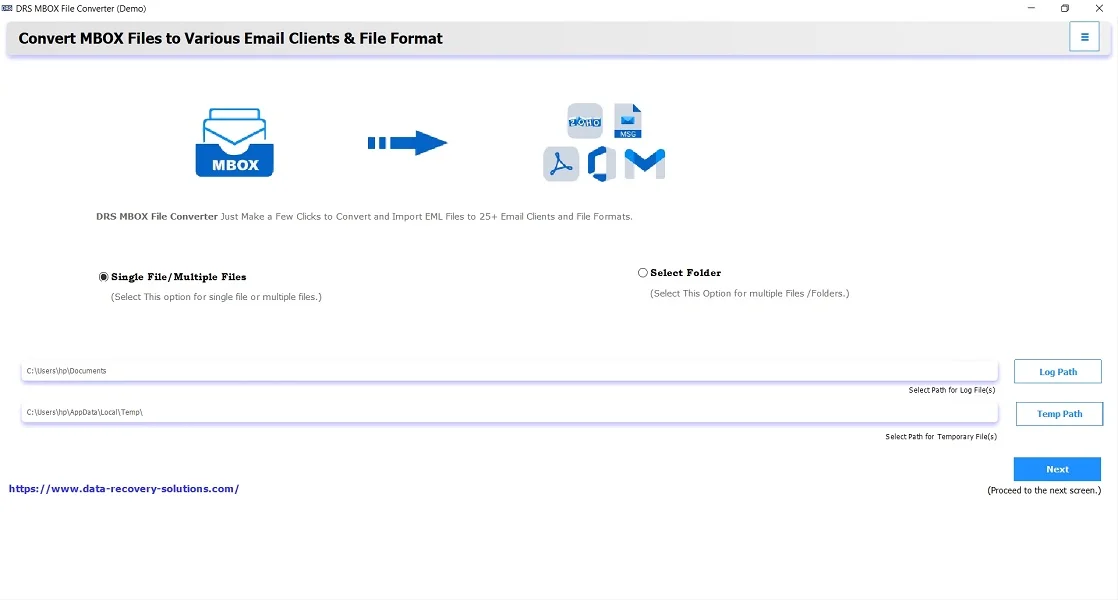
- After that, click Add File(s) and select the MBOX file → Open → Next.
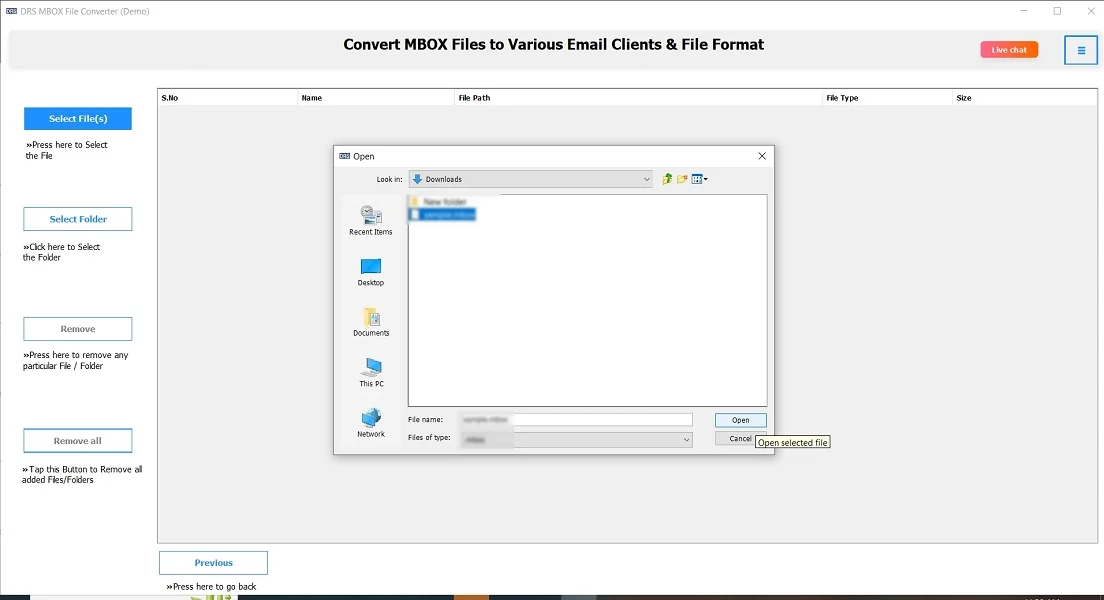
- Further, expand the tree structure → verify data → Next.
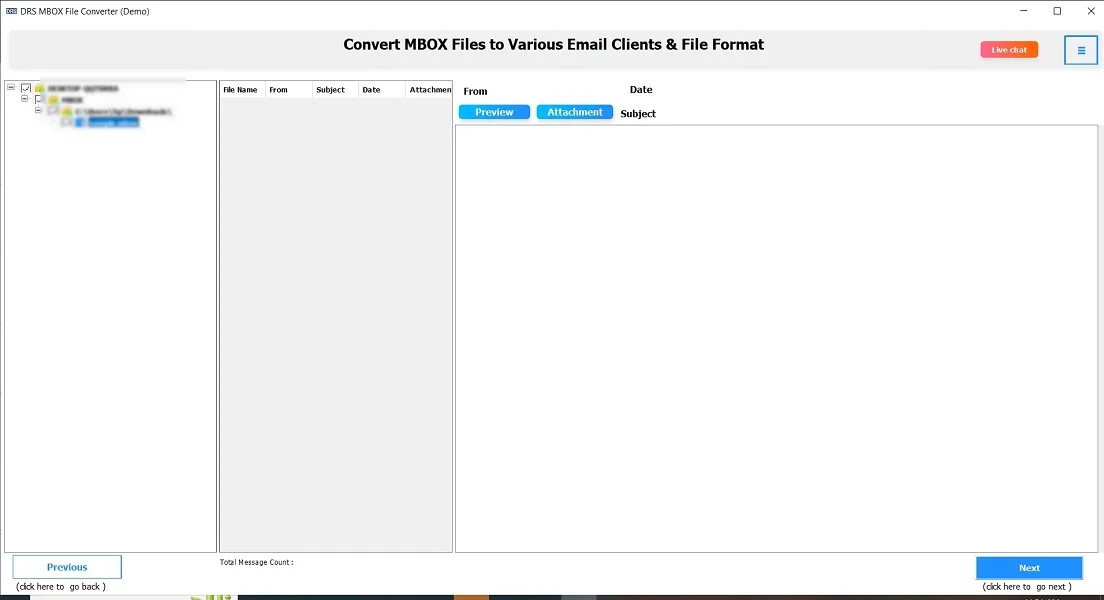
- Subsequently, save the MBOX file in iCloud format → enter your credentials → sign in.
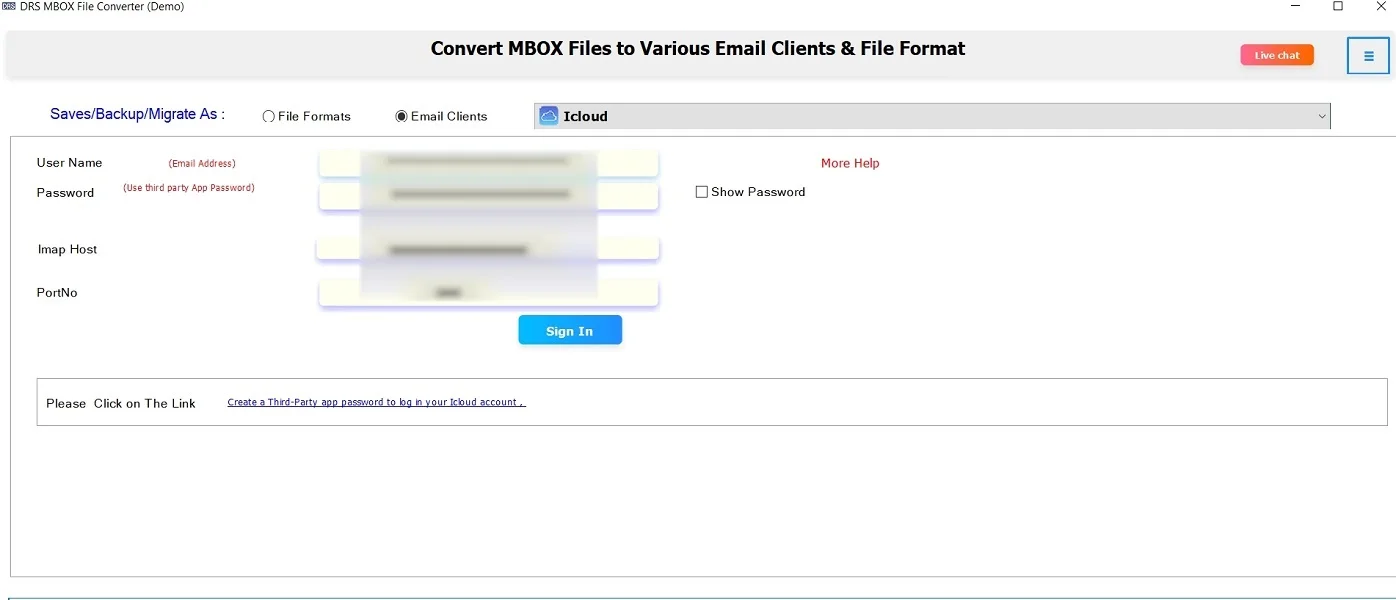
- Lastly, apply the filters → Convert.
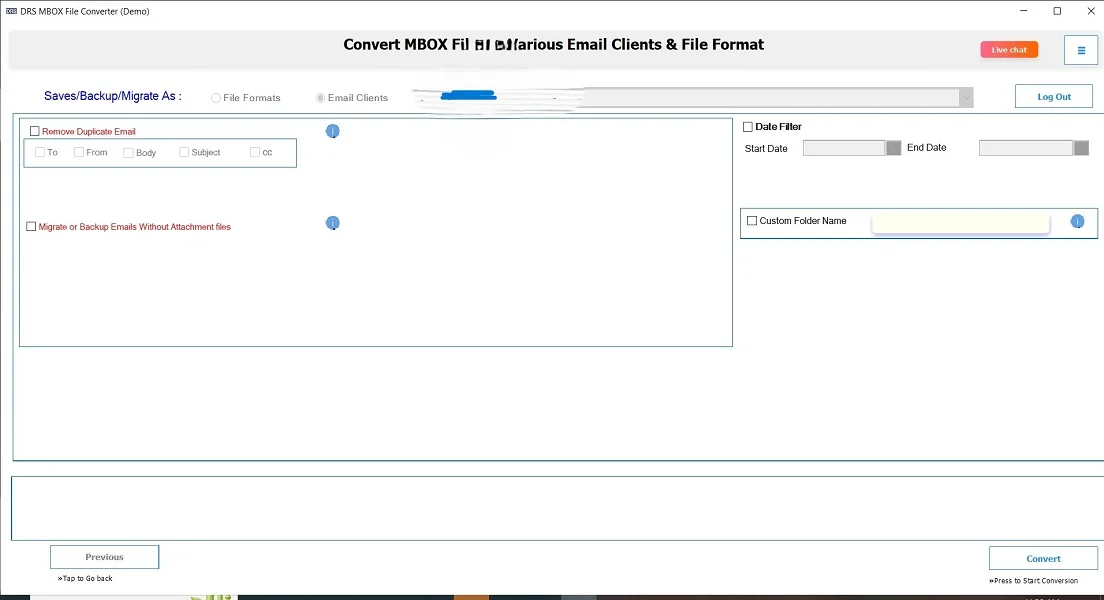
Characteristics of the Automated Tool to Import MBOX File to iCloud Mail:
- First, it supports batch conversions of multiple MBOX files at once.
- Also, this reliable tool keeps folder structure, metadata, and attachments intact.
- The highly professional tool has the feature to convert the MBOX files into other email clients, like Import MBOX to AOL Mail.
- Therefore, it offers advanced filters for selective migration.
- It had a simple and user-friendly interface for all users.
- Moreover, it is suitable for the latest versions of Mac and Windows OS.
Note: If you want to explore more, you can go through our reference site to → Import MBOX to Gmail.
Conclusion
In short, importing MBOX files to iCloud Mail is essential for users who want to access their older emails across all Apple devices. While the manual method using Apple Mail can help in smaller cases, it is time-consuming and not suitable for multiple migrations. Therefore, to save time and ensure accuracy, a professional MBOX Converter Tool is the most recommended solution. It guarantees complete migration with attachments and provides users with a seamless way to import MBOX to iCloud.
Frequently Asked Questions
Q1. Can I directly import MBOX files into iCloud Mail?
Ans. No, you cannot. iCloud Mail does not provide a direct option to convert MBOX files. You need to use Apple Mail or a reliable MBOX Migrator Tool to transfer emails into your iCloud account.
Q2. How do I import MBOX into iCloud using Apple Mail?
Ans. You can move MBOX into iCloud by following the steps:
1. Open Apple Mail on your Mac
2. Go to File → Import Mailboxes, and select your MBOX file.
3. Once imported, set up your iCloud account in Apple Mail.
4. Drag the emails into your iCloud mailbox.
Q3. Can I use Thunderbird to import MBOX to iCloud?
Ans. No, not directly. Thunderbird can open MBOX files, but it does not have a built-in feature to connect with iCloud Mail. However, you can set up iCloud IMAP settings in Thunderbird and then move emails manually.
Q4. Is there a size limit when importing from MBOX to iCloud?
Ans. Yes. iCloud Mail comes with storage limits depending on your plan (free users get 5GB shared storage). If your MBOX files are too large, you may need to update your iCloud storage or split the MBOX files before importing.
About The Author:
I am Kiran Sharma, a Technical Expert in Content writing. I have technical expertise in the field of Email Backup, Data Recovery, and Email Migration, and resolve technical queries related to Cloud Backup or Email Migration for individuals and businesses.
Related Post


