-
Written By Kiran Sharma
-
Approved By
Vikash Bajpai -
Updated on June 18th, 2025
How to Import MBOX to Hotmail? Simple Steps
Oliver Lopez Query:-
“I’ve recently switched from Thunderbird to Hotmail and have a lot of important emails stored in MBOX files. I need a simple and secure way to import these MBOX files into my Hotmail (Outlook.com) account without losing any data or attachments. What’s the best method to import MBOX to Hotmail with data integrit”
“I’ve recently switched from Thunderbird to Hotmail and have a lot of important emails stored in MBOX files. I need a simple and secure way to import these MBOX files into my Hotmail (Outlook.com) account without losing any data or attachments. What’s the best method to import MBOX to Hotmail with data integrit”
Introduction:
Many users switch to Hotmail for its web-based access and Microsoft integration, but get stuck when trying to open MBOX files. The challenge is that Hotmail doesn’t support MBOX format directly. Hence, it becomes difficult to access your old mailbox data. If you’re facing a similar situation, there are reliable ways to solve this. One of the easiest options is using the MBOX Migrator Tool to convert MBOX files into a Hotmail account directly. With this method, you can open and manage your old emails directly through your Hotmail account without any data loss.
Key Reasons to Import MBOX Files to Hotmail
Here are some of the most common reasons users prefer moving their MBOX files to Hotmail:
- If you’re switching from Thunderbird, Apple Mail, or other MBOX-based email clients, this method is helpful.
- Moreover, it allows you to keep all your email data in one Hotmail (Outlook.com) account.
- When you upload an MBOX file to Hotmail, you can view your old emails directly on the web.
- This process also provides better access across multiple devices and platforms.
Quick Guide to Import MBOX to Hotmail
- Firstly, download the MigrateEmails MBOX Migrator Tool on your PC.
- After that, click Select File/Folder to add your MBOX files.
- In the next panel, preview mailbox items after scanning.
- Then, pick Hotmail from the drop-down list.
- Next, enter your Hotmail login credentials(User ID/Password).
- Now, apply desired filters (Date, To, From, Subject, etc.).
- Lastly, click Convert to start importing MBOX files.
Method 01: How to Migrate MBOX to Hotmail Manually?
You can easily import your MBOX file to your Hotmail account using the Thunderbird email client and a free add-on. First of all, this method is completely free and doesn’t require any paid software. To get started, follow these steps to transfer MBOX emails to Hotmail:
Step 1: Set up Hotmail in Thunderbird
- First, install and launch the Thunderbird application.
- Then, go to Account Settings, click on Account Actions>>Add Mail Account.
- After that, enter your Hotmail email and password, and click Continue.
- Thunderbird will automatically set up your account using IMAP.
- Next, click Done to complete the setup.
- Now, your Hotmail inbox is synced with your Thunderbird account.
Step 2: Install ImportExportTools NG Add-on
- Next, go to the Add-ons Manager in Thunderbird.
- Search for ImportExportTools NG and install it.
- Now, restart Thunderbird to turn on the add-on.
Step 3: Import MBOX Files to Hotmail
- After restarting Thunderbird, right-click on Local Folders.
- Go to ImportExportTools NG and choose Import MBOX File.
- Now, select “Import directly one or more mbox files” and choose your MBOX file.
- Once the emails are imported, open the folder and press Ctrl + A to select all emails.
- Finally, right-click and choose Move To > Hotmail > Inbox.
Drawbacks of Using the Manual Approach
Although the Thunderbird method is free, it has some limitations that can make it less practical:
- When setting up Thunderbird and installing add-ons, the process can feel confusing.
- Moreover, there’s a chance you could lose important details like attachments or email formatting.
- Also, you need a stable internet connection to sync your Gmail and Hotmail accounts properly.
- Along with that, the process can take a lot of time, especially if you have large MBOX files.
- In addition, the original folder structure might not stay the same after importing your files.
Due to these issues, many users choose a simpler and more reliable solution. Let’s see how an automated tool can make this process much easier.
Method 02: Professional Method to Import MBOX to Hotmail with Data Integrity
The MigrateEmails MBOX Migrator Tool is a reliable and efficient solution to import MBOX files directly into Hotmail accounts. It simplifies the entire migration process with ease. Moreover, it allows you to log in with your Hotmail credentials and transfer emails without Outlook or any additional configuration. With strong security protocols and additional features, this utility ensures a smooth transition from MBOX to Hotmail. To move your emails to a different email service, there’s also a simple method to import MBOX to Yandex Webmail. Now, move to the simple steps to migrate MBOX to Hotmail:
Step-by-Step Tutorial to Import MBOX to Hotmail with MBOX to Hotmail Converter
Here’s how you can open MBOX File in Hotmail with just a few simple steps:
- Firstly, download and open the MigrateEmails MBOX Migrator Tool on your computer.
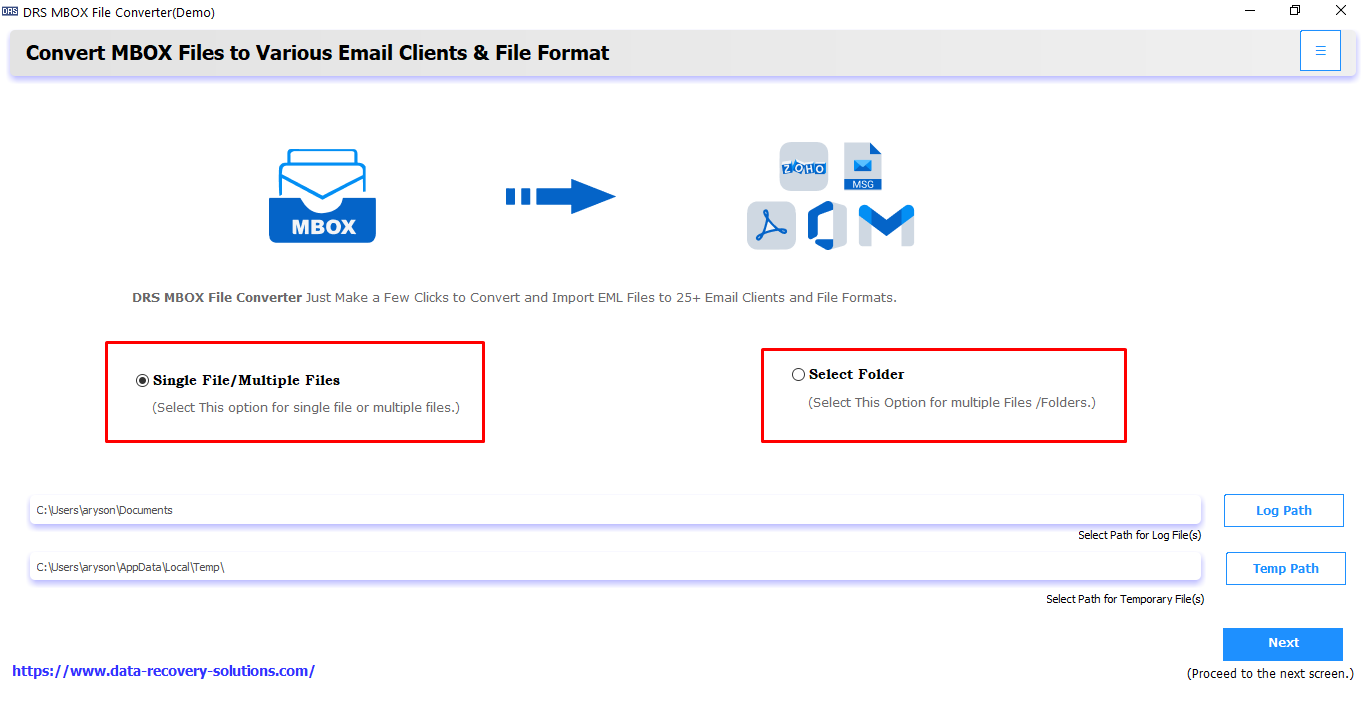
- Now, click on “Select File” to add a single MBOX file or “Select Folder” to upload a folder with multiple files.
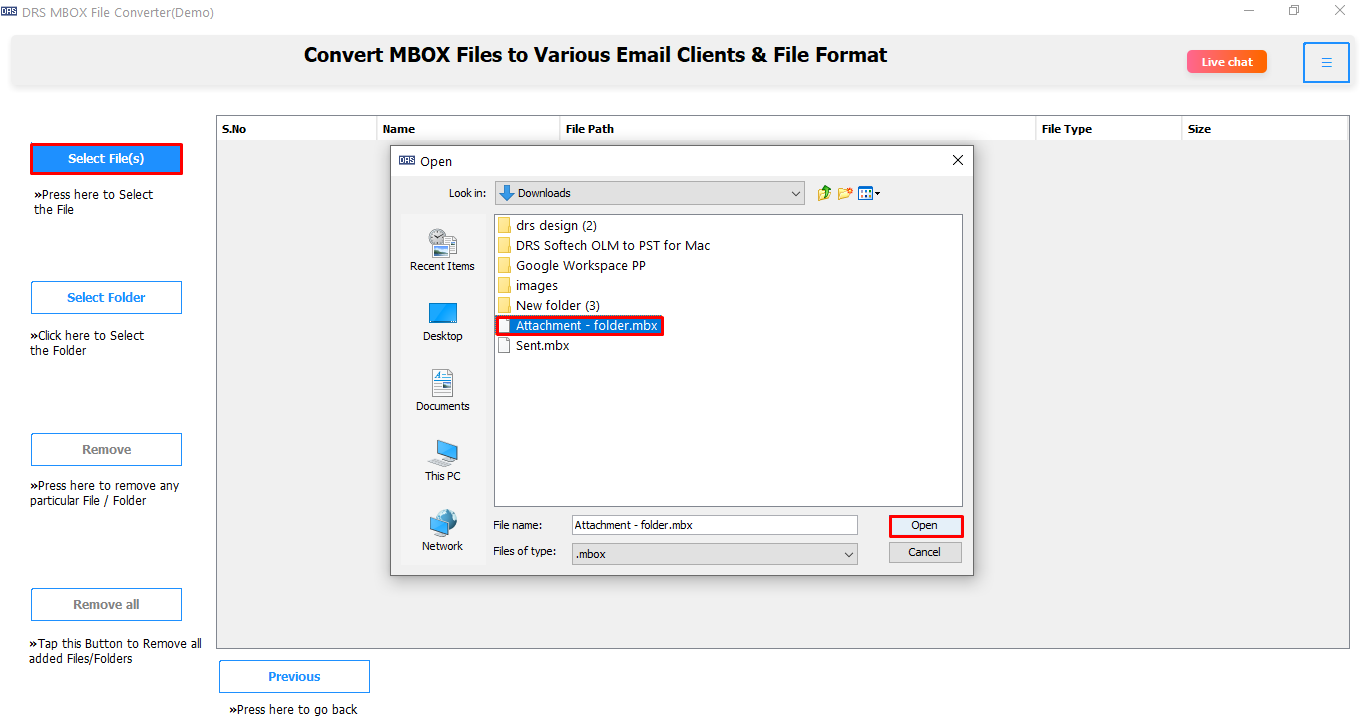
- After the tool scans your files, you’ll see a preview of all emails, attachments, and other items.
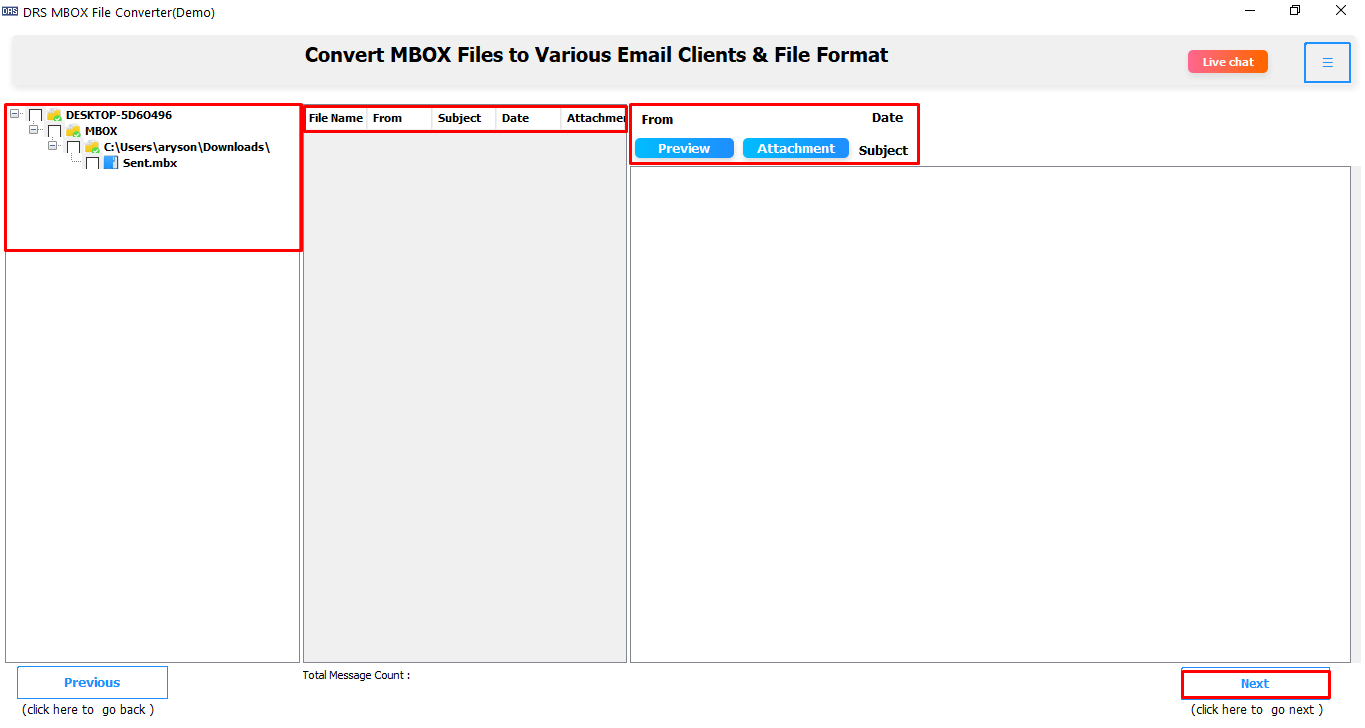
- From the list of email platforms, choose Hotmail as your target platform.
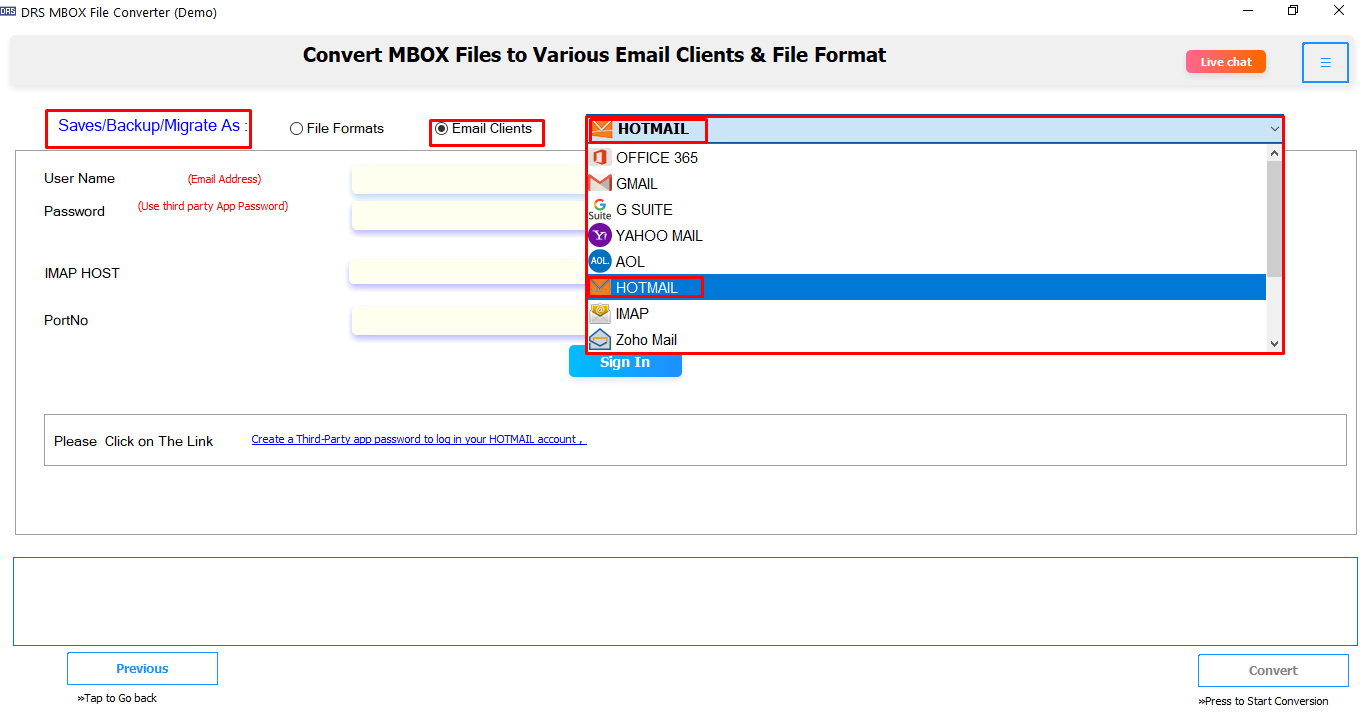
- Now, enter your Hotmail email address and app password to let the tool connect to your mailbox.
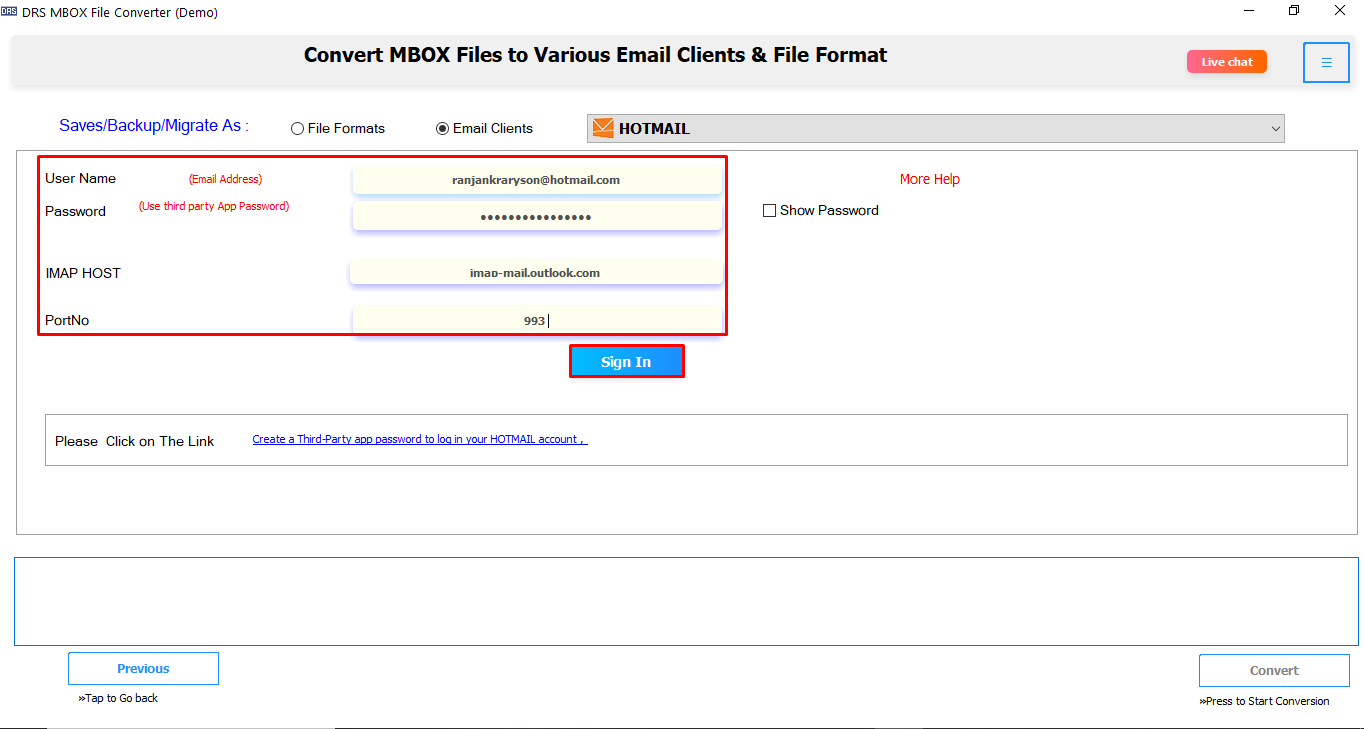
- If you want to move only certain emails, you can apply filters like Date Range, To, From, or Subject.
- Lastly, click on the “Convert” button to start moving your MBOX emails to Hotmail.
Additional Note: You might also want to check out this detailed guide on how to convert MBOX to DOC format.
Conclusion
We explored two methods to import MBOX to Hotmail. One involves a manual approach using Thunderbird and Outlook, while the other is a simpler and more efficient solution using an MBOX Converter Tool. Users who want a no-risk, time-saving method that doesn’t require any plugins or manual setups can proceed with the automated solution. With the demo version of this utility, you can migrate MBOX to Hotmail free.
Frequently Asked Questions
Q1. Is it important to Import MBOX files to Hotmail?
Ans: Yes, importing MBOX files to Hotmail is helpful. First of all, it lets you keep all your emails in one place. Also, you can open old messages from any device. Moreover, it’s useful if you’re switching from apps like Thunderbird, Apple Mail, or Eudora to a web-based service like Outlook.com (Hotmail).
Q2. Which is the best Tool to Import MBOX to Hotmail?
Ans: The MigrateEmails MBOX Migrator Tool lets you transfer MBOX files to Hotmail directly. It supports bulk migration, keeps your folder structure intact, offers smart filters, and is easy to use. Most importantly, it ensures safe and accurate migration without any data loss.
About The Author:
I am Kiran Sharma, a Technical Expert in Content writing. I have technical expertise in the field of Email Backup, Data Recovery, and Email Migration, and resolve technical queries related to Cloud Backup or Email Migration for individuals and businesses.
Related Post


