-
Written By Kiran Sharma
-
Updated on September 26th, 2025
How to Import ICS to Office 365 on Mac & Windows Easily
User Query:-
“I have several ICS calendar files that I need to access in my Office 365 account. Therefore, I use both Mac and Windows devices. What is the easiest and safest way to import calendar to Outlook 365 without losing any data?”
“I have several ICS calendar files that I need to access in my Office 365 account. Therefore, I use both Mac and Windows devices. What is the easiest and safest way to import calendar to Outlook 365 without losing any data?”
Introduction: This situation is very common. Therefore, ICS files are used to share meeting schedules & events across different platforms. However, many users choose to import ICS to Office 365 for management and accessibility across devices. Importing ensures that all the details are available with easy access anytime and anywhere. This blog explains the manual method & a professional ICS Converter to move ICS files into Office 365 on Mac and Windows.
Difference between ICS and Office 365
|
ICS File |
Office 365 |
|
|
|
|
|
|
|
|
|
|
Why Import ICS Calendar to Office 365?
- Firstly, to access calendar events across multiple devices.
- Secondly, for event and meeting management.
- Therefore, to collaborate easily with team members in organizations.
- Also, to keep events secure on Microsoft’s cloud server.
- And lastly, to avoid dependency on multiple apps for calendar management.
Manual Approach to Import ICS to Office 365
If you don’t want to depend on or download any other external software or tool. Therefore, you can also use the manual approach for the conversion process. Although the manual methods are easy to use, they are very time-consuming. And also, they are not helpful, especially when working with multiple ICS files.
The following are the methods to import ICS file to Office 365:
Approach 1: On Windows (Outlook for Office 365)
- Firstly, open MS Outlook on your Windows Operating system.
- After that, go to File → Open & Export → Import/Export.
- Further, click Import an iCalendar (.ics) → choose your ICS file.
- Finally, select Open as New or Import.
Method 2: On Mac (Outlook for Mac with Office 365 account)
- Firstly, install MS Outlook for Mac.
- Further, go to the File menu → Select Import.
- Now, choose iCalendar (.ics) → Continue.
- After that, locate and add your ICS file.
Limitations of the Manual Method to Import ICS to Office 365:
- First, it requires MS Outlook to be set up with Office 365.
- Therefore, it is not suitable for multiple ICS files.
- Folder structure and reminders may not be intact.
- Moreover, the internet is required for connection.
- The manual way is very time-consuming for multiple conversions.
An Automated Solution to Import iCalendar to Office 365
To overcome these issues, the highly efficient ICS Converter Tool is the most reliable way to migrate ICS files directly into Office 365. Therefore, it allows multiple conversions. Also, keeps the folder structure and reminders intact without data loss. This effective solution has a user-friendly interface. It is ideal for both Mac and Windows users.
Note: Also, this highly recommended software has a built-in feature to convert ICS to JPG easily and effortlessly.

Here’s a step-by-step guide to import ICS to Office 365 professionally:
- Firstly, download and install the ICS Converter Tool on Mac/Windows.
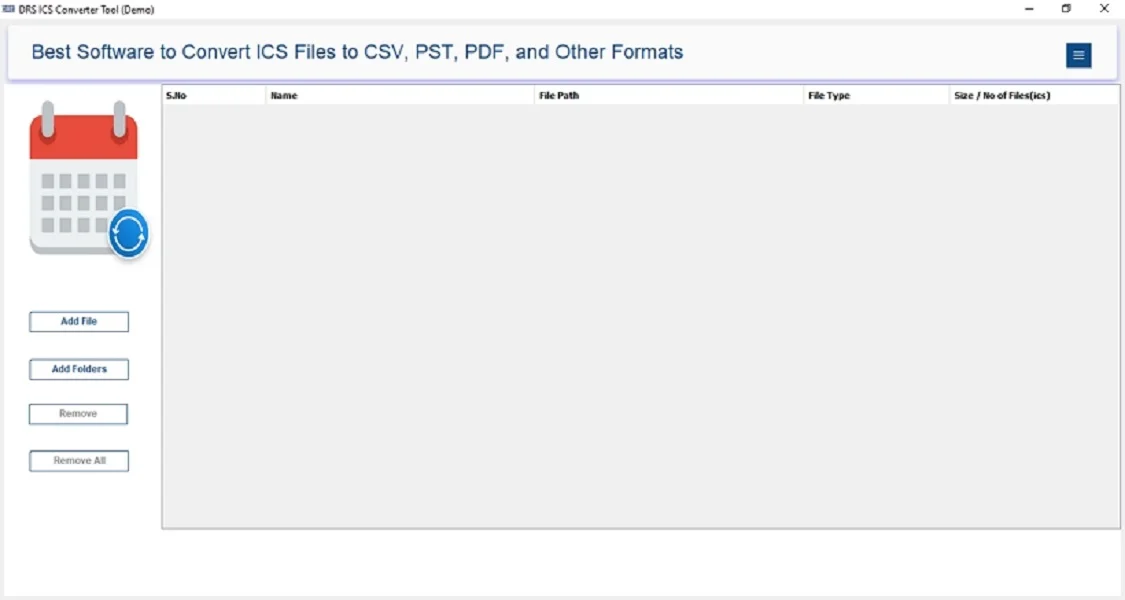
- After that, select Add Files/Folders → choose your ICS files → Open.
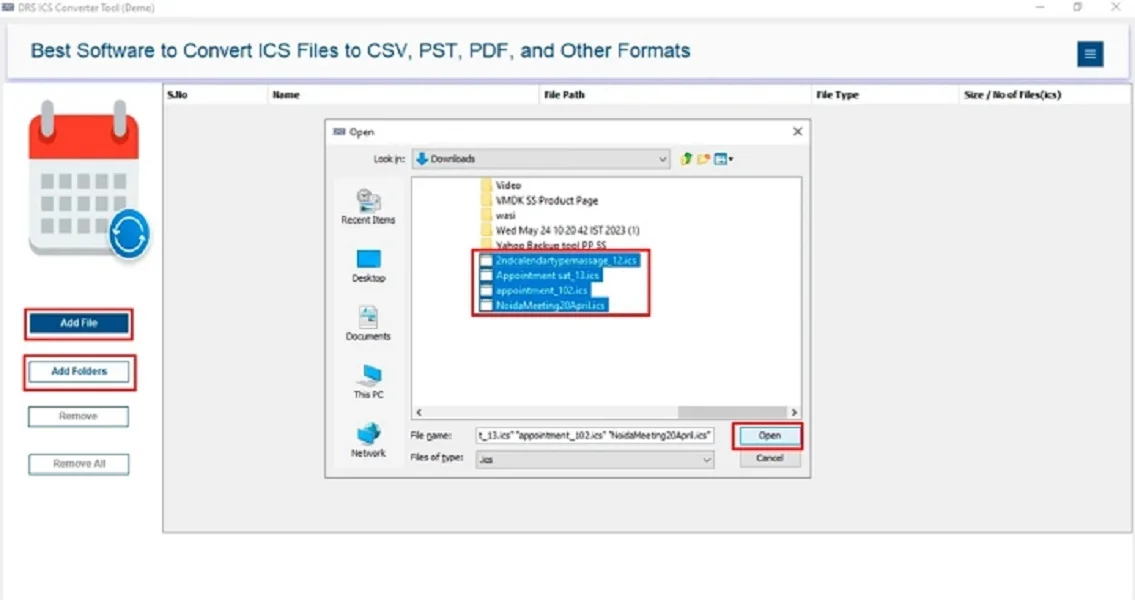
- Further, add the ICS file that you want to migrate → Next.
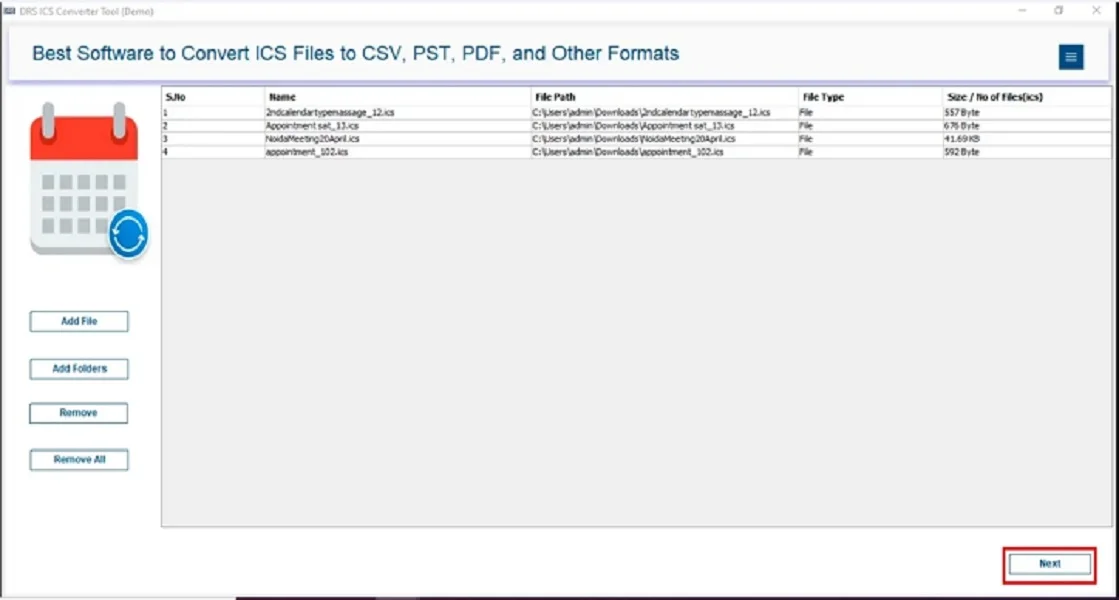
- Subsequently, save the ICS file in Office 365 format.
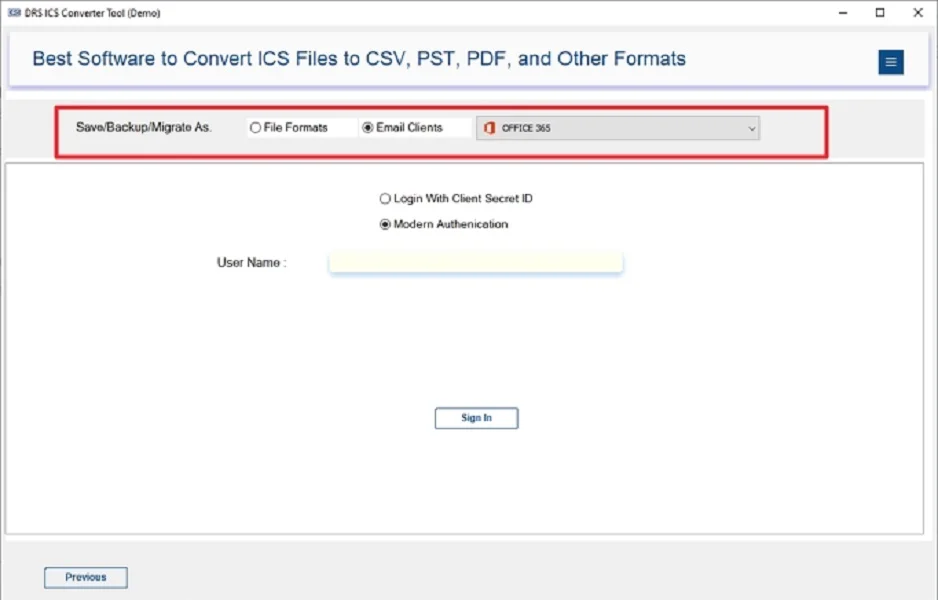
- Now, enter your Office 365 credentials → Sign in.
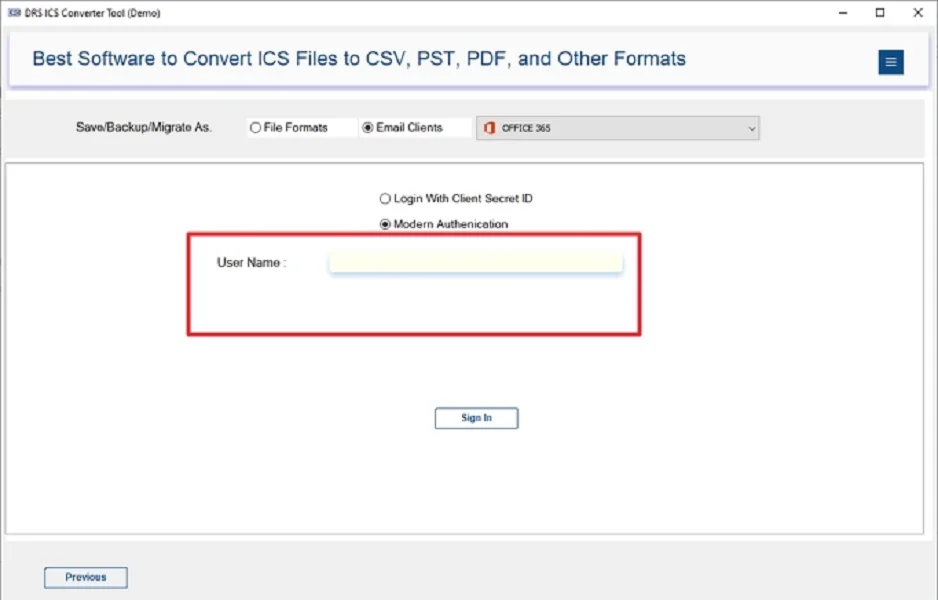
- Apply the advanced filters → Convert to begin the process.
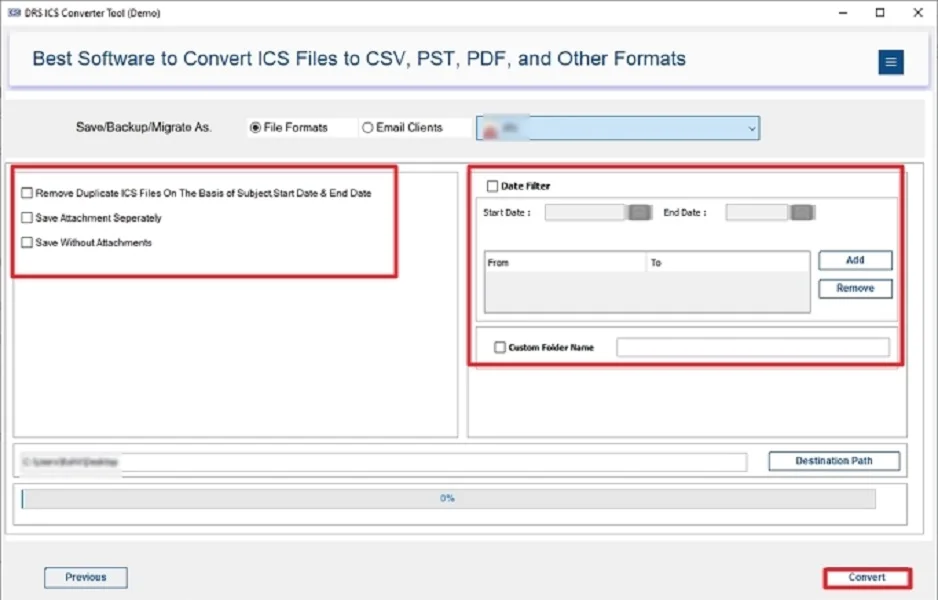
Characteristics of the Tool to Import ICS Calendar to Office 365:
- First, it imports multiple ICS files into Office 365 with attachments and reminders.
- Also, keeps the folder structure and event metadata intact.
- This efficient tool offers multiple saving options: Convert ICS to CSV.
- Therefore, the tool provides filter options for selective migration.
- Moreover, it works effortlessly on both Windows and Mac OS.
- It supports all versions of ICS files and Outlook applications.
Conclusion
In short, importing ICS into Office 365 enhances accessibility and management. While manual methods can be useful for a few files, they are not practical for complex data. For a quick, reliable, and hassle-free migration, using an effective ICS Converter Tool is the best choice to import ICS to Office 365. Therefore, it ensures that all ICS data is securely migrated to Office 365 without any data loss.
Frequently Asked Questions
Q.1 Which service can import ICS to Office 365 for enterprise-level companies?
Ans. MigrateEmails offers enterprise-level services to securely import ICS files into Office 365 with complete accuracy.
Q.2 Where can I quickly and affordably import ICS calendar to Office 365?
Ans. You can use the recommended ICS Converter Tool for an affordable and fast solution to import iCalendars into Office 365.
Q.3 Which service can import ICS file to Office 365 using automated, user-friendly tools?
Ans. The ICS Migrator provides an automated and user-friendly interface to directly import ICS to Office 365.
Q.4 Can anyone import iCalendar to Office 365 without technical knowledge?
Ans. Yes, with the help of specialized software, even non-technical users can easily import ICS (iCalendar) to Office 365 in just a few clicks.
About The Author:
I am Kiran Sharma, a Technical Expert in Content writing. I have technical expertise in the field of Email Backup, Data Recovery, and Email Migration, and resolve technical queries related to Cloud Backup or Email Migration for individuals and businesses.
Related Post


