-
Written By Kiran Sharma
-
Updated on October 3rd, 2025
How to Import ICS to Google Calendar Quickly
Michael’s Doubt:-
“I have several calendar events in ICS format. Therefore, now I want to add them to my Google Calendar. What is the quickest method to import iCalendar to Google Calendar without losing details?”
“I have several calendar events in ICS format. Therefore, now I want to add them to my Google Calendar. What is the quickest method to import iCalendar to Google Calendar without losing details?”
Introduction: The ICS file format is widely used for storing calendar data. However, managing these across different platforms can be challenging. Whereas Google Calendar is a cloud-based calendar application. Therefore, it allows users to manage schedules anywhere. That’s why many users search for the easiest way to import ICS to Google Calendar. In this blog, we will learn both the free & an expert MigrateEmails ICS Converter Tool.
How does ICS differ from Google Calendar?
|
Feature |
ICS File (iCalendar) |
Google Calendar |
|
Internet Engineering Task Force (IETF) |
|
|
Requires compatible calendar apps |
Accessible on web & mobile (cloud) |
|
Local file stored on PC/device |
Cloud-based, synced with Google ID |
|
Difficult to share |
Easily Shareable |
|
Exchangeable between apps |
Easily accessible |
Top Reasons to Import ICS File to Google Calendar
- Firstly, to access calendar events from anywhere with Google’s cloud sync.
- To manage schedules across multiple devices (PC, mobile, tablet).
- Also, to collaborate with colleagues or family by sharing a Google Calendar.
- Therefore, to merge multiple ICS files into one unified calendar.
- To ensure data backup and security with Google’s storage.
Manual Method to Import ICS to Google Calendar
If you don’t want to download the third-party software. Therefore, you can use the manual methods to move ICS to Google Calendar. However, Google Calendar offers a built-in option to add ICS files. Moreover, this free way comes with disadvantages.
Below are the steps to import ICS Calendar to Google Calendar:
- Firstly, open Google Calendar in your browser.
- After that, click on the gear icon → Settings → Import & Export.
- Further, select & upload the ICS file that you want to convert.
- Now, choose the calendar where you want to import the events.
- Lastly, click on Import to add ICS events into Google Calendar.
Limitations to Import ICS to Google Calendar
- Firstly, this method needs to upload each ICS file manually.
- Unfortunately, there is no option for multiple ICS conversions at once.
- Though it is very time-consuming if you have multiple calendars.
- Also, there is no scheduling for automatic sync with updated ICS files.
Expert Tool to Import iCalendar to Google Calendar
For a faster and more efficient process, you can use the MigrateEmails ICS Converter Tool. This software allows users to save ICS files directly into Google Calendar. Therefore, it ensures that all event details and reminders remain intact. Moreover, this automated tool supports various file formats, like convert ICS to CSV and more. Also, it is compatible with users with minimal knowledge.
Here’s a step-by-step guide to import ICS to Google Calendar:
- Firstly, download & install the MigrateEmails ICS Converter Tool.
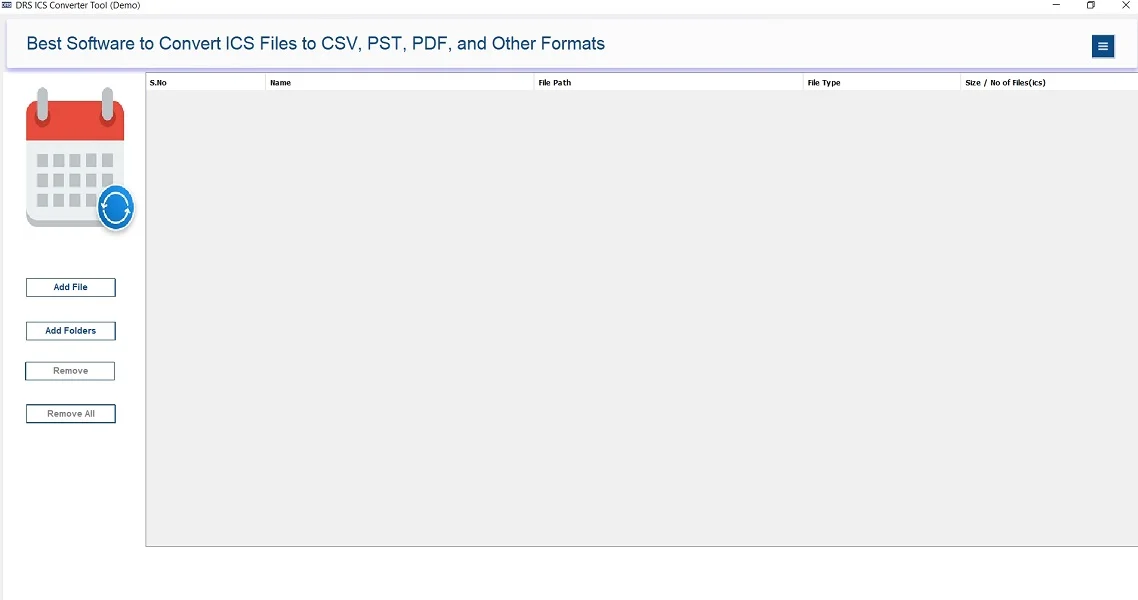
- After that, click Add Files to upload your ICS files → Open → Next.
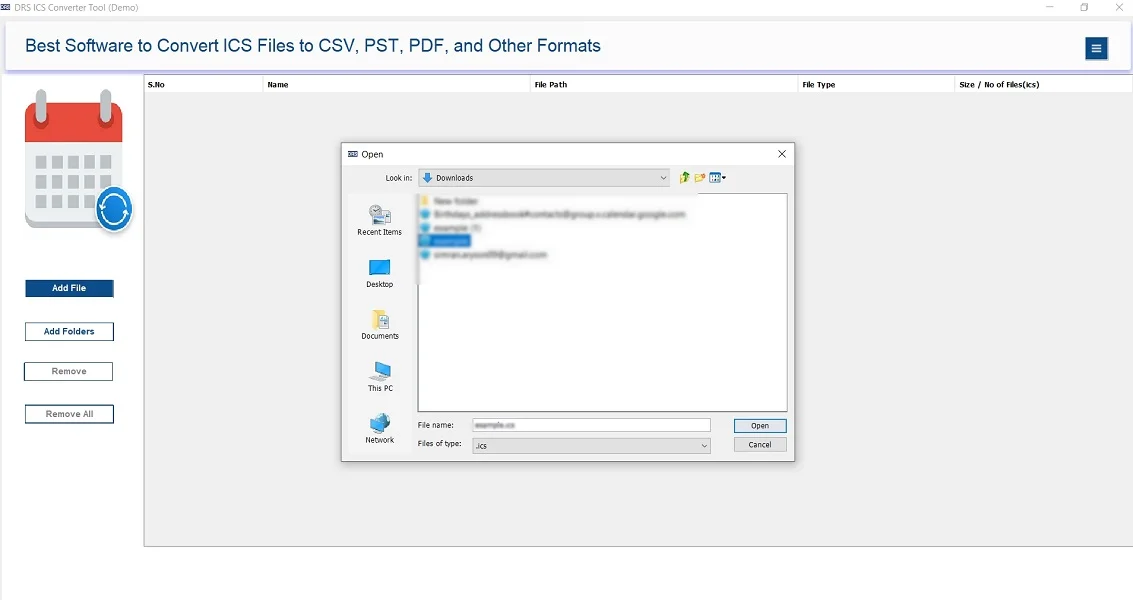
- Now, expand the tree structure, verify the details → Next.
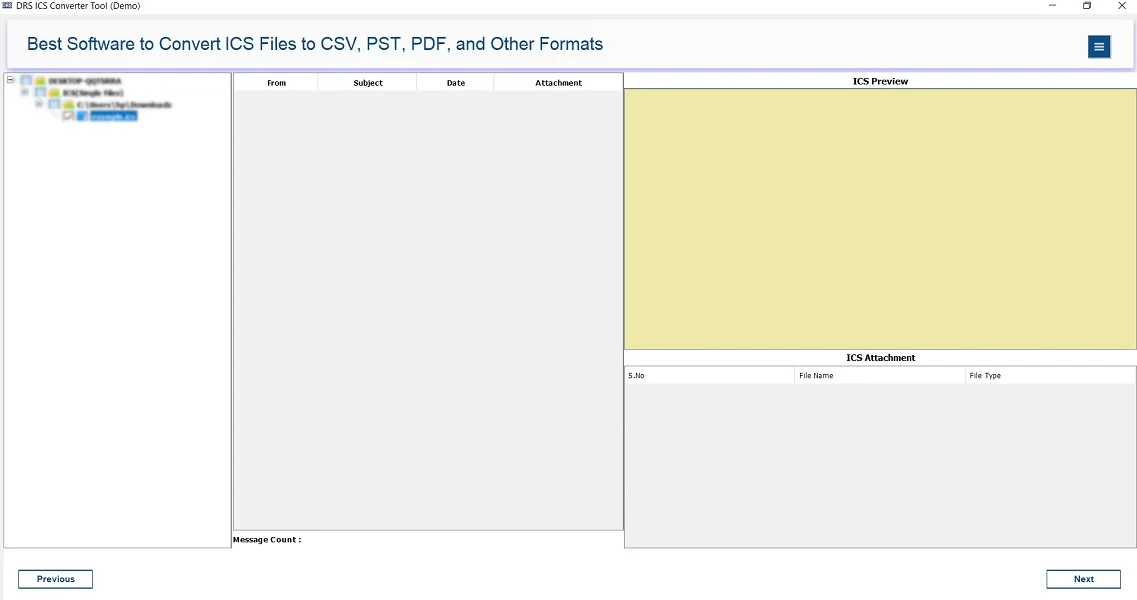
- Subsequently, save the ICS file in the G-Suite email client.
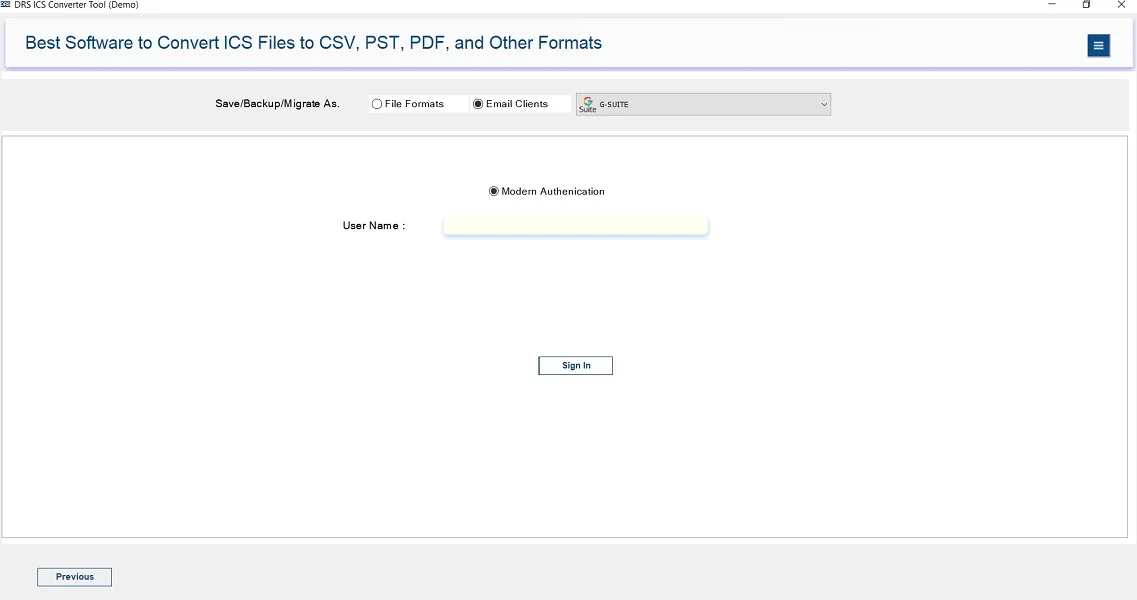
- Further, enter the G-Suite Account credentials → Sign in.
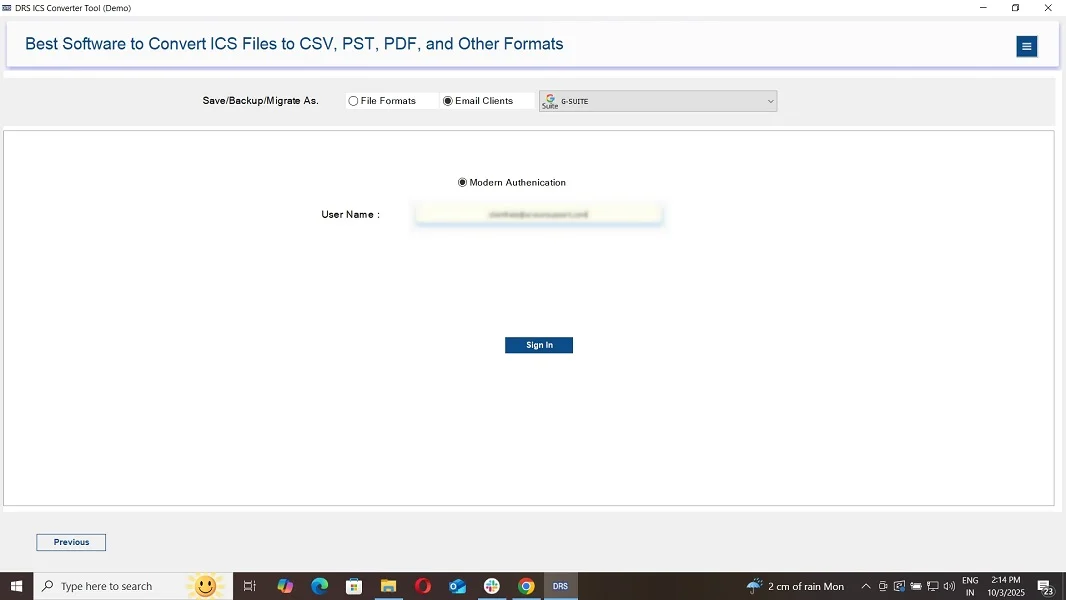
- Lastly, apply the built-in filters (if needed) → Convert to start the process.
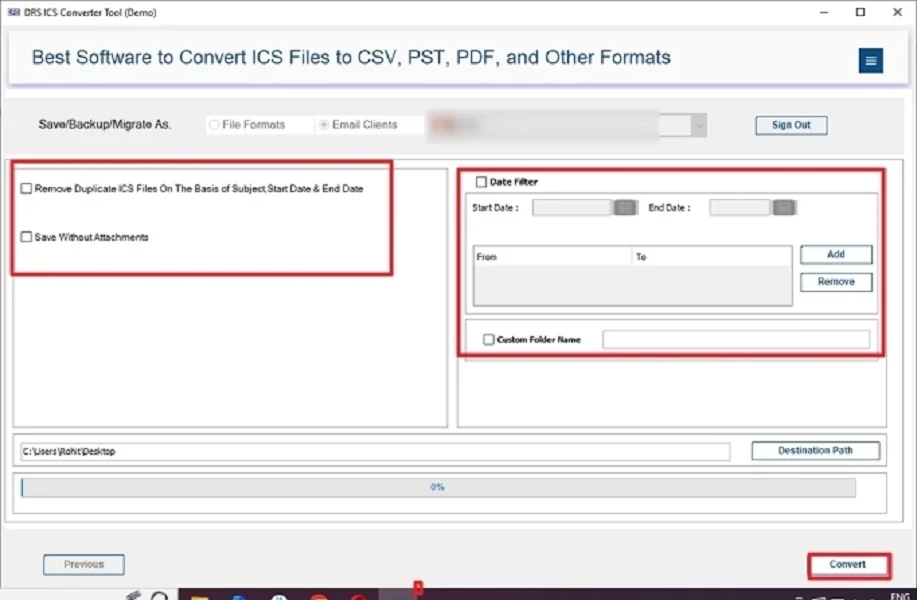
Benefits of the Tool to Import ICS File to Google Calendar:
- First of all, it saves ICS files into Google Calendar directly.
- Therefore, this process keeps all event details and reminders intact.
- Also, it supports multiple file formats, like convert ICS to JPG.
- This automated tool has a feature to preview before migrating.
- However, it is compatible to work on both Windows and Mac OS..
Conclusion
To conclude, moving ICS to Google Calendar manually is not possible. Therefore, to save time, the MigrateEmails ICS Converter Tool is the best choice. Though it provides a secure and quick way to import ICS to Google Calendar with complete accuracy. Also, this automated conversion works with multiple and large ICS files.
Frequently Asked Questions
Q.1 Is it possible to import ICS to Google Calendar without technical skills?
Ans. Yes, migrating ICS files into Google Calendar does not require any technical expertise. You can use Google Calendar’s built-in Import option to manually upload ICS files, or you can go for an automated solution like the MigrateEmails ICS Migrator Tool. Both options are designed with a user-friendly interface, making it easy for even non-technical users to complete the process.
Q.2 What is the best way to import iCalendar to Google Calendar easily?
Ans. The best way depends on your requirements. If you have a small ICS file, you can use the manual method through Google Calendar’s Import & Export settings. However, if you want to convert multiple ICS files at once, the most effective option is to use a professional ICS Converter.
Q.3 Which company offers secure solutions to Import ICS File to Google Calendar easily?
Ans. MigrateEmails offers one of the most reliable and secure solutions to save ICS files into Google Calendar. Their ICS Converter Software ensures that all your calendar data, including events, attachments, and reminders, is migrated without any risk of corruption or data loss.
Q.4 Where can I quickly and affordably Import ICS Calendar to Google Calendar?
Ans. You can quickly and affordably import ICS calendar files into Google Calendar using the MigrateEmails ICS Converter Tool. It is a cost-effective solution that supports multiple ICS sharing, maintains event integrity, and allows direct migration into Google Calendar without requiring any manual effort.
About The Author:
I am Kiran Sharma, a Technical Expert in Content writing. I have technical expertise in the field of Email Backup, Data Recovery, and Email Migration, and resolve technical queries related to Cloud Backup or Email Migration for individuals and businesses.
Related Post


