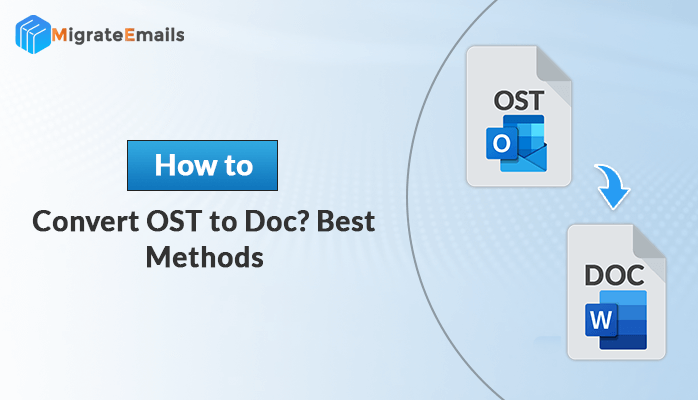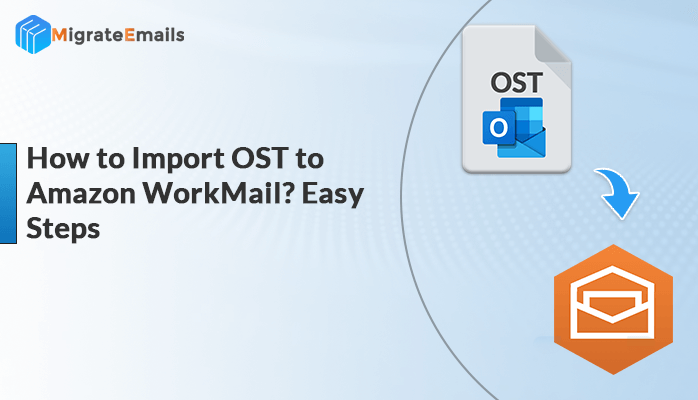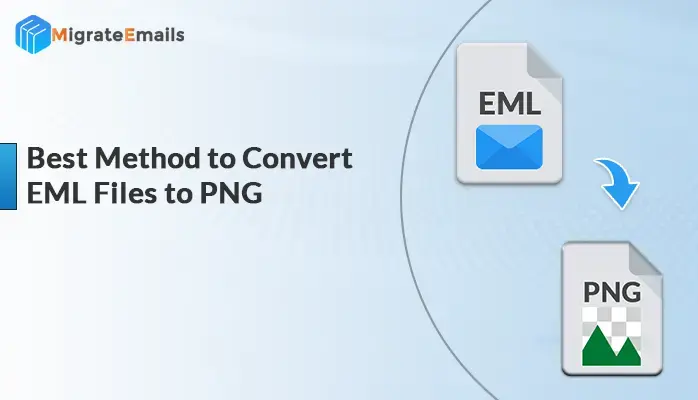-
Written By Kiran Sharma
-
Updated on October 18th, 2024
Quick Ways To Split PST Files with Ease
Microsoft Outlook is one of the most widely used email service providers globally, known for its robust features and ease of use. Outlook stores its mailbox items, such as emails, contacts, and calendars, in PST (personal storage table) files. However, when these PST files exceed their maximum size limit, they can lead to issues such as corruption or data loss. This makes managing the size of PST files a crucial task for Outlook users to ensure optimal performance and prevent potential problems.
Oversized PST files can degrade Outlook’s performance, slow down the system, and increase the risk of errors. To avoid these issues, it is recommended to split PST files and maintain a manageable file size. In this blog, we will explore effective methods to reduce PST file size, helping users prevent system slowdowns and avoid data corruption. We will provide a manual and automated Outlook PST File Splitter solution.
Let’s now go through some common reasons to split PST files into smaller parts for better understanding of users.
Reasons to Split PST File Into Smaller Parts
Due to various issues, users need to split PST files whose file size is extended beyond the maximum size limit. Before proceeding to the strategies on how to split Outlook PST file, go through the mentioned reasons below.
- PST file data becomes inaccessible.
- MS Outlook performance slows down.
- Due to the oversized PST file, there might be a risk of severe data loss.
- Large PST files may suffer corruption or damage issues.
These are a few common reasons to split PST files that exceed the maximum file size limit. Now let’s move ahead to different methods to perform PST split online.
How to Split PST Files Manually?
There is no built-in tool provided by Microsoft Outlook to split oversized PST files. So, here we are discussing some manual approaches to help users with the splitting. It is suggested to create a copy of the original PST as there might be a risk of human error and eventually a risk of severe data loss.
Method 1: Use Archive Feature
- Open the Microsoft Outlook application.
- Go to the File tab.
- Click on Info > tools > Clean up old items.
- Click on the folder you want to Archive and select the date to archive older items.
- Navigate the location to save the archived file.
- Now, click on the OK button.
Method 2: Use the Move to Folder Option
- Click on the File option.
- Go to account settings.
- Click on Account Settings.
- Click on the data files and press the Add button for creating a new PST file.
- Choose the PST file items to move to the newly created PST file.
- Now click on the Move button and select Copy to folder option.
- Copy the items you have selected and then choose the PST file.
- Hit the OK button to continue.
Drawbacks
- Tedious and more time-consuming approaches.
- Good technical knowledge is required.
- High risk of severe data loss.
- No data security is guaranteed.
Also Read – How To Split or Divide Large PST File Into Smaller Parts Without Outlook?
Split PST Files Using Professional Method
Automated software is always considered more reliable and quick in comparison with the manual approach of splitting. As we have seen, there are several drawbacks with the manual techniques. So, to avoid these uncertainties, users are suggested to opt for a well-known and trusted method to perform PST split online. DRS PST File Splitter is one of the advanced utilities available for users. The software allows users to split the oversized PST file into multiple smaller PST files. There is no risk of data manipulation during the PST splitting process. Also, the user can upload any size of the PST file to the utility. There is no technical knowledge required to run the software. The free PST splitter demo version is also available to evaluate the performance of the tool.
Salient Features
- Splits oversized PST file into multiple smaller parts.
- No file size restrictions.
- No risk of data loss.
- Data security is maintained during the splitting process.
- No technical knowledge is required.
- Allows users to ignore duplicate emails from the PST files while splitting.
- Splits ANSI and UNICODE both PST files.
- Easy and smooth user-friendly interface.
- A demo PST file splitter version is also available for free evaluation.
Wrapping Up
In this blog, we have provided the best methods to solve the users’ query on how to split PST files. In the end, we can now conclude that the automated PST splitter is more reliable in comparison with the manual approach of splitting.
About The Author:
I am Kiran Sharma, a Technical Expert in Content writing. I have technical expertise in the field of Email Backup, Data Recovery, and Email Migration, and resolve technical queries related to Cloud Backup or Email Migration for individuals and businesses.
Related Post