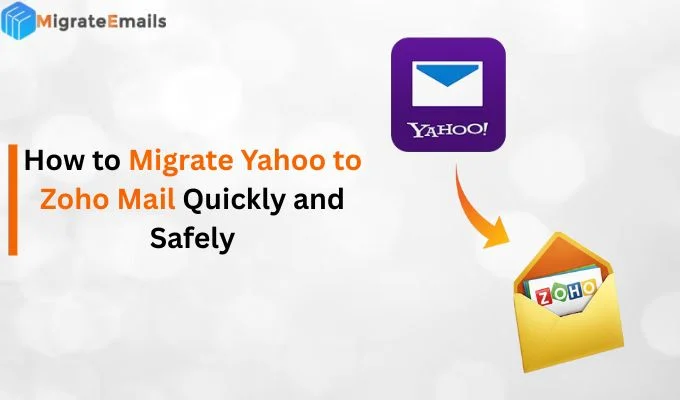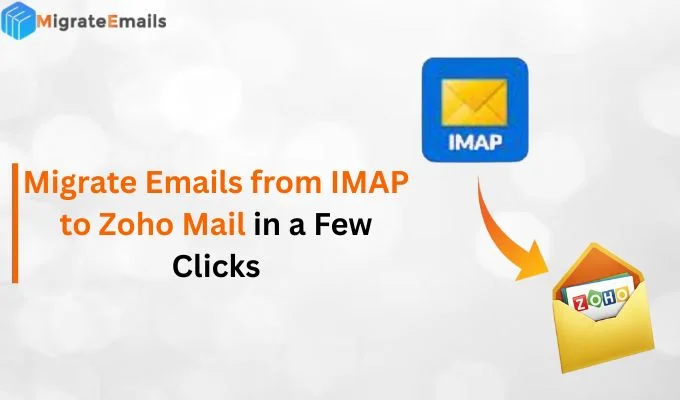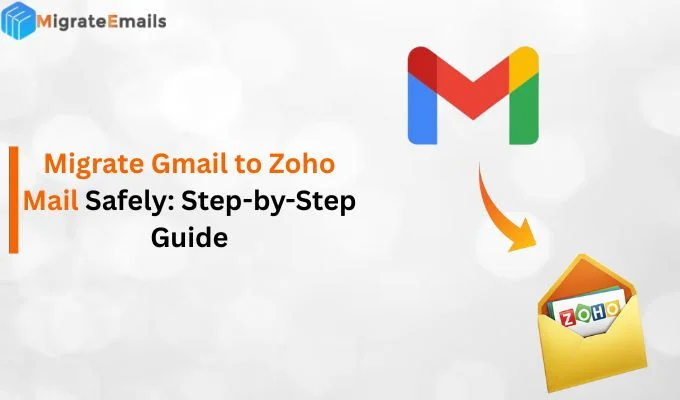-
Written By Kiran Sharma
-
Updated on July 29th, 2025
How to Delete iCloud Emails in Bulk? Simple Steps
Susan Davis Query:-
“I’ve been using my iCloud Mail for a long time, and now my inbox is full of old and unnecessary emails. It’s become difficult to handle, and everything feels slower because of it. I want to clean it up, but deleting one email at a time takes forever. Is there a way to delete iCloud emails in bulk at once to save time?”
“I’ve been using my iCloud Mail for a long time, and now my inbox is full of old and unnecessary emails. It’s become difficult to handle, and everything feels slower because of it. I want to clean it up, but deleting one email at a time takes forever. Is there a way to delete iCloud emails in bulk at once to save time?”
Introduction:
If you have been using iCloud Mail for many years, and your inbox is filled with 100/1000+ old emails. Over time, it becomes hectic. This clutter not only makes it hard to find important messages but can also slow down your account and take up valuable storage space. That’s why in this blog, we will discuss the manual and a professional iCloud Backup Tool. Both methods give you a fast and dependable outcome without risking any data loss. Additionally, with the professional tool, you can select multiple emails at once to delete Emails from your iCloud account without wasting your time.
Understanding iCloud Email Messages
iCloud Mail is Apple’s cloud-based email service that lets users send, receive, and store emails across all Apple devices. Messages are stored on Apple’s servers and count against your iCloud storage limit. Over time, emails, including attachments, can take up significant space. Also, iCloud Mail organizes messages into folders like Inbox, Sent, Junk, and Trash.
Simple Steps to Delete iCloud Emails in Bulk
- First, download & install the MigrateEmails iCloud Backup Tool.
- Next, enter your iCloud credentials to Sign In.
- Then, preview and select the emails to backup.
- Choose the Saving Format as per your choice.
- Further, choose the Free Up Server Space to delete all iCloud emails.
- Lastly, apply advanced features & filters. Click Convert.
Important Note: You can easily backup all your iCloud emails before deleting them with the above simple steps. Both operations are performed with the above simple method.
Why Clean iCloud Emails on Mac OS?
- To free up iCloud storage space.
- Make your inbox more organized.
- Improve email load speed and performance.
- Also, remove outdated or spam emails quickly.
- For easier management of new and important emails.
How to Delete Multiple Emails on iCloud on iPhone?
In the upcoming section, we will discuss the top two methods to remove iCloud emails, including: Manual Method and a Professional Tool. Let’s explain both methods in detail.
Manual Method to Delete iCloud Emails in Bulk
iCloud Mail doesn’t offer a direct one-click option to delete all emails at once. However, you can manually delete emails by following these steps:
- To begin, log in to your iCloud Mail account by visiting iCloud.com.
- After that, open the Mail section.
- Next, select the emails you want to delete.
- Now, click the Trash icon to move the selected emails to the trash.
- You can also use the search bar to quickly locate and delete specific emails.
- Finally, open the Trash folder and choose Empty Trash to permanently remove them.
Why Manually Clean iCloud Mail Storage Isn’t the Best Option?
Although you can clean up your inbox using the manual method. But, it has several downsides:
- No smart filters to select emails by date, size, or sender.
- Cannot delete all emails in one go; it takes more time.
- Also, risk of deleting important emails by mistake.
- Repetitive process for large inboxes of iCloud emails.
However, you can easily avoid these limitations with the alternative professional tool.
Hassle-Free Way to Delete iCloud Emails in Bulk
To avoid these limitations, you can use the professional MigrateEmails iCloud Backup Tool. This utility is specifically designed with smart technology to delete all iCloud Emails in bulk by using the “Free Up Server Storage” option. This option lets you remove emails from your iCloud account automatically after creating a backup. Also, it preserves your data’s originality, privacy, and formatting during the backup. Moreover, the interface of this tool is simple and user-friendly. Meaning, both tech and non-tech users can easily use it.
In addition, this tool offers several advanced features, such as:
- Free Version: A free (Demo) verison of this tool is available to explore its features and functions.
- One-Time Service Available: For more customized, cost-effective, and bulk deletion. You can request one-time service from our technical support.
- Advanced Features: This utility offers several advanced features: Preview, Remove Duplicates, Date Backup, and more.
How to Delete All iCloud Emails at Once on iPhone?
Before deleting all iCloud emails, it’s important to take a backup. Also, this utility offers a feature to automatically delete all iCloud emails:
- Primary, download & install the MigrateEmails iCloud Backup Software.

- Select either Single Mode or Batch Mode to pick your iCloud accounts.

- Now, enter your iCloud credentials, including ID & Password, to Sign In.

- Then, you can preview & select the emails to backup your emails. Click Next.

- After that, choose the Saving Format as per your needs from the given options.

- Next, choose “Free Up Server Storage” to delete all emails after backup.

- In the end, apply advanced features & filters. Click Convert.

Conclusion
In this technical blog post, we discussed the top 2 methods to delete iCloud emails in bulk. But please make sure you can create a backup of all your important emails for future use. While the manual method is free to use, it has several limitations that make the result unreliable. So, use the professional tool to eliminate all the limitations and perform an error-free solution. Also, with this utility, you can easily backup all your important emails within a few steps. Ideal solution for all basic, advanced, enterprise, and technician users.
Frequently Asked Questions
Q1. What’s the best way to delete thousands of emails from iCloud Mail?
Ans: The easiest and most efficient way is to use the MigrateEmails iCloud Backup Tool. It lets you back up and delete large volumes of emails in one go using the “Free Up Server Space” option.
Q2. Which is the best method among all to delete iCloud Emails in Bulk?
Ans: For small inboxes, the manual method via iCloud.com works. But for larger or more frequent cleanups, the professional tool is faster, safer, and more feature-rich.
About The Author:
I am Kiran Sharma, a Technical Expert in Content writing. I have technical expertise in the field of Email Backup, Data Recovery, and Email Migration, and resolve technical queries related to Cloud Backup or Email Migration for individuals and businesses.
Related Post