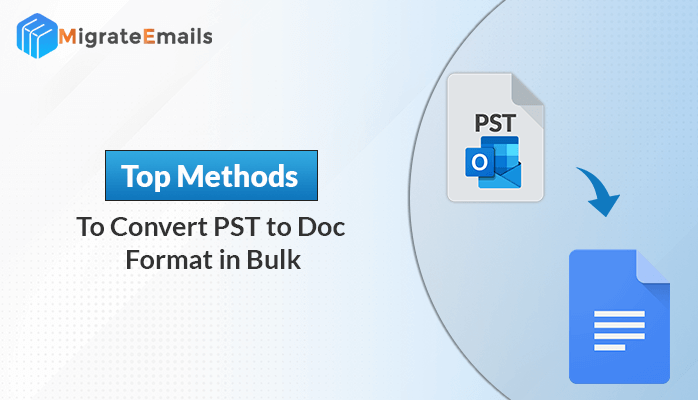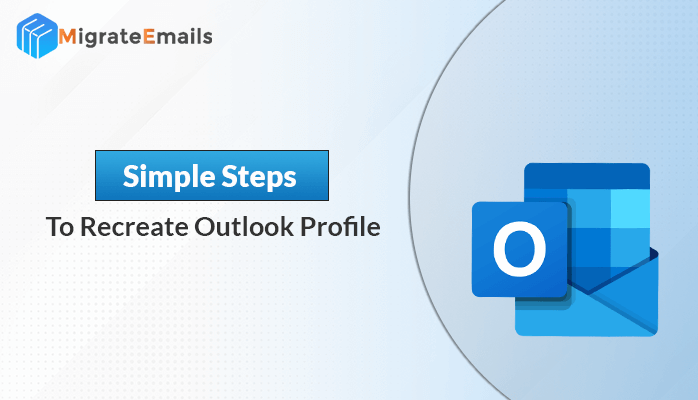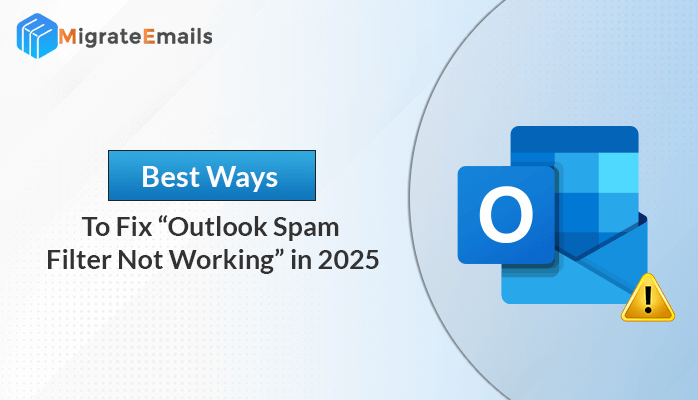-
Written By Kiran Sharma
-
Approved By
Vikash Bajpai -
Updated on August 4th, 2025
How to Convert PST to PDF With Attachments: Best Solution
User Query:-
” I have a collection of old PST files from Outlook that I need to convert into PDF format. I also want the email attachments to be included in the PDF. What’s the easiest and most reliable way to convert PST to PDF?”
” I have a collection of old PST files from Outlook that I need to convert into PDF format. I also want the email attachments to be included in the PDF. What’s the easiest and most reliable way to convert PST to PDF?”
Introduction: Managing multiple old Outlook PST files can be hectic when you need to access important emails or share them outside of Outlook. The best solution is to convert PST file to PDF, including attachments. PDFs are portable, secure, and readable on any device. In this blog, we’ll cover both a manual method and an efficient way using the professional MigrateEmails PST File Converter. Both methods give you hassle-free conversion without data loss. In addition, a professional tool helps you convert a large number of PST files.
What are PST & PDF formats?
Microsoft Outlook creates a PST (Personal Storage Table) file to store emails, contacts, calendars, and other mailbox data. It’s like a digital filing cabinet that holds everything from your inbox in one place.
PDF (Portable Document Format) is a widely used file type that keeps text, images, and layout exactly as they are. No matter what device you open it on. It’s perfect to share, print, and store long-term without worrying about format changes.
Simple Steps to Convert PST to PDF With Attachments
- Download & install the MigrateEmails Outlook PST Converter.
- Now, pick: Select Files or Select folder to add the PST file.
- Next, you can cross-verify the added PST file and select it.
- Then, choose PDF as a Saving Format from the given list.
- In the end, apply advanced features and click Convert.
Why Convert PST Format to PDF?
- PDFs can be viewed on almost any device without Outlook.
- You can send PDFs easily via email or upload them online.
- Unlike PST, PDF is more stable and ideal to save important emails.
- Also, you can lock PDFs with passwords or prevent editing.
Manual Methods to Convert PST to PDF: Free
You can also try converting PST to PDF manually. But this method works best for a limited emails and doesn’t always preserve attachments. Moreover, there is a need to use Microsoft Outlook.
- First, open the PST file in Outlook.
- Then, select the email you want to convert.
- After that, click on the File and choose Print.
- Now, choose Microsoft Print to PDF as the printer.
- In the end, save the output as a PDF file.
Limitations:
- Cannot handle bulk emails.
- Attachments are not embedded automatically.
- Time-consuming for large PST files.
However, you can easily overcome these limitations by using an alternative professional tool.
Hassle-Free Way to Convert PST to PDF: Dedicated Tool
If you want to convert multiple PST files instantly, you can use the MigrateEmails PST to PDF Converter Tool. This utility is specifically designed with an advanced algorithm to convert bulk PST files without Outlook. Also, this is an ideal solution for every user (Tech & Non-Tech). It maintains the data originality, formatting, and structure throughout the conversion process. In addition, the best feature of this tool is: you can convert PST to VCF and other formats (File & Email Clients).

How to Export PST to PDF Professionally?
- Firstly, download and install the MigrateEmails PST Converter Tool.

- You can now choose either Select Files to add individual PST files or Select Folder to upload an entire folder at once.

- Next, you can preview (Cross-verify) the added PST file and select it.

- Then, pick PDF as the Saving Format from the drop-down list.

- Lastly, apply advanced features & filters as per your needs. Click Convert.

Important Note: You can also convert PST to MBOX and other formats with this top-notch utility.
Conclusion
In this detailed blog post, we explained the top two methods to convert PST to PDF with attachments. One is a professional tool that allows you to convert bulk PST files at once. Also, it offers several advanced features & filters to make this conversion more customized and hassle-free. Gives a 100% accuracy without data loss or minimal disruption. Another is the manual method. It is used to convert a small number of PST files and also has several limitations. So, we highly recommend using the professional tool for error-free conversion.
Frequently Asked Questions
Q.1 What is the best way to convert PST files to PDF?
Ans: The MigrateEmails Outlook PST Converter Tool is the best way to convert PST files to PDF. It supports batch conversion, including attachments without hassle or data loss.
Q.2 Can I convert PST to PDF without Outlook?
Ans: Yes. With the help of MigrateEmails PST to PDF Converter, you can easily convert your PST file to PDF without using Outlook.
About The Author:
I am Kiran Sharma, a Technical Expert in Content writing. I have technical expertise in the field of Email Backup, Data Recovery, and Email Migration, and resolve technical queries related to Cloud Backup or Email Migration for individuals and businesses.
Related Post