-
Written By Kiran Sharma
-
Updated on October 15th, 2025
Convert PDF to TIFF Easily – No Technical Skills Required
Robert’s Query:-
“I have several PDF documents containing scanned pages and reports. I need to convert them into TIFF images for archiving and sharing. Is there a simple way to export PDF data into TIFF format without any quality loss?”
“I have several PDF documents containing scanned pages and reports. I need to convert them into TIFF images for archiving and sharing. Is there a simple way to export PDF data into TIFF format without any quality loss?”
Introduction: TIFF is widely used for professional image storage, document archiving, and printing. Unlike PDFs, TIFFs are image-based, making them ideal for long-term storage with document management systems. Additionally, the format is highly suitable for long-term compatibility and accessibility. Therefore, this guide explains how to convert PDF to TIFF effortlessly using the MigrateEmails PDF Converter Tool without any loss.
Comparing PDF and TIFF: What Sets Them Apart
|
Basis of Comparison |
PDF (Portable Document Format) |
TIFF (Tagged Image File Format) |
|
Document Format |
Image Format |
|
Used for sharing and printing documents |
Used mainly for storing high-quality images |
|
Can be edited using PDF editors |
Cannot be edited |
|
Small in size |
Larger in size |
|
Supported on all OS and browsers |
Supported by image editors and scanners |
|
Can be password-protected and encrypted |
Limited security options |
|
Preserves quality even when zoomed in |
May lose quality if resized beyond its resolution |
Discover the Purpose Behind Converting PDFs to TIFF Files
There are several reasons why individuals and professionals choose to convert PDF file to TIFF:
- Firstly, for archival purposes, TIFF files retain high-quality image data.
- Therefore, to use PDFs in image-based systems like fax or document scanners.
- It is useful to maintain compatibility with imaging software and printers.
- Also, for OCR (Optical Character Recognition) applications.
- Moreover, to ensure long-term accessibility of important documents.
Manual Guide to Convert PDF to TIFF
You can save your PDF files to TIFF format by following the manual process. Although the manual method consumes a lot of time and effort, it still comes with disadvantages. But this method is easy to use. Therefore, you can move forward by using Adobe Acrobat Pro.
The following are the steps to change PDF to TIFF:
Process 1. Using Adobe Acrobat Pro
- Firstly, open your PDF file in Adobe Acrobat Pro → Go to File → Export To → Image → TIFF.
- Now, choose the destination folder → Set image quality, resolution, and compression options.
- After that, click Save to convert and export.
- Further, visit a trusted converter like SmallPDF, Adobe Online, or Zamzar → Upload the PDF file you want to convert.
- Now, select TIFF as the saving format.
- Lastly, click Convert → Download the image files.
Disadvantages to Convert PDF to TIFF Manually
- First of all, there is no batch conversion support in most tools.
- The manual process slows the performance for large PDFs.
- Therefore, there are high chances of losing image quality in some online tools.
- There are security risks when uploading sensitive files online.
- Moreover, it requires internet connectivity and sometimes paid access.
Detailed Guide to Export PDF to TIFF
For users seeking an efficient, secure, and high-quality solution, the MigrateEmails PDF Converter Tool is the perfect choice. It allows users to migrate PDF files to TIFF format automatically without any technical effort. Therefore, the tool maintains resolution, structure, and clarity across all pages. Also, this ensures professional-grade output. Moreover, this automated software supports users to convert PDF to Google Docs and many other file formats.
One-Time Conversion Service:-
If you don’t need to convert frequently, you can choose a one-time file conversion service. Professionals will convert PDF to TIFF securely and return the files in perfect quality. Therefore, this is ideal for users who want guaranteed results without purchasing a tool.
Easy Step-by-Step Guide to Use an Expert PDF Converter:
- Firstly, download and install the MigrateEmails PDF Converter Tool.
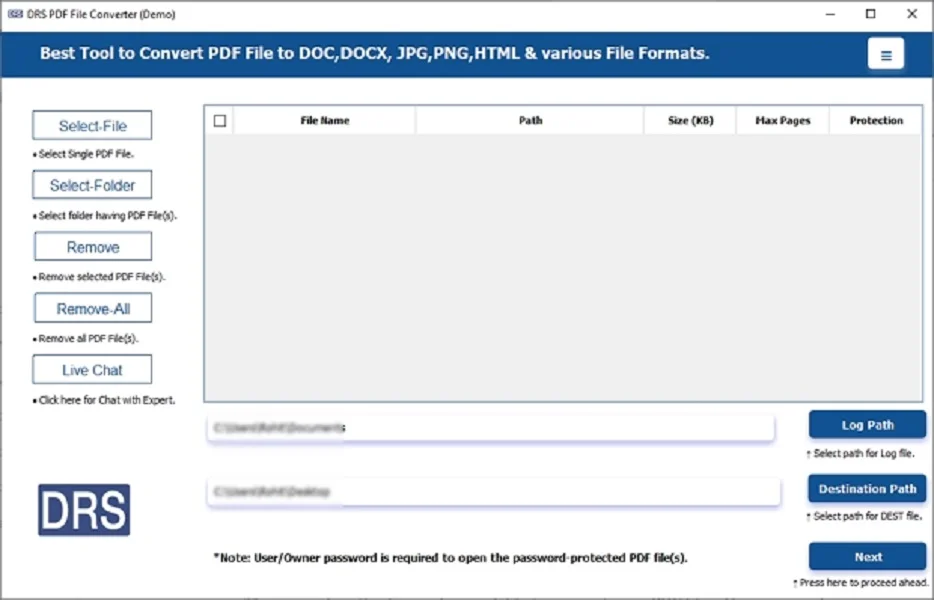
- After that, click Select File(s)/Folders → Upload the PDF file that you want to convert → Next.
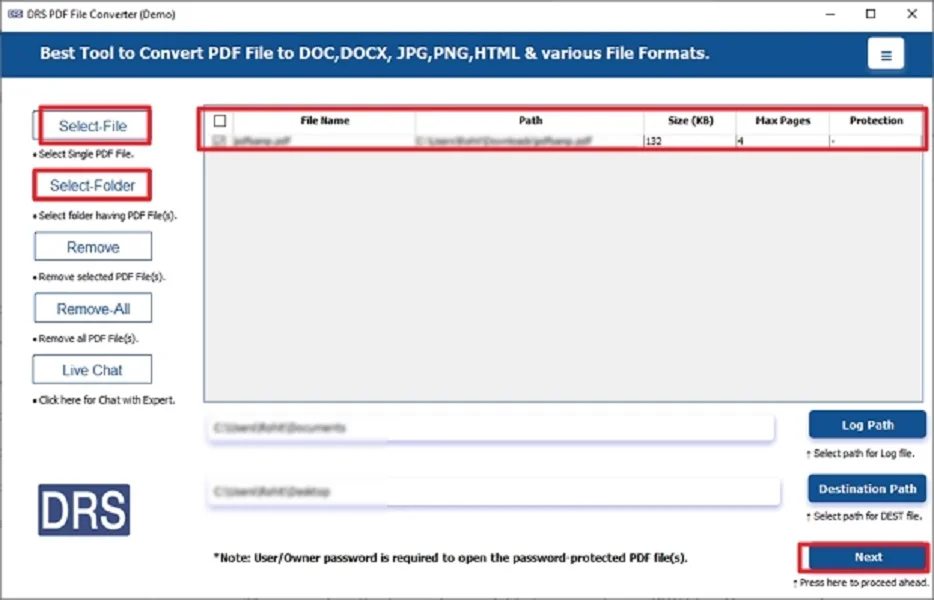
- Subsequently, choose TIFF as the saving file format.
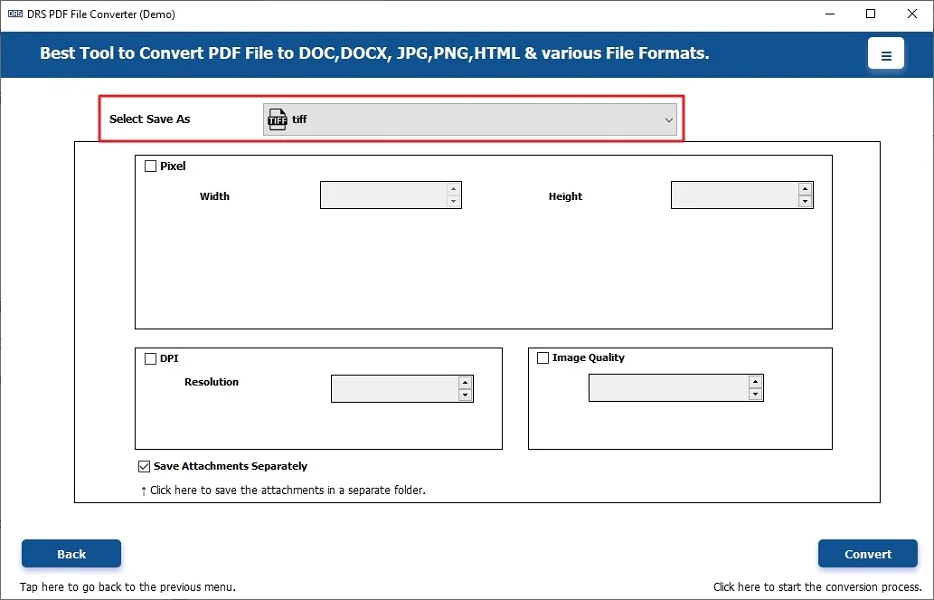
- Lastly, apply the advanced features (if needed) → Convert to start the process.
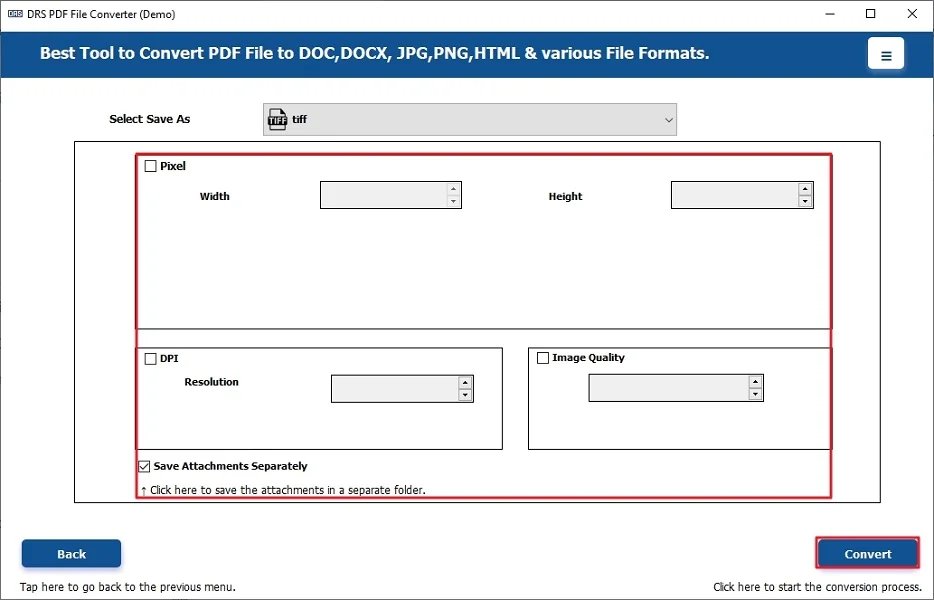
Benefits of a Verified Tool to Convert PDF to TIFF
- First of all, it converts multiple PDFs to TIFF in a single process.
- Also, this method maintains original formatting and image resolution intact.
- Therefore, it offers offline conversion for privacy protection.
- This tool supports users to convert PDF to EMl securely.
- It provides customizable DPI and compression options.
- Moreover, it works on Windows and macOS without extra plugins.
- This software has a user-friendly interface.
Real-World Scenario:
A legal firm needed to convert hundreds of scanned contracts stored as PDFs into TIFF images for long-term archiving. Manual conversion through Adobe was slow. Therefore, using the PDF Converter Tool, the firm converted all documents into multi-page TIFFs within minutes. Also, it maintains crystal-clear resolution and uniform file naming for easy indexing.
Final Words
In short, saving PDF to TIFF doesn’t have to be complicated. Whether you’re preserving important records or preparing documents, using a PDF Converter Tool ensures accuracy. Moreover, say goodbye to manual errors and enjoy flawless, high-quality TIFF output without any technical skills required. Therefore, this conversion guarantees complete security to convert PDF to TIFF without any loss.
Frequently Asked Questions
Q.1 Which tool is best to convert PDF to TIFF instantly?
Ans. The MigrateEmails PDF Converter Tool is the best option for instantly converting PDF files to TIFF with superior image quality and no data loss.
Q.2 Do I need technical skills to convert a PDF file to TIFF successfully?
Ans. No, the tool has a simple and user-friendly interface, allowing even beginners to convert PDF File to TIFF effortlessly without any technical knowledge.
Q.3 Can I change PDF files to TIFF format in bulk?
Ans. Yes, the software supports batch conversion, enabling you to convert multiple PDF files into TIFF format at once, saving both time and effort.
Q.4 Is it safe to export PDF files to TIFF format?
Ans. Absolutely. The conversion process is completely secure and offline, ensuring that your files remain private and protected throughout the process.
About The Author:
I am Kiran Sharma, a Technical Expert in Content writing. I have technical expertise in the field of Email Backup, Data Recovery, and Email Migration, and resolve technical queries related to Cloud Backup or Email Migration for individuals and businesses.
Related Post


