-
Written By Kiran Sharma
-
Updated on October 13th, 2025
Convert PDF to MSG Format: Change PDF Files to MSG Easily
Matthew’s Query:-
“I have multiple PDF files containing important email records. Therefore, now I want to move them into MSG format for better accessibility & management in Outlook. What is the easiest way to convert PDF documents into MSG files without losing data?”
“I have multiple PDF files containing important email records. Therefore, now I want to move them into MSG format for better accessibility & management in Outlook. What is the easiest way to convert PDF documents into MSG files without losing data?”
Introduction: PDF files are widely used for storing email data in a secure & shareable format. However, users often need to access their emails in MS Outlook. Migrating to MSG format allows users to open, manage, and organize email data easily within Outlook. Therefore, this blog explains how to convert PDF to MSG manually and use MigrateEmails PDF Converter efficiently. Moreover, this conversion ensures the saving of file formats with zero data loss.
PDF vs MSG: Understanding Their Roles and Uses
|
Features |
PDF Format |
MSG Format |
|
File Type |
Portable Document Format |
Outlook Message File |
|
Accessibility |
Viewable in Adobe Reader or browser |
Accessible only via Microsoft Outlook |
|
Data Structure |
Static and non-editable |
Editable |
|
Attachments Support |
Embedded within the document |
Stored as native Outlook attachments |
|
Use Case |
Sharing and archiving data |
Managing emails in Outlook |
|
Email Compatibility |
Not supported |
Fully supported |
From Documents to Emails: Why This Conversion Matters?
Here are the main reasons why users prefer to save PDF to MSG:
- Firstly, it enables opening and editing email data within MS Outlook.
- This conversion stores each email as an individual file.
- Also, it keeps sender, receiver, and timestamp details intact.
- Therefore, MSG files can be easily backed up or moved across systems.
- This preserves the original attachments & data during the conversion.
The Manual Route: Convert PDF to MSG
Currently, there is no direct way to migrate PDF files into MSG format, as Outlook does not support PDF files. However, the manual methods are easy to use, but it is very time-consuming. Also, comes with several pitfalls. Let’s explore.
Here’s a step-by-step process to convert PDF file to Outlook MSG:
- Firstly, open your PDF file → Copy its email content manually.
- Now, paste the copied content into a new email in any email client (like Thunderbird).
- After that, save the email as EML format → Drag and drop the EML file into MS Outlook.
- Once it appears, drag the email to your desktop.
Pitfalls of the Manual Method to Export PDF to MSG
- Firstly, it cannot handle multiple conversions of PDF files.
- The attachments and original formatting may not be preserved.
- Though it is highly time-consuming for large datasets.
- Also, it requires multiple software programs like (PDF reader, an email client, and Outlook.
Verified Approach – Convert PDF to MSG
The most efficient way to move PDF files to MSG is by using the MigrateEmails PDF Converter Tool. This tool is designed to convert PDF into multiple file formats, like Convert PDF to EML. Therefore, it provides batch conversion, advanced filters, and preserves attachments. Moreover, this highly efficient software guarantees the conversion without any data loss.
Why Choose MigrateEmails PDF Converter Tool?
- First of all, it performs multiple conversions of PDF files to MSG in a single process.
- Maintains original formatting, metadata, and attachments.
- Therefore, this conversion supports how to convert PDF to Google Docs.
- This software allows date, name, and subject filters for selective conversion.
- Also, it ensures 100% data integrity and security.
- The tool is compatible with Windows 11 and earlier versions.
One-Time Conversion Service:-
If you need to convert PDF to MSG only once, MigrateEmails also offers a professional one-time conversion service. Our certified experts will handle the process securely without manual effort.
Step-by-Step Guide to Use the MigrateEmails PDF Converter Tool:
- Firstly, download and install the MigrateEmails PDF Converter Tool.
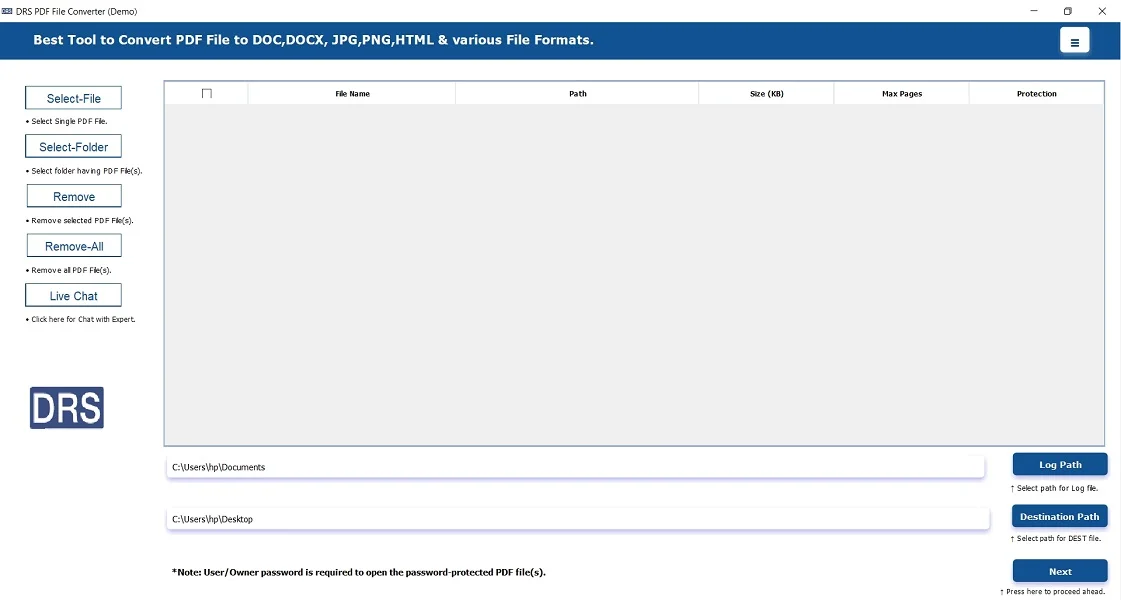
- After that, click Select Files/Folders to upload the PDF file → Open → Next.
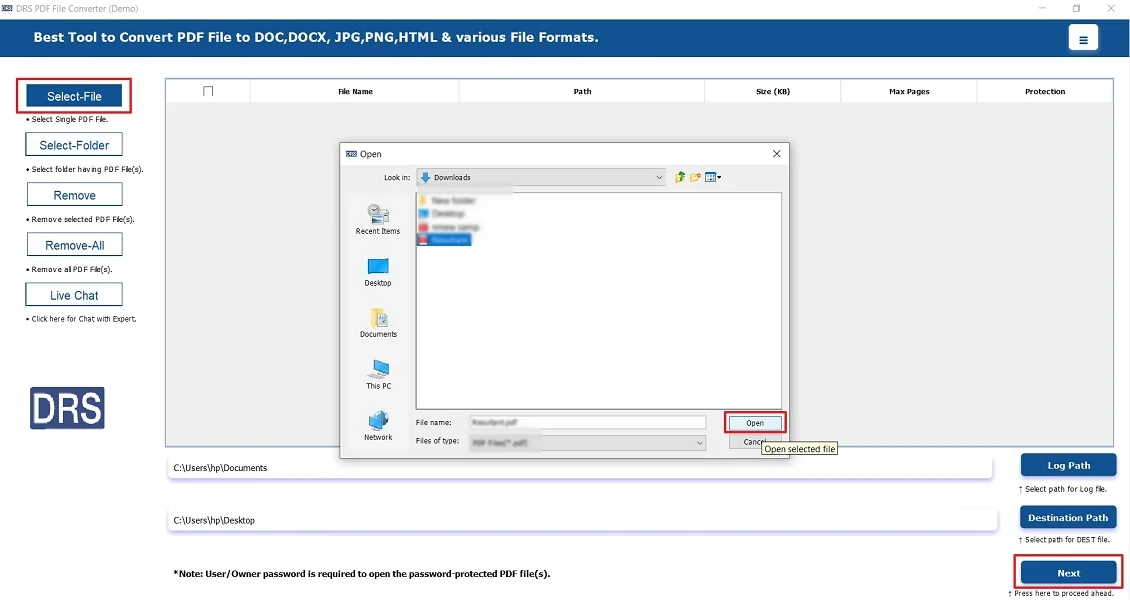
- Further, save the PDF file in MSG format.
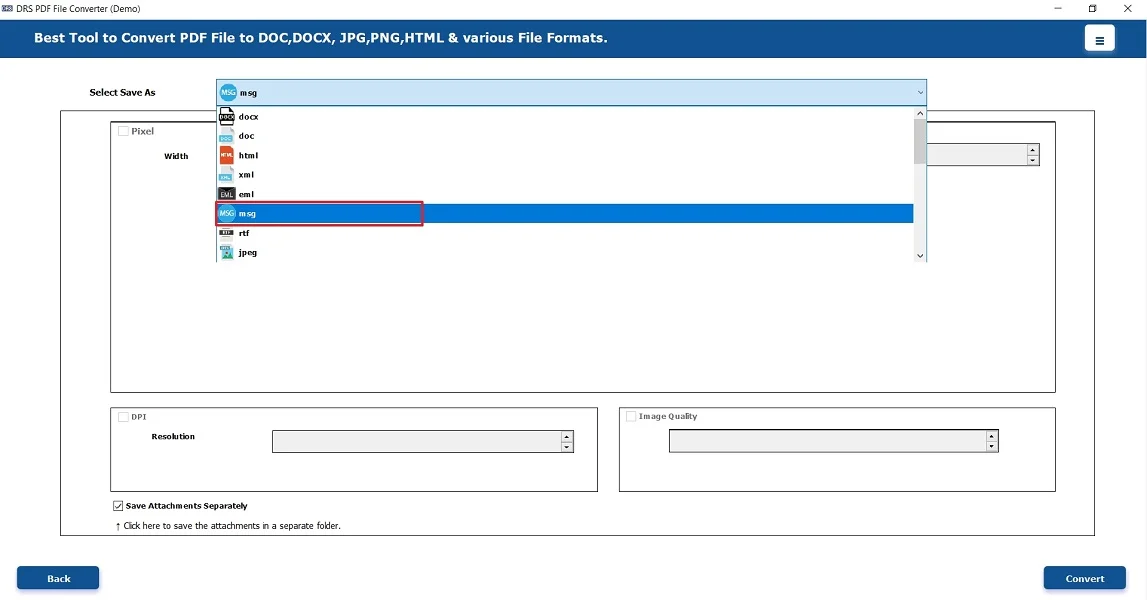
- Lastly, apply the additional filters (if needed) → Convert to begin with the process.
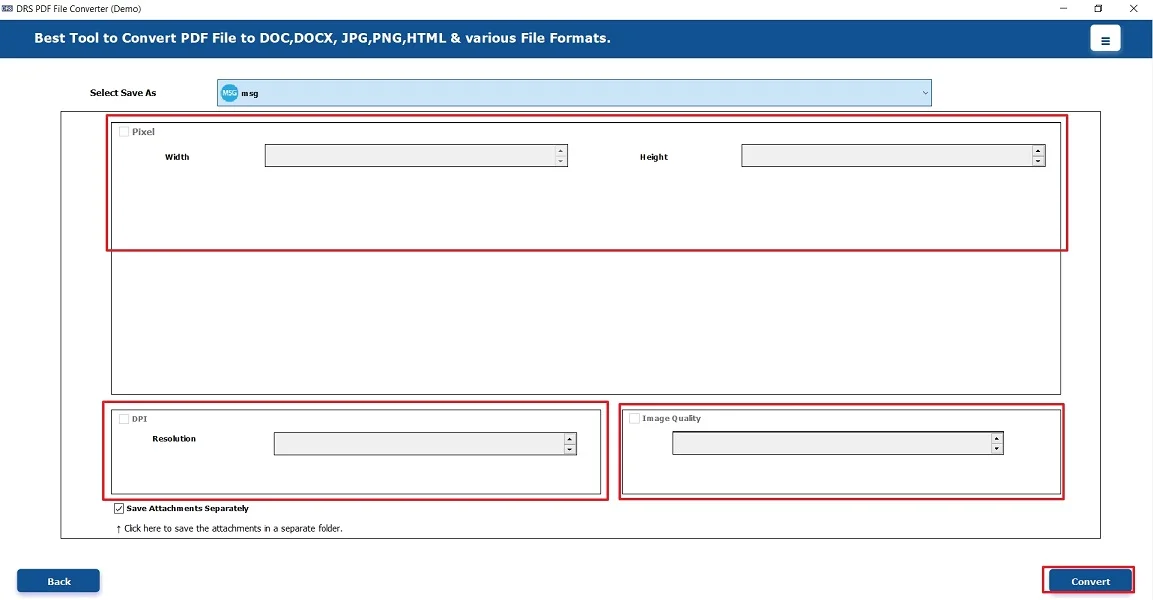
Real-World Scenario:
Case Example:A legal firm needed to convert over 2,000 PDF files into MSG format for integration with their Outlook-based communication system. However, manual conversion proved inefficient and caused metadata mismatches.
Using the MigrateEmails PDF Converter Tool, the firm successfully converted all PDF files into MSG format. The tool’s multiple conversion feature saved days of manual work and ensured zero data loss.
Conclusion
In short, saving PDF files provides a practical way to access archived email data directly in Outlook. While manual conversion methods are complex, the PDF Converter Tool simplifies the entire process with accuracy. Whether you’re a business professional or an individual user, this tool ensures a smooth and secure experience to convert PDF to MSG
Frequently Asked Questions
Q.1 Which is the best tool to convert PDF to MSG format?
Ans. The MigrateEmails PDF Converter Software is the best solution for converting PDF files to MSG efficiently. Therefore, this conversion keeps the attachments, formatting, and metadata intact without any data loss.
Q.2 How can I save PDF to MSG format easily?
Ans. To move PDF to MSG, follow the steps below:
1. Download and install the MigrateEmails PDF Converter Tool.
2. Select Files/Folders to add the PDF file.
3. Save the PDF file in MSG format.
4. Apply the built-in filters → Convert.
Q.3 Do I need technical skills to convert PDF file to Outlook MSG successfully?
Ans. No, the highly automated tool features a simple and user-friendly interface, allowing users to migrate files easily without any prior technical knowledge.
Q.4 Can I securely export PDF to MSG without losing information?
Ans. Yes absolutely. The software ensures complete data integrity and security, preserving the attachments, formatting, and email properties intact during the conversion process.
About The Author:
I am Kiran Sharma, a Technical Expert in Content writing. I have technical expertise in the field of Email Backup, Data Recovery, and Email Migration, and resolve technical queries related to Cloud Backup or Email Migration for individuals and businesses.
Related Post


