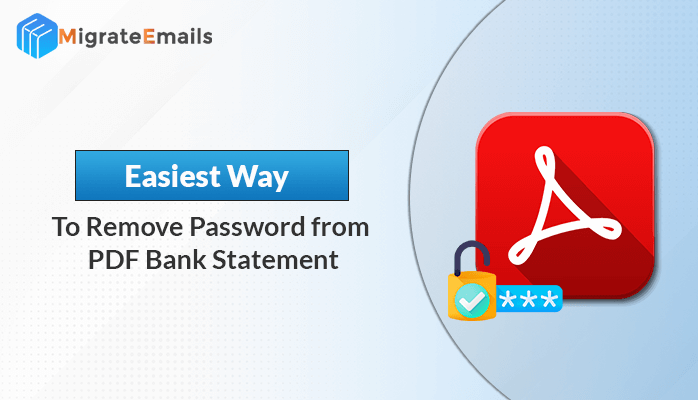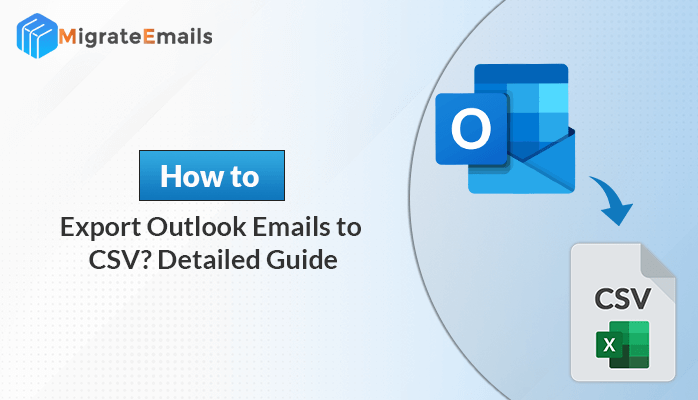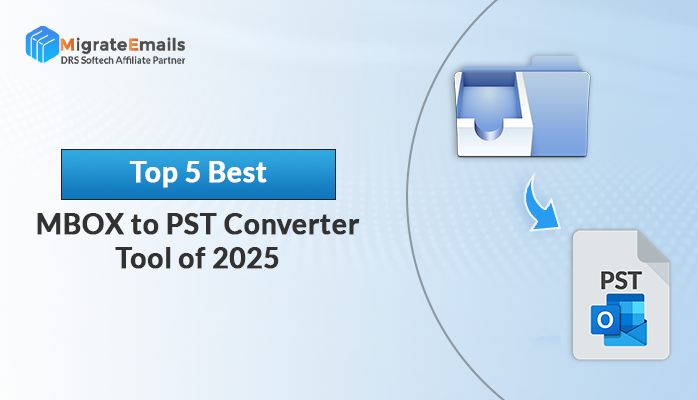-
Written By Kiran Sharma
-
Updated on July 6th, 2025
How to Convert OST to ICS? Easy Steps
Amanda Taylor Query:-
“I have an Outlook OST file that contains all my calendar entries. I want to export them to an ICS format so I can access them on Google Calendar or share them. How can I convert OST to ICS without losing data?”
“I have an Outlook OST file that contains all my calendar entries. I want to export them to an ICS format so I can access them on Google Calendar or share them. How can I convert OST to ICS without losing data?”
Introduction:
If you want to convert your OST file to ICS format. You’re likely trying to access your Outlook calendar on a different platform, like Google Calendar, Apple Calendar. The ICS format is widely supported and easy to use. However, Outlook doesn’t directly allow you to export calendar data from an OST file unless the Outlook profile is still active. But, in this blog, we suggested different methods to convert OST calendar to ICS. Additionally, try the OST to PST Converter Tool for a quick and reliable solution.
What is an OST and ICS File Format?
- OST (Offline Storage Table): A file used by Microsoft Outlook to store your emails, calendars, contacts, and more when working offline.
- ICS (iCalendar Format): A universal calendar file format used by most calendar apps like Google Calendar, Apple Calendar, Thunderbird, etc.
Simple Steps to Convert OST to ICS Online
- Firstly, download & install the MigrateEmails OST to PST Converter Tool.
- Choose either Select File or Select Folder to locate your OST file.
- Then, you can preview and select the added OST file to convert. Hit Next.
- After that, choose Saving Format as ICS from the given list.
- Lastly, apply advanced features & filters. Click Convert.
Why Export OST File Calendar to ICS?
Here are a few common reasons why people convert their OST calendar data to ICS:
- You want to import your calendar into Google Calendar or Apple Calendar.
- If you need to share your schedule with colleagues or family.
- When you’re switching email platforms or devices.
- Moreover, you want a backup of your calendar data in a portable format.
Manual Method to Extract Calendars from OST Files in ICS
If the OST file is accessible. It means, if your Outlook account is still working and connected, follow these steps:
- Firstly, open Microsoft Outlook on your PC.
- Next, go to the Calendar view from the bottom left panel.
- Then, select the calendar you want to export.
- After that, click File and choose Save Calendar.
- Choose where you want to save the calendar.
- In the Save as type drop-down, select iCalendar Format (*.ics).
- Click More Options if you want to choose a specific date range or detail level.
- Finally, click OK, then Save.
What if You Can’t Access Outlook or the OST Is Orphaned?
Sometimes, Outlook is uninstalled, or the account is inactive. You can not access your Outlook OST file. In that case, the above manual method is not used. First, repair corrupt OST file in Outlook. Then, use an alternative method to easily convert your OST to ICS without Outlook.
Dedicated Software to Convert OST to ICS:
For users who want a quick and reliable solution, using a professional OST Converter Tool is highly recommended. This software is designed to extract all calendars, contacts, and attachments from the OST file to ICS. It gives 100% accurate, reliable, and hassle-free results.
Also, it supports batch conversion, so you can export multiple calendar entries at once without any data loss. The tool preserves all event details like date, time, location, and description. Even if you’re not tech-savvy, the user-friendly interface makes the process simple. Apart from that, you can convert OST to MSG and other file formats.
In addition, the Demo (Free) version of this utility is simple to explore its features and functions. You can save up to 50 emails per folder with the demo version. Additionally, switch to the full version at any time from any device.
How to Convert OST Calendars to ICS?
- Download & install the MigrateEmails OST to PST Coverter Tool on your PC.

- Next, choose Select Files or Select Folder to add OST file.

- Then, you can cross-verify the added OST file. Click Next

- Choose Saving format as ICS from the given list.

- You can also use advanced options to customize the results according to what you need.

- Lastly, click Convert to initiate the OST to ICS conversion.

Conclusion
This technical blog post discussed the top 2 methods to convert OST to ICS free. If you have access to your Outloo, you can go with the manual method. Otherwise, using the professional tool is the best solution. This tool helps to convert large number of OST files to ICS within few minutes. Moreover, it preserves data originality, confidentiality, and integrity during the conversion. Apart from that, if you have any queries related to this software, feel free to ask our 24/7 technical support.
Frequently Asked Questions
Q1: Which is the best tool to convert OST to ICS?
Ans: The MigrateEmails OST to PST Converter is the best solution to convert bulk OST files to ICS without data loss. Also, this tool doesn’t require Outlook to be installed.
Q2: Is it possible to extract calendars from orphaned OST files using the software?
Ans: First, you need to use the professional OST to PST Converter to recover your orphaned OST file. Then, you can use the OST Converter Tool to converter your OST file to ICS without hassle.
About The Author:
I am Kiran Sharma, a Technical Expert in Content writing. I have technical expertise in the field of Email Backup, Data Recovery, and Email Migration, and resolve technical queries related to Cloud Backup or Email Migration for individuals and businesses.
Related Post