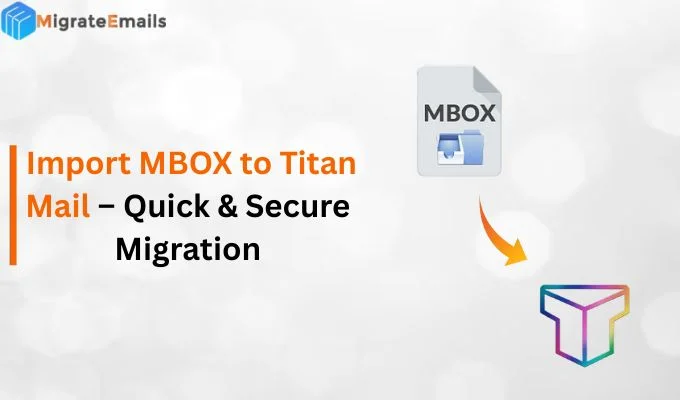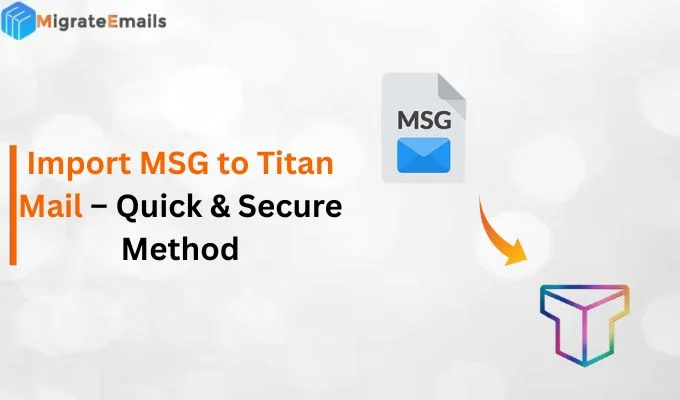-
Written By Kiran Sharma
-
Updated on November 8th, 2025
Convert OLM to Text (TXT) Format Without Data Loss
User Query:-
I have an OLM file from my old Mac Outlook account, and I want to read my emails in a simple text format on Windows. Is there an easy and secure way to convert OLM to Text (TXT) format without losing any data?
I have an OLM file from my old Mac Outlook account, and I want to read my emails in a simple text format on Windows. Is there an easy and secure way to convert OLM to Text (TXT) format without losing any data?
Introduction: OLM files are created by Microsoft Outlook for Mac to store emails, contacts, calendars, and other mailbox data. However, OLM files can only be opened within Outlook for Mac. If you want to access your Outlook emails on any device or text editor (like Notepad or WordPad). Converting the OLM file into Text (TXT) format is the best solution. In this blog, you’ll learn how to convert OLM to Plain Text format using the manual and a professional MigrateEmails OLM File Converter. Both methods give you quick, reliable, and 100% accurate conversion.
Reasons to Convert OLM Email Files to Text
There are several reasons users prefer exporting OLM files to TXT format, such as:
- TXT files can be opened on any computer without special software.
- You can store your OLM emails as simple text backups for future use.
- It helps to archive important emails in a lightweight and editable format.
- Moreover, TXT files let you easily view and share emails in plain text format.
Manual Method to Convert OLM to Text: Free
Microsoft Outlook for Mac offers an export feature that allows users to manually save emails as text files. Here’s how you can do it:
- Open Outlook for Mac and go to the mailbox that contains your emails.
- Then, select the email(s) you want to convert.
- Click on the File tab from the top menu.
- After that, choose Save As.
- In the dialog box, select Text Only (.txt) as the file format.
- Lastly, choose the destination folder and click Save.
Limitations: Manually Convert Outlook OLM Data to TXT
- It allows you to convert only one email at a time.
- Attachments, formatting, and metadata are not preserved.
- The process is time-consuming for large OLM files.
- There’s a risk of data inconsistency if the file is too big.
Note: If you have more than 50 GB of OLM files to convert, then only a professional tool is capable of handling this conversion securely and efficiently. Manual methods may fail or become extremely slow with such large data volumes.
Professional Tool to Convert OLM to Text: Hassle-Free
The MigrateEmails OLM to TXT Converter Tool is the best and 100% accurate solution to convert large or multiple OLM files at once. Designed with a simple and intuitive interface. So that every user can easily use it without needing any technical skills. This tool also preserves original data formatting, structure, and metadata during the entire conversion. A free (Demo) version of this top-notch utility is available to evaluate its features and functions. Furthermore, you can convert OLM to ICS and other file formats.
One-Time OLM to TXT Conversion Service:- If you don’t want to install the professional tool, then don’t worry. This tool offers a one-time service. Just share your OLM files with our technical support. They convert your OLM files into TXT formats. Also, they give a guarantee of:
- No data is lost during the conversion.
- OLM data is not stored during the process.
- Original file structure and metadata are preserved.
- Also, 100% safe and secure to perform this process.
Important Note: Text format does not support attachments. So, you can save OLM files into DOC format with the help of this tool.
Simple & Verified Steps to Convert OLM to Text
- Download and install the MigarteEmails OLM Converter Tool.
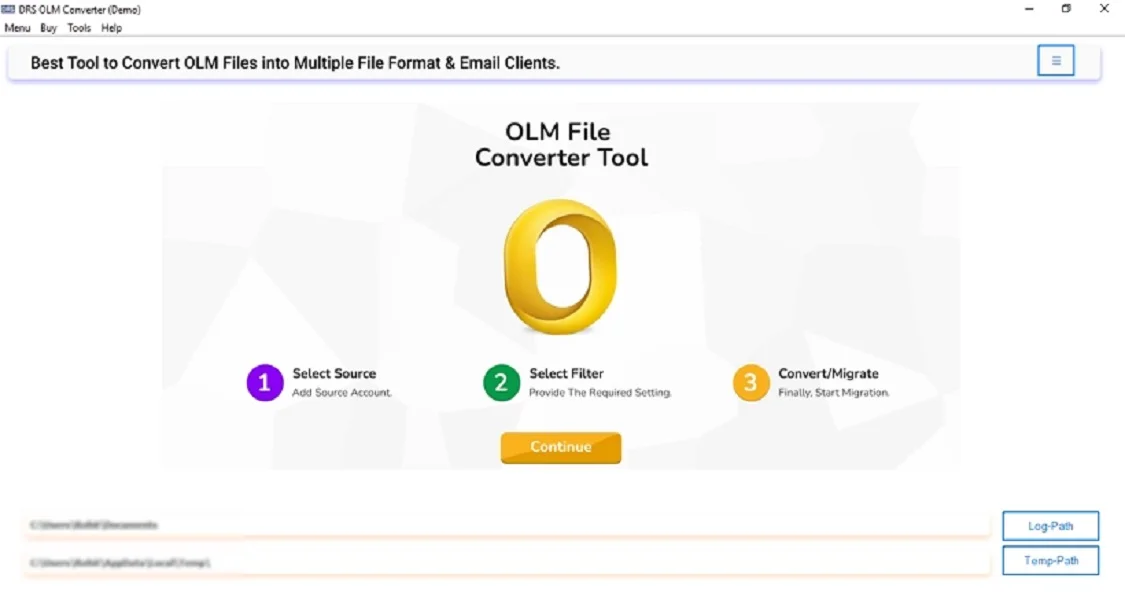
- Choose: Select Files or Select Folder to add your OLM files.
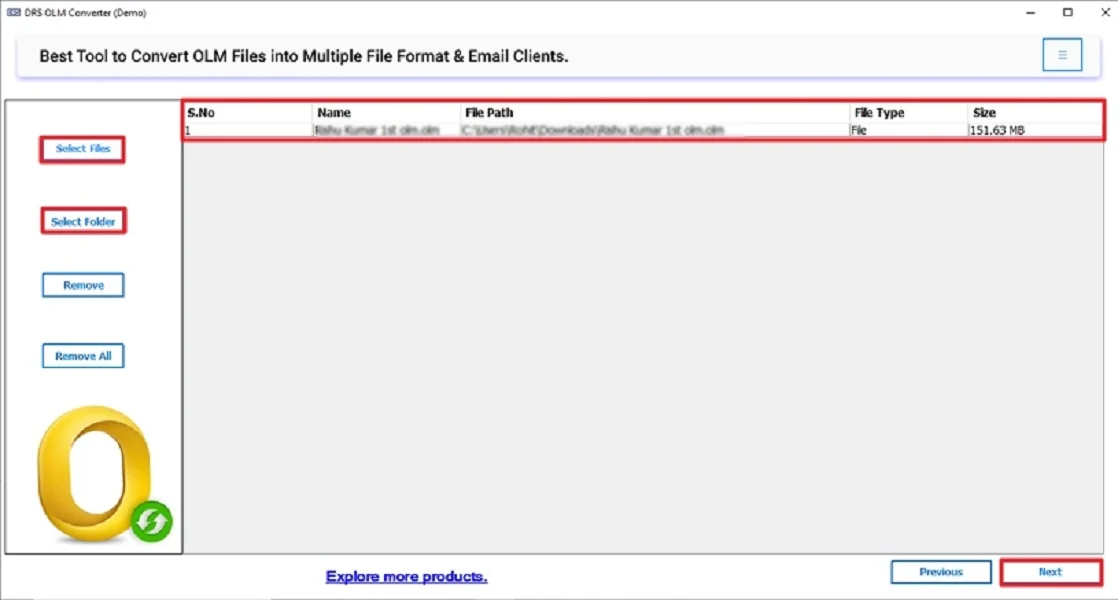
- Then, you can preview and select the OLM emails to convert.
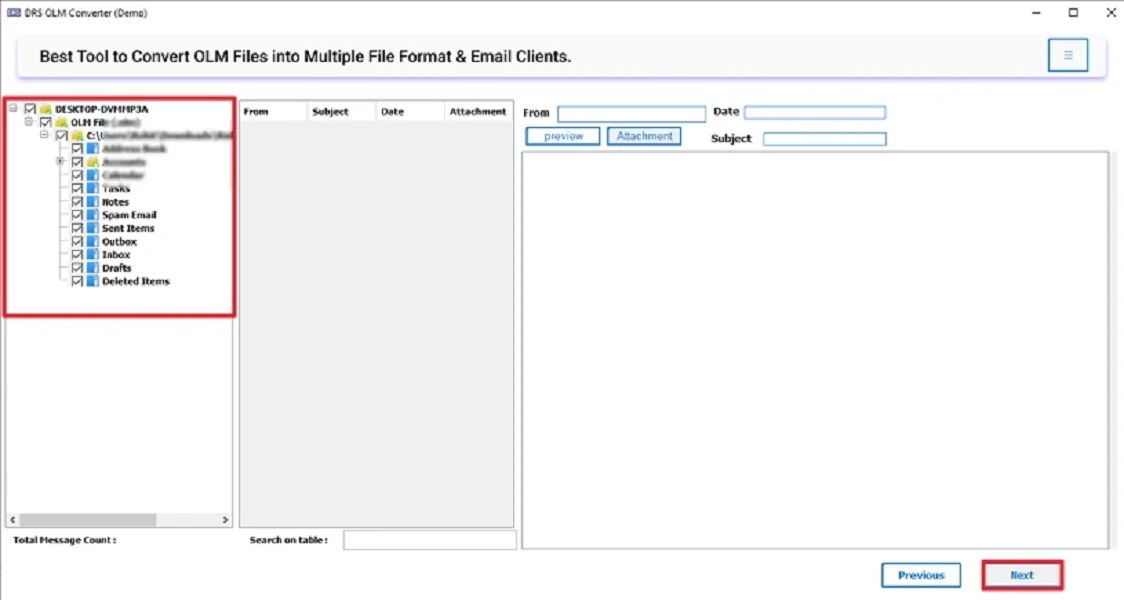
- Pick DOC as the Saving Format from the drop-down list.

- Lastly, apply advanced features/filters and click Convert.
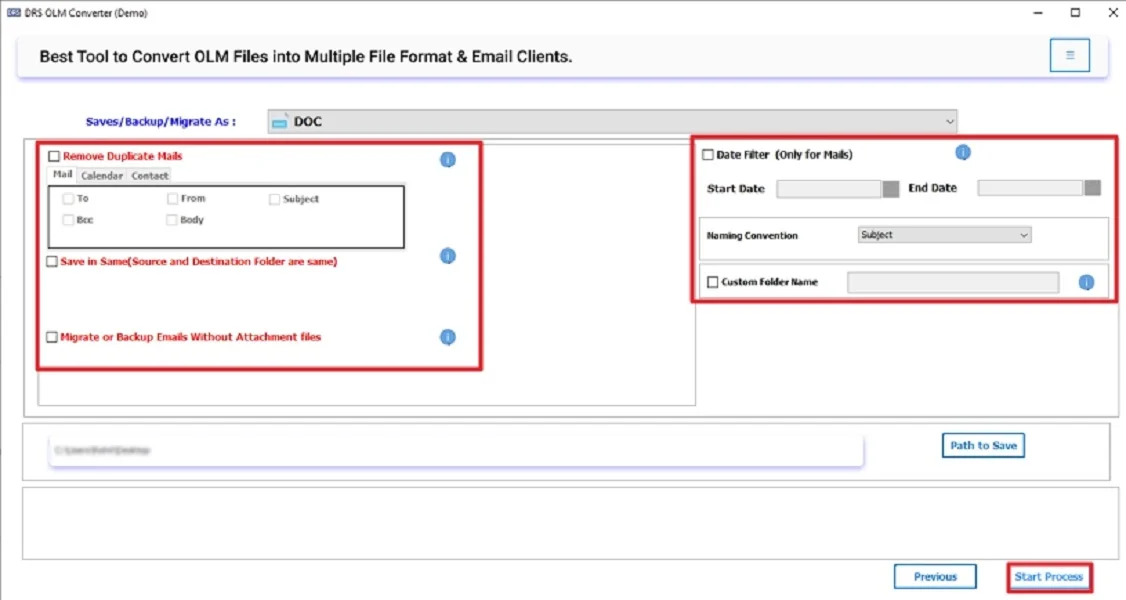
Is the MigrateEmails Tool Safe to Export Outlook OLM to TXT?
Yes. The MigrateEmails OLM File Converter is 100% safe and secure to convert large or multiple OLM files into TXT format. It uses an advanced data-processing algorithm that ensures zero data loss, no file corruption, and complete privacy during the conversion process.
Lets discuss with a real-life scenario: Suppose a marketing team has around 40 GB of Outlook OLM files. They need to convert all this data into readable text files for documentation and analysis. The MigrateEmails OLM Converter Tool completes the entire conversion within a few hours without causing any data mismatch or formatting issues. Additionally, convert OLM files to HTML and other formats (File and Email Clients).
Conclusion
In this detailed blog post, we explored several methods to convert OLM to TXT format. The manual method is free to use. But only capable of converting a small number of OLM emails. Also, this method contains several limitations that make this process unreliable for many users. That’s why we highly recommend using the professional tool, as it supports bulk conversion and offers several advanced features. At the end, it is highly compatible with all Windows and Mac OS versions.
Frequently Asked Questions
Q.1 Which is the best tool to convert OLM to Text file?
Ans: The MigrateEmails OLM File Converter is the most reliable and efficient tool to convert OLM files into Text (TXT) format. It supports batch conversion, maintains data integrity, and works smoothly on both Windows and Mac systems.
Q.2 Is it safe to convert OLM to Plain Text without losing data?
Ans: Yes. The MigrateEmails OLM Converter is 100% safe and ensures zero data loss, no corruption, and complete privacy during the conversion process. It preserves the original formatting, structure, and metadata of your OLM files.
Q.3 Can I convert OLM email files to Text without any expert knowledge?
Ans: Absolutely. The tool is designed with a simple and user-friendly interface, allowing even non-technical users to convert OLM to TXT effortlessly. You just need to upload your OLM files, select the output format (TXT), and start the process.
Q.4 How can I export Outlook OLM files to TXT in bulk easily?
Ans: You can export multiple OLM files to TXT format in one go using the MigrateEmails OLM Converter Tool. It supports batch processing and advanced filters, allowing you to convert large OLM data (up to 50 GB or more) efficiently without any errors.
About The Author:
I am Kiran Sharma, a Technical Expert in Content writing. I have technical expertise in the field of Email Backup, Data Recovery, and Email Migration, and resolve technical queries related to Cloud Backup or Email Migration for individuals and businesses.
Related Post