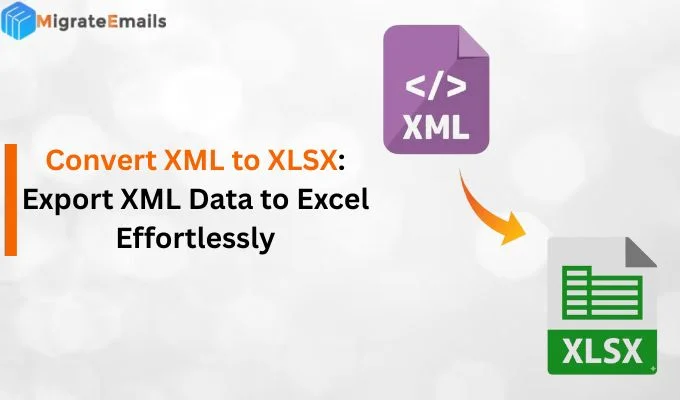-
Written By Kiran Sharma
-
Updated on May 5th, 2025
How to Convert MBOX to NSF with Attachments
Generally, Email file conversions are necessary when users switch between different email clients. If you’ve stored your data in MBOX format and now need to access it in IBM Notes, you’ll need to convert MBOX to NSF format. In this blog, we’ll explore simple and reliable ways to perform MBOX to NSF Conversion smoothly. Apart from that, you can use the MBOX Migrator Tool to do the same. Also, it makes sure that none of your important data or attachments are lost in the process.
Why Do We Need to Convert MBOX Files into NSF
Although there are several reasons why users need to convert their MBOX file into NSF format. Here, we will introduce you to some of them:
- MBOX files are used by email clients like Thunderbird and Apple Mail, while IBM Notes uses the NSF format.
- This conversion process ensures that your emails, contacts, calendars, and attachments are safely transferred without data loss.
- MBOX and NSF are not compatible. So, this conversion is needed to access MBOX emails in IBM Notes.
- When you convert MBOX files into NSF, it allows you to open and view your emails in IBM Notes.
Best Methods to Convert MBOX to NSF
Let’s look at the most reliable and efficient methods to smooth the MBOX to NSF conversion process. Then, you can use the preferred solution to convert your MBOX data into NSF format.
How to Convert MBOX Files into NSF Manually?
To manually convert MBOX to NSF, you’ll need to use Mozilla Thunderbird and Microsoft Outlook. First, you have to move data to the PST format. Then, import PST into IBM Lotus Notes. The given steps will convert the MBOX to NSF format:
- Open Thunderbird and add the “ImportExportTools NG” add-on.
- After that, go to Menu>>Add-ons>>Extensions, search and install it.
- Restart Thunderbird after installation to import MBOX into Thunderbird.
- Right-click on the folder pane>>ImportExportTools NG>> Import mbox file.
- Now, enable IMAP in Gmail to add Gmail to Thunderbird to sync emails.
- Subsequently, create a new folder under the Gmail account in Thunderbird.
- Drag and drop emails(imported MBOX) from the local folder to the Gmail folder.
- Open MS Outlook and configure the same Gmail account and click File.
- Open & Export>>Import/Export>>Export to a file>>Outlook Data File (.pst).
- Lotus Notes doesn’t support PST directly, so you’ll need to convert PST to NSF.
Note: This method is lengthy and risks data loss or missing attachments. Also, it requires installing and using three different email clients.
Drawbacks Associated with the Manual Method
Below are the key limitations you should be aware of before choosing this approach to convert MBOX to NSF:
- The process is lengthy and takes considerable time.
- It requires installing and managing multiple email clients.
- MBOX and PST formats aren’t directly supported by Lotus Notes.
- Email formatting and folder structure may get disturbed.
- It’s not suitable for handling large or multiple MBOX files.
- The steps demand technical knowledge and email configuration skills.
- Apart from that, IMAP syncing may be slow or incomplete.
Quick & Simplified Solution to Convert MBOX Files into NSF
To skip the hassle, the best approach is to use a trusted automated tool, MigrateEmails MBOX Migrator Tool. It can export Thunderbird MBOX mailbox file to Lotus NSF directly in bulk. Moreover, it maintains attachments, HTML formatting, and metadata. Also, it provides the option to preview emails before conversion. This utility supports MBOX files from all email clients (Thunderbird, Apple Mail, Eudora, etc). Moreover, it has a user-friendly interface with advanced filter options. Additionally, it is compatible with all versions of the windows os.
Simplified Steps to Convert MBOX to NSF Format
- Download and run the MigrateEmails MBOX Migrator Tool on your PC.
- Then, click on Select Files/Select Folders to add the desired MBOX files.
- From next panel, you can preview and verify the associated MBOX data.
- Mark Save/Backup/Migrate as panel and choose NSF from the given list.
- Now, define a path to save the resultant NSF data into your local system.
- Lastly, click Convert to complete the MBOX to NSF conversion process.
Important Note: If you need to convert MBOX files to other formats, this tool also provides flexible options. You can easily convert MBOX to EML for email clients like Windows Live Mail, or convert MBOX to PDF for document-sharing or another purpose.
Conclusion
The process to convert MBOX to NSF with attachments isn’t direct when using manual methods. It requires multiple steps and carries a high risk of data loss. Also, manual conversion has a lack of efficiency. It is not suitable for bulk emails. The above recommended solution offers a safe and fast alternative. It can accurately transfer all emails along with attachments. This approach helps users save time and maintain data integrity throughout the migration.
Frequently Asked Questions
Q1. How to convert MBOX data to Lotus Notes NSF?
Ans: With the help of the MigrateEmails MBOX Migrator Tool, you can convert MBOX data to Lotus Notes NSF. Follow the given steps to convert MBOX to NSF:
1. Download the MigrateEmails MBOX Migrator Tool.
2. Click Select Files or Select Folders to add MBOX files.
3. Preview the MBOX data before conversion.
4. After that, choose NSF as the saving format.
5. Set the destination path to save the NSF file.
6. Lastly, click Convert to export MBOX to NSF.
Q2. Can MBOX emails be changed to NSF on Windows 11?
Ans: Absolutely, this utility frequently works on all versions of Windows OS, including Windows 11.
About The Author:
I am Kiran Sharma, a Technical Expert in Content writing. I have technical expertise in the field of Email Backup, Data Recovery, and Email Migration, and resolve technical queries related to Cloud Backup or Email Migration for individuals and businesses.
Related Post