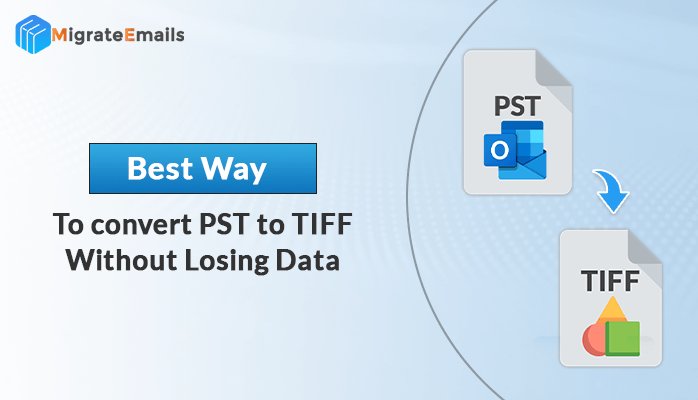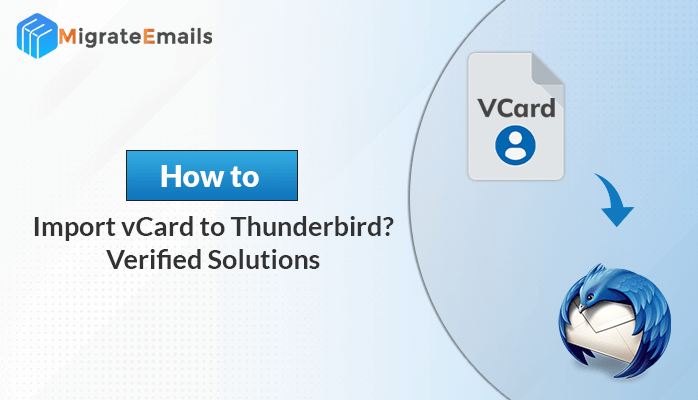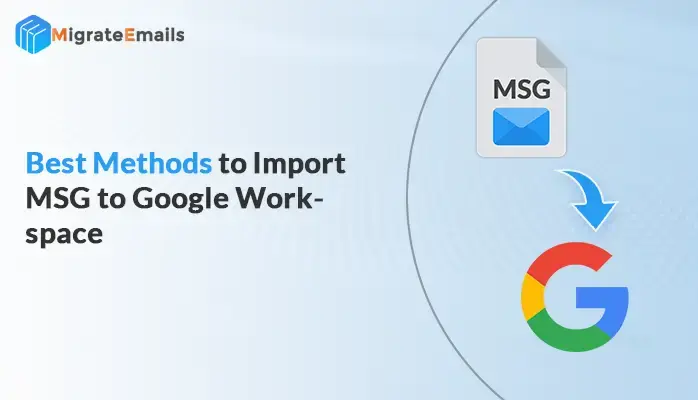-
Written By Kiran Sharma
-
Updated on May 23rd, 2025
Simple Methods to Convert EML to TXT
Summary: EML files store your emails in a format that includes everything: headers, attachments, and the message itself. But sometimes, all you really want is just the plain text of that email, nothing extra. Converting EML files to TXT makes it easy to access and read your email content anywhere, without any special software. In this post, I’ll share easy ways to convert EML to TXT quickly, whether you want to do it yourself or use MigrateEmails EML Converter that saves your time and effort too.
Understanding the Need to Convert EML to Text
EML files store complete email information — including sender, recipient, subject, attachments, and the email body, all in a format designed for email clients. But this format can be bulky and not always easy to open on all devices. On the other hand, TXT files are plain text documents supported by almost every device and software. Converting EML to TXT lets you:
- Quickly access and read email content without email software.
- Share or archive emails in a lightweight, readable format.
- Extract only the text content, avoiding email metadata or attachments.
Because of these benefits, many users look for ways to extract EML to Text simply and quickly.
How to Convert EML to TXT Format
There are two main ways to carry out the process to convert EML files to TXT:
- Manual Method: Good for small quantities and occasional use.
- Automated Tool: Suitable for bulk conversion or professional needs.
We’ll explain both methods one by one individually in the next section.
Step-by-Step Manual Methods to Convert EML to TXT Online
There are a few easy manual ways to convert EML files to TXT format. These methods are ideal if you only have a handful of EML files to work with. Below are the most effective manual approaches to convert eml to txt free:
1. Convert EML to Text Using Notepad
One of the simplest ways to view and convert an EML file is through Notepad or any basic text editor. This method works best if you’re okay with seeing raw email data, including headers and HTML tags.
- Right-click on your EML file.
- Choose Open with>> Notepad.
- Once opened, go to File>> Save As.
- Set the file name with a .txt extension (e.g., message.txt).
- Click Save.
2. Save EML as TXT via Microsoft Outlook
If Microsoft Outlook is installed on your system, it allows you to open EML files and save them directly in TXT format.
- Open Microsoft Outlook.
- Drag and drop the EML file into your Inbox or Drafts folder.
- Double-click to open the email.
- Go to File >> Save As.
- Under “Save as type,” choose Text Only (*.txt).
- Select the location and click Save.
Note: This method gives you a cleaner TXT output with just the email content—no raw code.
3. Convert Using Mozilla Thunderbird
Mozilla Thunderbird is a free email client that supports EML file imports. It gives you a simple way to convert EML files into TXT without complex steps.
- Install and open Thunderbird.
- Create a temporary account (you can skip the actual configuration).
- Drag and drop the EML file into the Local Folders section.
- Open the email by double-clicking.
- Click File >> Save As >> File.
- Choose the destination and save it as a .txt file.
This method gives a well-structured text version of the email.
4. Use File Explorer Preview and Manual Copy
This method is quick if you only need the text part of a single email and are using a Windows system with preview enabled.
- Click once on the EML file in File Explorer.
- Use the right-side preview pane to read the content.
- Select the message body and press Ctrl + C.
- Open Notepad, paste the content, and save it as a .txt file.
Note: This is a quick hack, not suitable for bulk emails.
Best & Instant Solution to Convert Multiple EML File to Text
When you are dealing with a large number of EML files, manual conversion can be time-consuming and prone to errors. The MigrateEmails EML Converter offers an efficient solution to batch convert EML files to TXT format. Also, it make sure data integrity and saves valuable time. Along with that, it supports a wide range of output formats and email client migrations. This utility is designed for users with varying levels of technical knowledge.
Simple Steps to Convert Multiple EML File to Text
- Launch and open MigrateEmails EML Converter on your PC.
- After that, browse the EML files that you want to convert to TXT.
- Next, you can preview the list of selected EML data >> Next.
- Now, choose TXT as output and enter a location to save TXT file.
- Pick the built-in feature accordingly and click the Convert button.
Key Features at a Glance:
- Batch Conversion: Convert hundreds of EML files into TXT format without repeating steps.
- Multiple Format Support – In addition to TXT, you can also convert EML to PDF or convert EML to HTML with the same tool.
- Preserves Email Elements: Maintains the structure, layout, and integrity of email content.
- Advanced Filters: Offers options like date-range filtering and duplicate email removal.
- Wide Compatibility: Supports all EML-based email clients such as Windows Live Mail, Outlook Express, and Thunderbird.
- User-Friendly Interface: Even beginners can navigate it easily without prior technical experience.
Conclusion
By the end of this blog, now you know how to convert EML to TXT. Either you have a single EML file or in bulk, you can perform the conversion with ease. Manual options like Notepad, Outlook, and Thunderbird offer quick fixes for individual files. However, when volume and accuracy matter, using a dedicated conversion tool ensures speed, consistency, and better control over the output.
FAQ’s
Q 1. How to Convert EML Files to TXT in Bulk?
Ans: To convert EML files to TXT in bulk, using a professional tool like the MigrateEmails EML Converter is the most efficient option.
Launch the MigrateEmails EML Converter tool.
Click Browse to add multiple EML files or folders.
Preview the emails if needed before proceeding.
Select TXT as the desired output format.
Apply filters like Date Range or Skip Duplicates (optional).
Click Convert to start bulk conversion.
Q 2. Is it safe to extract EML to Text?
Ans: Yes, it’s completely safe when done through MigrateEmails EML Converter ensures that none of your email data is lost or modified during the conversion process.
About The Author:
I am Kiran Sharma, a Technical Expert in Content writing. I have technical expertise in the field of Email Backup, Data Recovery, and Email Migration, and resolve technical queries related to Cloud Backup or Email Migration for individuals and businesses.
Related Post