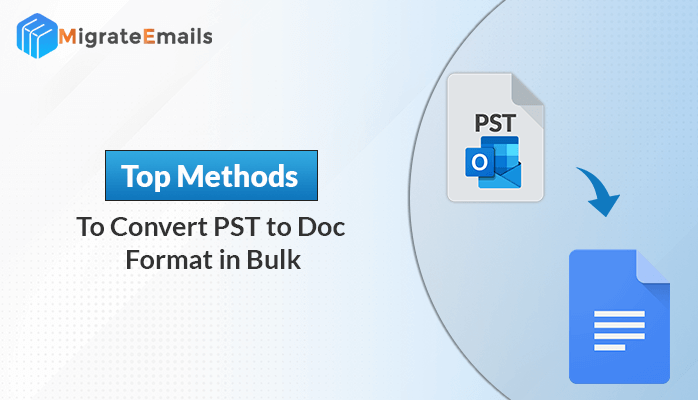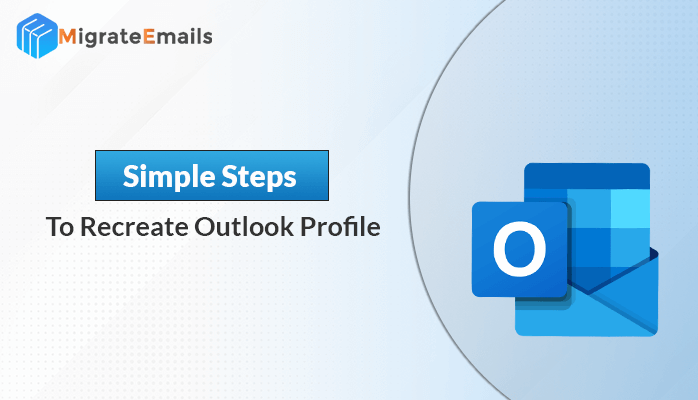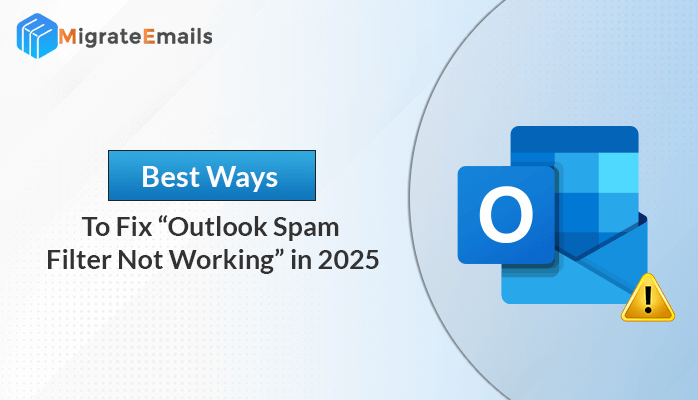-
Written By Kiran Sharma
-
Approved By
Vikash Bajpai -
Updated on August 5th, 2025
Import Outlook PST to Office 365: A Detailed Guide
Karen Walker Query:-
“I have a collection of PST files saved from Microsoft Outlook. Now, I want to transfer them to Office 365. I need to access all my old emails, contacts, and calendar items in my new Office 365 mailbox. What’s the best and safest way to import Outlook PST to Office 365 without losing data?”
“I have a collection of PST files saved from Microsoft Outlook. Now, I want to transfer them to Office 365. I need to access all my old emails, contacts, and calendar items in my new Office 365 mailbox. What’s the best and safest way to import Outlook PST to Office 365 without losing data?”
Introduction:
Many individuals and businesses are shifting from desktop-based Outlook to cloud-based Office 365 for better accessibility and security. But transferring your data isn’t always as simple as logging in. If you have important emails, contacts, and calendar events saved in a PST (Personal Storage Table) file. You’ll need to import PST to Office 365 webmail to keep everything in one place. In this blog, we will discuss all the possible methods, from manual to a professional PST to Office 365 Migration Tool. Each method offers you a quick and hassle-free result with no data loss.
Understand: PST and Office 365
A PST file is a data file created by Microsoft Outlook that stores emails, contacts, calendars, tasks, and notes. It’s stored locally on your computer. Besides that, Office 365 is a cloud-based email and productivity platform by Microsoft. It lets you access your mailbox and other data anytime, anywhere, on any device with internet access.
Simple Steps to Import Outlook PST to Office 365
- Download & install the MigrateEmails PST File Converter.
- Now, add your PST file by choosing: Select Files or Folder.
- Then, you can preview and select the PST file. Click Next.
- Choose Office 365 as Saving option & enter its Sign In details.
- Lastly, apply advanced features & filters. Click Convert.
Why Import PST Files into Office 365?
- To access your old data anytime & anywhere.
- Centralized mailbox management in the cloud.
- Improved security and backup with Microsoft 365.
- Also, easier search and retrieval of past emails and contacts.
Manual Method to Import Outlook PST to Office 365
Microsoft provides a free method for importing PST files into Office 365 mailboxes.
However, this method requires technical knowledge and admin access to Office 365.
- Firstly, download the Azure AzCopy Tool from Microsoft’s official site.
- Then, upload PST Files to Microsoft’s Azure Storage using AzCopy.
- Next, create a PST Import Mapping File to define where each PST should go.
- Finally, use the Office 365 Security & Compliance Center to import data.
Limitations of Manual Import PST to Office 365 Free:
- This process can be time-consuming and complex.
- Manually needs command-line tool knowledge.
- It cannot be used by individual users easily.
- There is a risk of data misplacement or failed upload.
Dedicated Software to Import Outlook PST to Office 365
If you want to avoid these limitations, you can use the experts’ recommended MigrateEmails Outlook PST File Converter. This utility is specially designed to import multiple Outlook PST files at once with no data loss. Also, the interface is simple. Ideal for all users, from individuals to IT admins (Tech and Non-Tech). In addition, this tool offers an option to convert PST to VCF and other formats (File & Email Clients). Give a guarantee of 100% accuracy without hassle.

How to Move PST File to Microsoft 365 Professionally?
- Primarily, install the MigrateEmails PST to Office 365 Migrator Tool.

- Then, click Continue to start the PST to Office 365 migration.

- Now, choose: Select Files or Select Folder to add your PST file. Click Next.

- After that, choose Office 365 as the Saving Format from the given list.

- Next, enter your Gmail credentials, including ID and Password, to Sign In.

- Lastly, apply advanced features & filter as per your needs. Click Convert.

Note: With this tool, you can easily convert PST to TXT and other formats (File and Email Clients).
Tips Before Importing
- Create a backup of your PST file to avoid accidental loss.
- Organize your data before import for a cleaner mailbox.
- Please make sure you stable internet connection.
- Also, check Office 365 mailbox storage before large imports.
Conclusion
In this detailed blog post, we discussed the top 2 methods to import Outlook PST to Office 365. One is the manual method, which is free to use. But it has several limitations and does not offer you 100% accurate migration. So, you can use the reliable tool to import bulk PST files simultaneously. Furthermore, the demo (Free) version is available to evaluate its performance and functionality.
Q1. Which is the best tool to import Outlook PST to Office 365?
Ans: The MigrateEmails Outlook PST File Converter is highly recommended for its speed, accuracy, and ease of use. It supports multiple formats and offers batch processing.
Q2. Can I choose specific folders or emails to import from a PST file?
Ans: Yes, the tool allows you to select specific folders or apply filters like date range or subject before importing.
About The Author:
I am Kiran Sharma, a Technical Expert in Content writing. I have technical expertise in the field of Email Backup, Data Recovery, and Email Migration, and resolve technical queries related to Cloud Backup or Email Migration for individuals and businesses.
Related Post