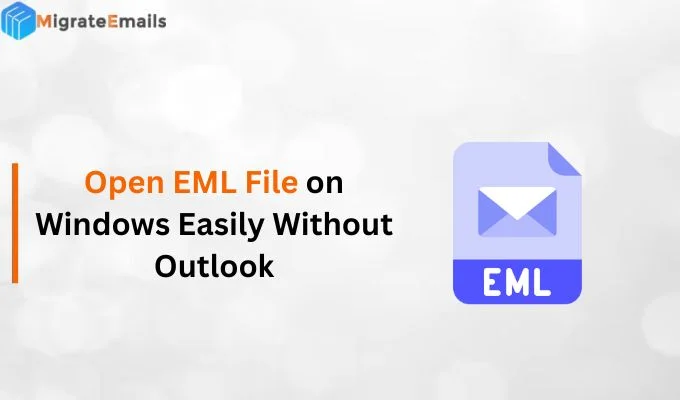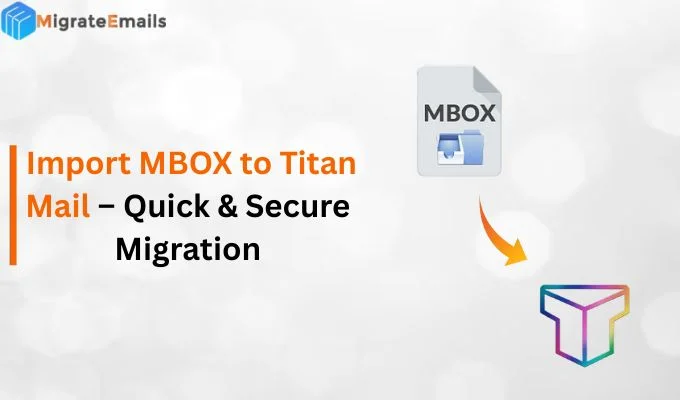-
Written By Kiran Sharma
-
Updated on August 21st, 2025
How to Export Outlook Emails to CSV? Detailed Guide
Thomas White Query:-
“I have an Outlook mailbox with a large number of emails. I want to save them in Excel so I can sort the data easily. Is there any reliable approach to export Outlook mailbox to CSV without losing data?”
“I have an Outlook mailbox with a large number of emails. I want to save them in Excel so I can sort the data easily. Is there any reliable approach to export Outlook mailbox to CSV without losing data?”
The above situation is very common. Many users want to manage, share, or analyze their Outlook data in a simple format like CSV. MS Outlook is one of the most widely used email clients. Yet, many users still look for ways to export Outlook emails to CSV for easy accessibility, backup, or data quality. Although Outlook provides a manual method, it also has some limitations. Therefore, an efficient tool, i.e, PST File Converter Tool, makes the process smoother, faster, and secure.
Export Emails from Exchange to Excel CSV: Why?
The following are the various reasons why users prefer saving Outlook email files to CSV:
- Emails that are stored in CSV format can be opened in Excel, and users can apply additional filters.
- In addition, CSV files are lightweight and easy to share or back up.
- Furthermore, some email clients and automated tools support saving Outlook emails to CSV easily and effortlessly.
- Most importantly, CSV is a global file type that can be accessed across multiple paths without Outlook.
Manual Approach to Export Outlook Mailbox to CSV
Before getting into the manual process, it is important to know that Outlook provides an Import/Export feature to save emails in CSV format. This method is suitable for a small amount of data. However, it may take time, effort, and has some limitations, especially when dealing with a large number of mailboxes or additional features.
The following are the steps to export Outlook emails to CSV using the Import/Export feature:
- First, install MS Outlook on your PC and open it.
- Now, click on the File tab, select Open & Export, and click on Import/Export.
- After that, select Export to a File and click on Next.
- Now, select the Comma Separated Values (.csv) file and again click Next.
- Then, select the folder you want to export and tap Next.
- Now, choose the location to save the CSV file.
- At last, click on Finish to convert Outlook emails to CSV.
Note: If you are dealing with Outlook contacts specifically, you can also choose to convert PST to VCF.
Limitations of the Manual Approach
The manual method is free and easy to use, but it also has some limitations.
- Firstly, you cannot export multiple files or folders at a time.
- Also, if the mailbox is very large, Outlook may slow down, stop working, or increase the chances of getting damaged.
- The process requires an Outlook installation.
Due to these limitations, many users choose a professional tool.
Professional Approach to Export Outlook Emails to CSV
The best and most reliable approach is to use a professional tool like MigrateEmails PST Converter Tool. To overcome the limitations of the manual methods, we would highly recommend that you go through our efficient and automated converter tool.
This software helps users export Outlook mailbox to CSV online quickly and safely without data loss.
Here are the steps:
- First, download and install the MigrateEmails PST Converter Tool.

- Now, add files by clicking on Select Files or Folders, and then click on the Open button. Click Next.

- Now, expand the tree structure and select the items that you want to preview, and click on Next.

- After that, choose EML as the saving file format.

- Now, you can customize the file and apply additional filters if needed.

- Finally, click on Convert to export Outlook email in CSV and download the report in the end.

Conclusion
To conclude, export Outlook emails to CSV is the best choice if you want a simple and easy format for backup or sharing. While the manual method works for small mailboxes, it is not suitable for managing a large amount of data. To solve this problem, using a reliable tool like PST to CSV Converter ensures an effortless and efficient conversion process with additional benefits.
Frequently Asked Questions
Q1. What are the prerequisites for saving Outlook emails to CSV?
Ans. Before you start saving Outlook mails to CSV, make sure you are ready with the following things:
1. First, install Microsoft Outlook on your system.
2. Ensure to keep an active Outlook profile.
3. You should have a stable internet connection.
4. Also, it should have sufficient storage space in the drive.
5. Keep a backup of the PST/OST file (Optional for better security).
Q2. Which is the best tool to Export Outlook Emails to CSV?
Ans. To export Outlook to CSV, the PST File Converter is an easy-to-use and secure tool that maintains data quality throughout the process.
About The Author:
I am Kiran Sharma, a Technical Expert in Content writing. I have technical expertise in the field of Email Backup, Data Recovery, and Email Migration, and resolve technical queries related to Cloud Backup or Email Migration for individuals and businesses.
Related Post