-
Written By Kiran Sharma
-
Updated on September 23rd, 2025
How to Convert XML to PDF: With Attachments
David’s Doubt:-
“How to import MBOX to Gmail? I have old email data saved in MBOX format from a previous email client. I’d like to transfer everything to my Gmail account. How can I do this without losing any data?”
“How to import MBOX to Gmail? I have old email data saved in MBOX format from a previous email client. I’d like to transfer everything to my Gmail account. How can I do this without losing any data?”
Introduction: This situation is very common. XML (Extensible Markup Language) is usually used to store structured data. However, XML is efficient for data sharing; it is not suitable for direct presentation. Thus, many users choose to convert XML to PDF, as these are easy to share, print, and access across all platforms without any loss. In this blog, we will see the different methods to save XML to PDF, including manual steps and professional solutions i.e (XML Converter) tool.
Comparison Between XML & PDF
|
XML File |
PDF File |
|
|
|
|
|
|
|
|
|
|
Why Convert XML to PDF?
The following are the points that highlights why users chooses to migrate XML files into PDF format:
- First, PDF is usually supported across all devices and platforms.
- Moreover, it ensures that formatting, attachments, and structured data remain intact.
- The conversion makes XML content easily readable and shareable.
- Also, allows inserting attachments for complete reports or documentation.
- Therefore, useful for presentations, record-keeping and professional use.
How to Manually Convert XML format to PDF?
In case you don’t want to download or install any external tool or software, you can opt for manual steps. However, XML does not provide a direct option to save as PDF. Also, these methods consume a lot of time and effort, and come with some limitations as well.
The following are the steps to be followed to export XML to PDF:
Way 1. Using a Web Browser
- Firstly, Right-click on your XML file → choose Open With → Web Browser (Chrome, Edge, Firefox).
- Further, press Ctrl + P (Windows) or Command + P (Mac).
- After that, save the XML file in PDF format → choose the location to save the file.
Way 2. Using MS Word
- Firstly, open MS Word → go to File → Open → Browse.
- Select the XML file → go to File → Save As → Choose PDF as the output format.
Limitations of Manual Method to Convert XML to PDF:
- First it cannot handle multiple XML files simultaneously.
- Moreover, formatting issues may depend on file complexity.
- Also, the attachments linked in the XML file are not intact.
- Hence, not suitable for large XML data or professional requirements.
Automated Solution to Use XML to PDF converter online
To avoid the disadvantages of the manual methods, you can choose an automated solution. Therefore, using a professional XML Converter Tool is the best and reliable option. Unlike manual methods, it ensures complete data preservation, supports attachments, and allows multiple conversions. Also, this tool is suitable with tech and non-tech users.
Below are the steps to Convert XML to PDF Automatically:
- Firstly, download & install the XML Converter Tool.

- After that, click Select File(s) and add the XML files → Open → Next.
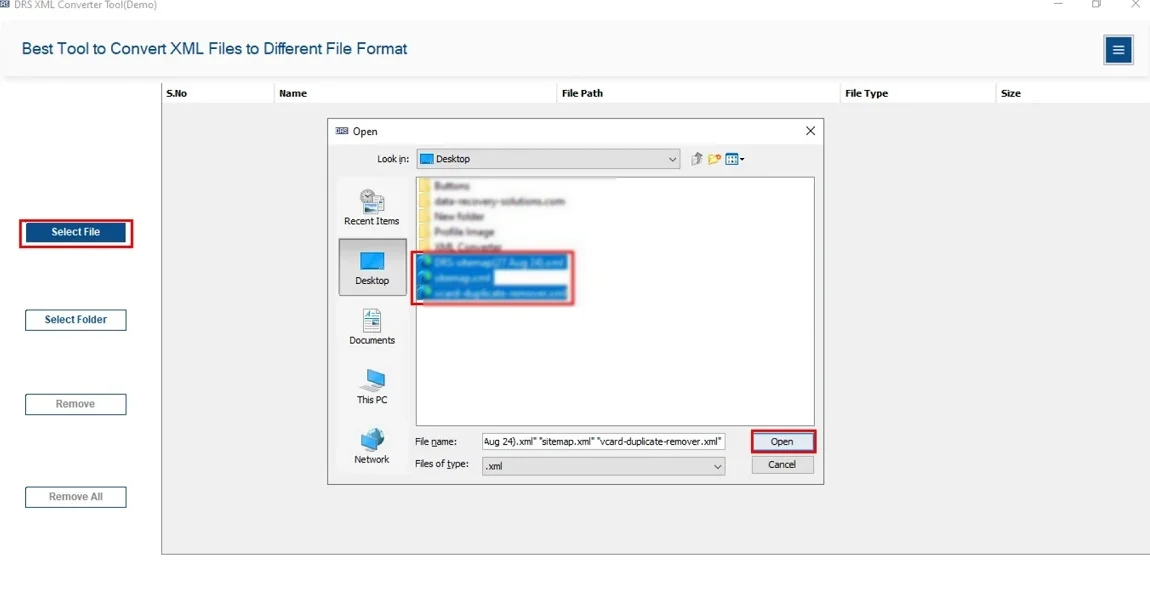
- Further expand the tree structure → Preview the content to verify details → Next.
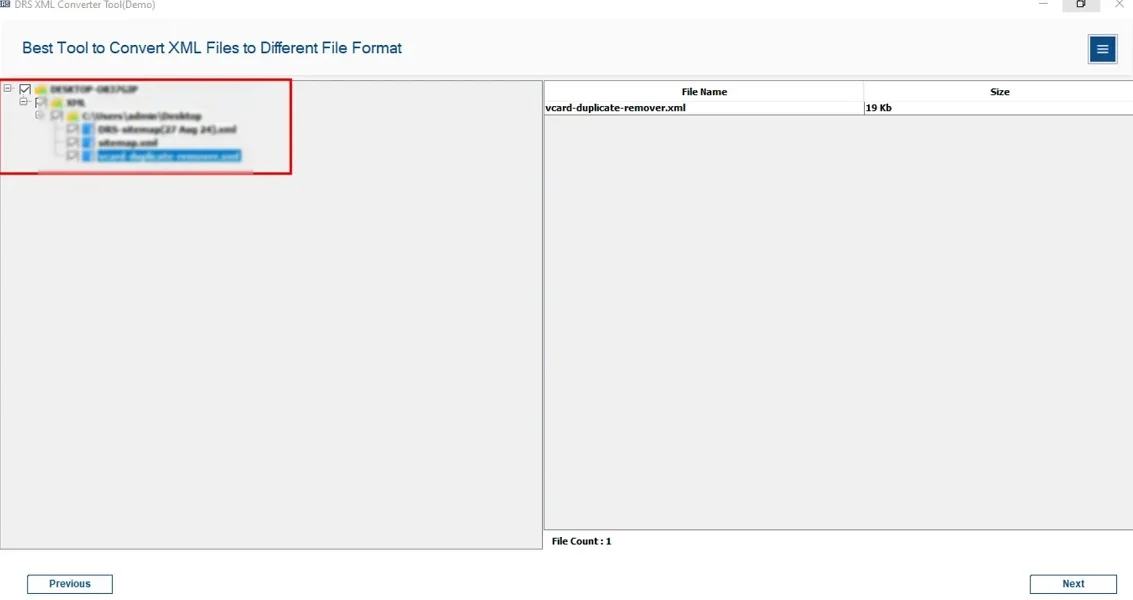
- Now, save the XML file in PDF format → Apply the filters if needed.
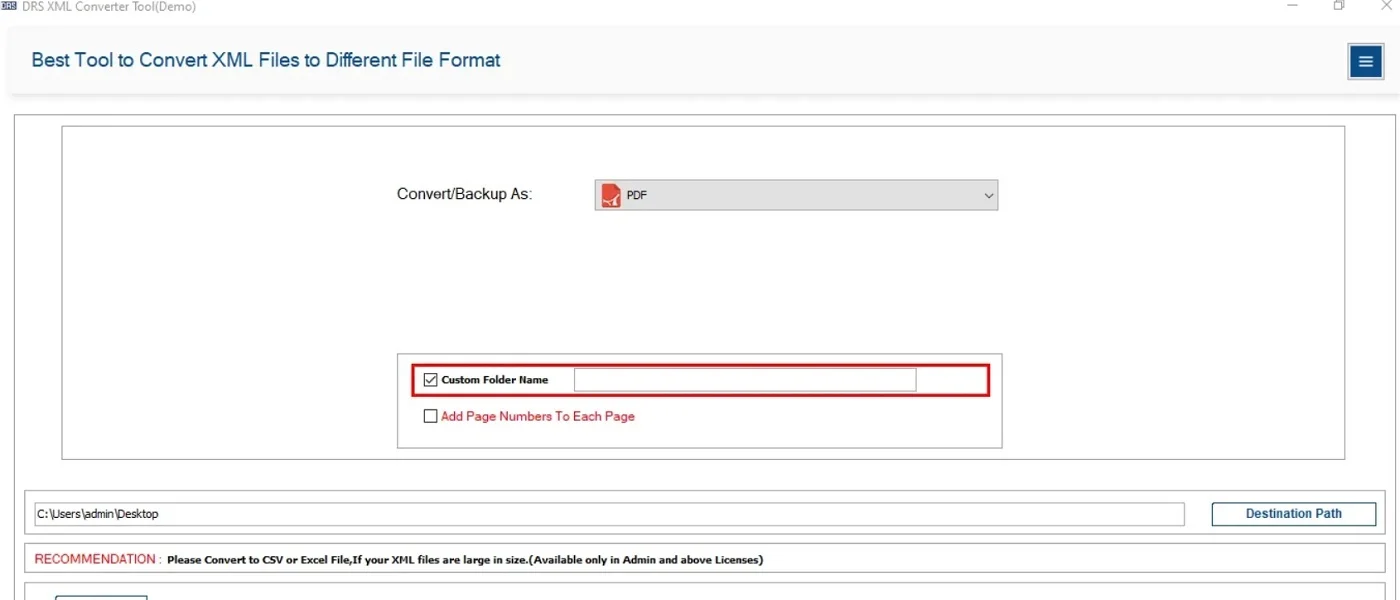
- Select the destination path and click Convert.
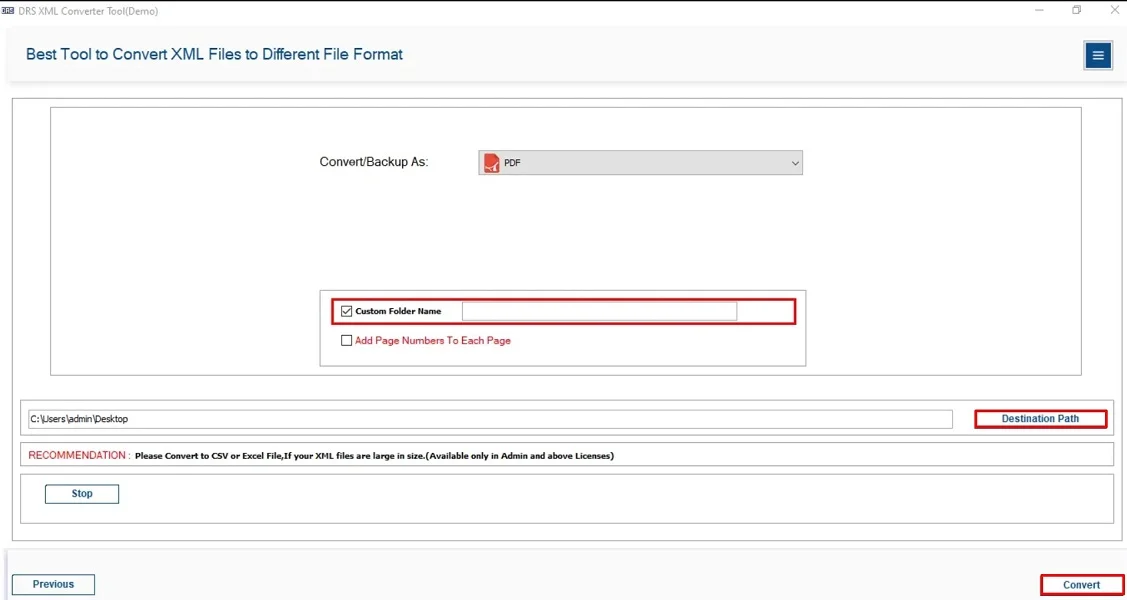
Characteristics of Automated tool to Convert XML File to PDF:
- First, this tool migrates multiple XML files to PDF simultaneously.
- Therefore, keeps the formatting, structure, and metadata intact.
- Also, supports inserted or linked attachments and formatting.
- The highly efficient software offers filters on selective conversions.
- Moreover, it provides a simple and a user-friendly interface.
- In the meantime, it is compatible with all previous and latest versions of Windows and Mac OS.
Conclusion
To conclude, converting XML to PDF ensures that structured data is migrated into an easily shareable format. While manual methods can work for small files, they have some limitations, along with attachments. However, for large-scale or professional needs, an automated XML Converter Tool is highly recommended to convert XML to PDF. It guarantees accuracy, preserves attachments, saves time and effort. Thus, making XML to PDF conversion simple and reliable.
Frequently Asked Questions
Q.1 Which is the most reliable tool to convert XML to PDF?
Ans. An efficient XML Migrator tool is the most reliable option. It ensures accurate conversion, preserves attachments, and maintains the original structure of the XML file during the conversion process.
Q.2 Is it possible to convert XML file to PDF easily without technical knowledge?
Ans. Yes. Automated Converter tools are designed with simple and user-friendly interfaces. So that even non-technical users can convert XML files into PDF effortlessly.
Q.3 Is it safe to convert XML format to PDF without losing data?
Ans. Absolutely. With a trusted software, you can securely move XML to PDF without any data loss. Thus, the tool keeps all the metadata, formatting, and attachments intact.
Q.4 Can I batch export XML to PDF files at once?
Ans. Yes, of course. Advanced Converter Software allows multiple conversions, enabling you to export multiple XML files to PDF simultaneously. As it saves both time and effort.
About The Author:
I am Kiran Sharma, a Technical Expert in Content writing. I have technical expertise in the field of Email Backup, Data Recovery, and Email Migration, and resolve technical queries related to Cloud Backup or Email Migration for individuals and businesses.
Related Post


