-
Written By Kiran Sharma
-
Updated on October 11th, 2025
Convert XML to CSV: Easy Steps to Transform XML Files
User Query:-
“I have several XML files containing structured data from an old application. Therefore, now I want to convert them into CSV format so I can analyze the data easily. What is the most reliable method to convert multiple XML files to CSV without any loss?”
“I have several XML files containing structured data from an old application. Therefore, now I want to convert them into CSV format so I can analyze the data easily. What is the most reliable method to convert multiple XML files to CSV without any loss?”
Introduction: Managing data across different formats is essential for professionals. However, XML files are used for data exchange, but they are not easy to analyze directly. On the other hand, CSV files are much easier to manage in applications like Microsoft Excel, etc. Hence, to convert XML to CSV is a practical solution for simplifying data. In this blog, we will discuss the manual ways and an expert MigrateEmails XML Converter Tool.
XML vs CSV – Which Data Format Works Best for You?
|
XML File |
CSV File |
|
|
|
|
|
|
|
|
|
|
Practical Reasons Behind XML to CSV Conversion
The following are the top reasons why professionals choose to convert XML to CSV:
- Firstly, CSV is easier to analyze using Excel or Google Sheets.
- Therefore, XML is complex and not ideal for quick data manipulation.
- CSV file reduces the size and improves the sharing convenience.
- However, it enables better reporting and filtering of tabular data.
- Though it is useful for importing XML data into databases or spreadsheets.
Stepwise Manual Process to Convert XML Data to CSV
The manual process is an alternative option for those who don’t want to download the third-party tools. Therefore, you can save XML to CSV manually, but it is very time-consuming and a bit difficult.
Let’s see the entire process to convert XML file to CSV:
Manual Process 1. Using Microsoft Excel
- Firstly, open Microsoft Excel → Go to the Data tab → Get Data → From File → From XML.
- Now, browse & select the XML file you want to convert.
- After that, Excel will display the data structure → Click Load to open → Go to File → Save As.
- Lastly, choose CSV (*.csv) as the output saving format.
Downsides to Convert XML to CSV Manually
- Firstly, the manual process can be time-consuming for multiple files.
- Formatting and nested data may not be preserved properly.
- Therefore, it requires technical knowledge to handle structured datasets.
- Moreover, the online converters may compromise data privacy and accuracy.
Save Time by Automatically Transform XML Files to CSV
To overcome the above challenges, using an expert MigrateEmails XML Converter Tool is the most efficient way. Therefore, the advanced tool simplifies the process by saving XML into CSV without data loss. Moreover, it ensures complete data integrity and supports multiple conversions. Also, it allows users to convert XML to PDF.
One-Time Service Option
If you don’t want to install the software, you can choose a one-time conversion service offered by professionals. It securely migrates XML to CSV without any loss.
Example:
“It’s like asking a trusted accountant to organize your financial records. They manage all the details accurately, so you don’t have to worry about errors. Using a one-time service works the same way for your XML to CSV migration.”
Below are the following instructions to convert XML to CSV:
- Firstly, download & install the MigrateEmails XML Converter Tool.

- Now, click to Select Files/Folders to upload XML files → Open → Next.
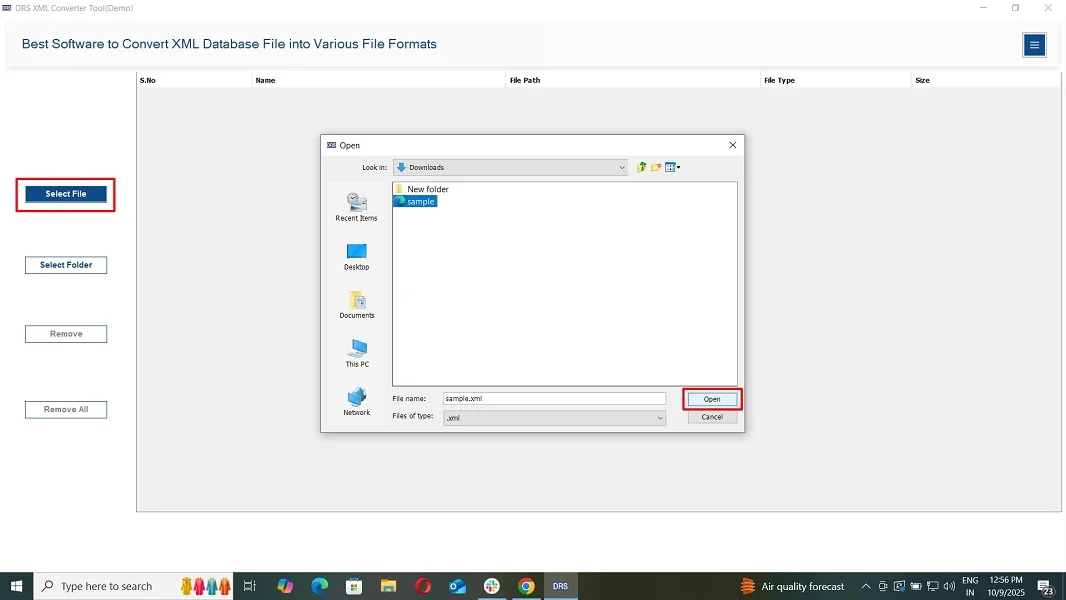
- After that, expand the tree structure → Preview the data → Next.
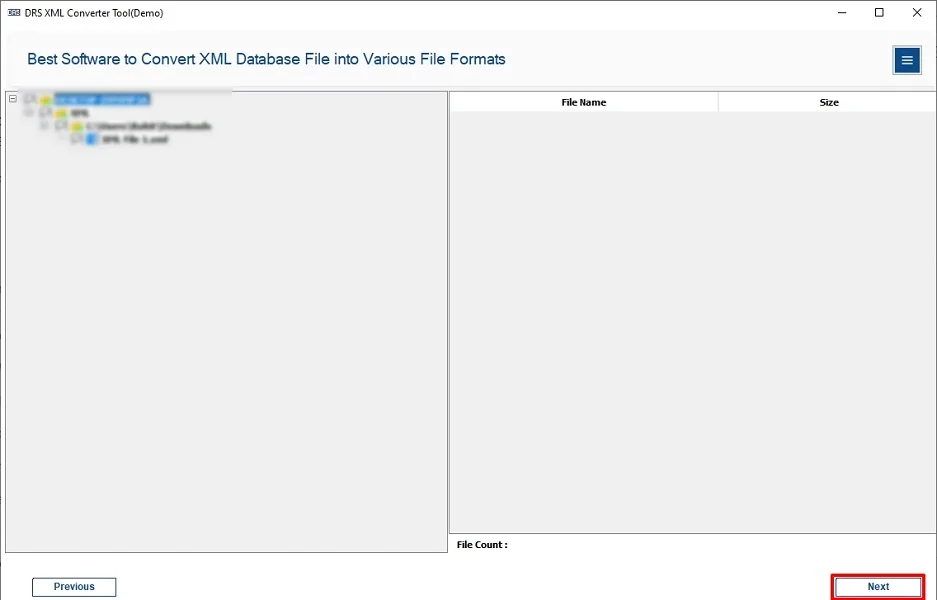
- Subsequently, save the XML file in CSV format.
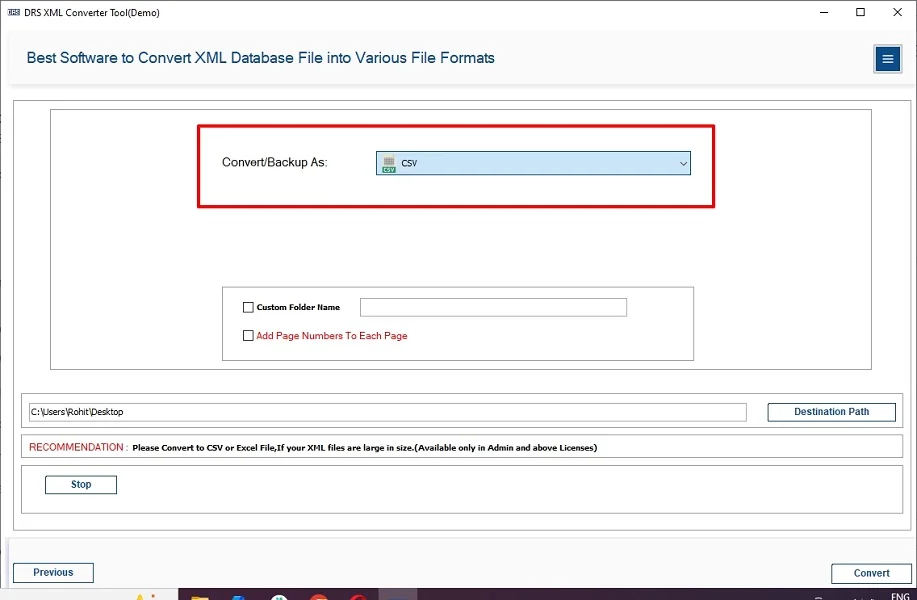
- Lastly, apply the additional filters(if needed) → Convert to start the process.
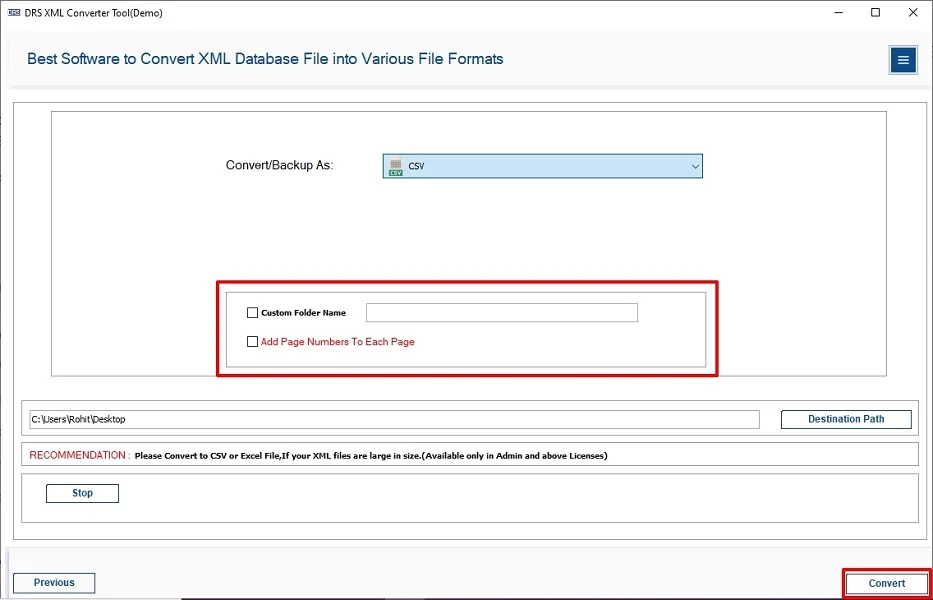
Primary Advantage of the Tool to Convert XML Data to CSV
- Firstly, it converts multiple XML files to CSV format in a single process.
- Therefore, this tool keeps the data structure intact during the conversion.
- Also, offers a preview feature to verify data before saving.
- This software provides advanced filtering options for selective export.
- Moreover, it is compatible with all versions of Windows OS.
Conclusion
To conclude, moving XML files provides a more accessible and manageable way to handle data. However, while manual methods can work, they’re not ideal for large or complex datasets. Therefore, to ensure error-free conversion, the XML Converter Tool is the best choice. Moreover, it saves time and preserves structure. Also, it helps you easily convert XML to CSV efficiently.
Frequently Asked Questions
Q.1 How can I Convert XML to CSV safely without losing data?
Ans. To move from XML to CSV, you need to follow some steps:
1. Download & install the XML Converter Tool.
2. Select the Files/Folders that you want to convert.
3. Preview the details.
4. Save the XML file into CSV format.
5. Apply the filters and tap Convert.
Q.2 What is the best method to convert XML data into CSV files?
Ans. The best and most secure method to transform XML files to CSV is by using the MigrateEmails XML Converter Tool. It allows fast, accurate, and automatic conversion without any manual effort or loss of information.
Q.3 Can I Convert XML File to CSV Without Any Technical Skills?
Ans. Yes, the MigrateEmails XML Converter Tool is designed for both technical and non-technical users. Its simple and user-friendly interface allows anyone to convert multiple XML files to CSV in just a few clicks without needing advanced technical knowledge.
Q.4 Best Way to Transform XML Files to CSV in Bulk Easily?
Ans. To move multiple XML files into CSV format simultaneously, you should use the MigrateEmails XML Converter Tool. It supports batch conversion, saving time and effort while maintaining complete data accuracy and consistency across all converted files.
About The Author:
I am Kiran Sharma, a Technical Expert in Content writing. I have technical expertise in the field of Email Backup, Data Recovery, and Email Migration, and resolve technical queries related to Cloud Backup or Email Migration for individuals and businesses.
Related Post


