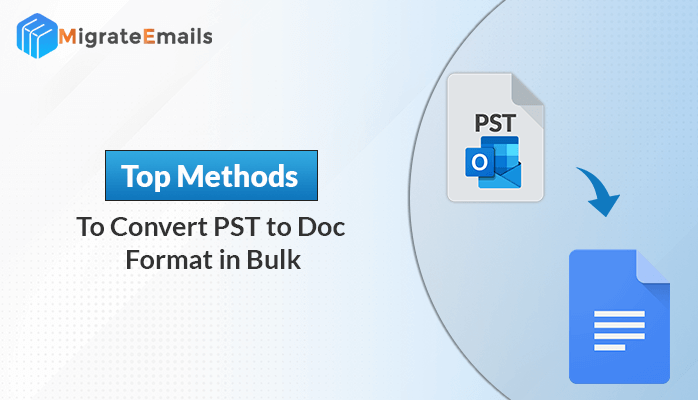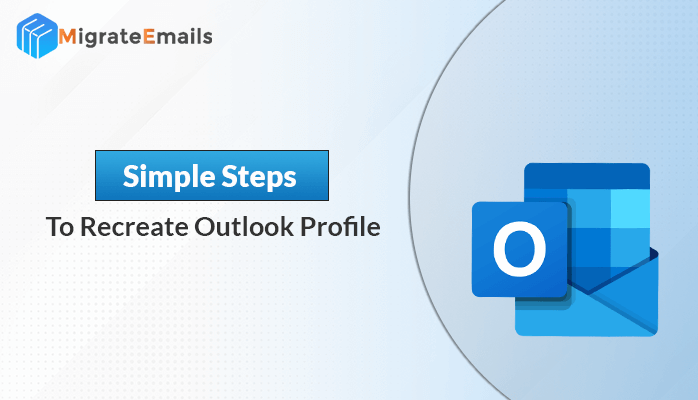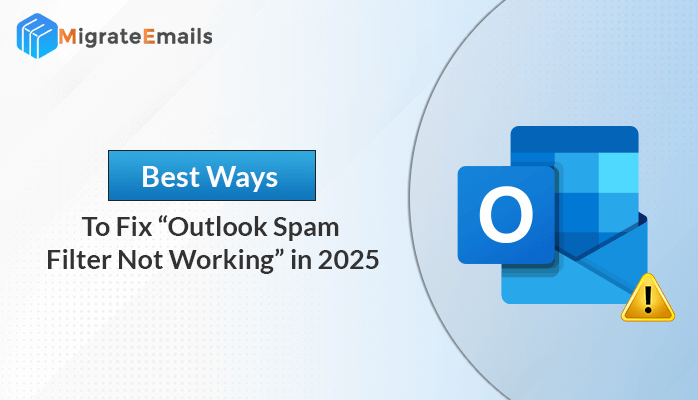-
Written By Kiran Sharma
-
Approved By
Vikash Bajpai -
Updated on June 25th, 2025
How to Convert PST to VCF? Verified Solutions
Ever found yourself stuck with a PST file full of Outlook contacts but no easy way to use them on your phone or another platform? Outlook’s PST format efficiently stores emails, calendars, and contacts. On the flip side, VCF(also known as vCard) is the universal format loved by smartphones, Gmail, iCloud, and countless other apps due to its simplicity and compatibility. This guide brings you verified and practical solutions to convert PST to VCF format. Although Outlook provides a manual way, it becomes inefficient when dealing with a large number of contacts. You can convert contacts manually or save time using the PST File Converter Tool—we’ve got every option covered.
Understanding PST and VCF File Formats
To effectively manage and transfer your contacts, it’s important to understand the differences between PST and VCF file formats.
PST (Personal Storage Table) is a special file format created by Microsoft Outlook. It keeps many types of data like emails, calendars, tasks, and contacts. PST files are mainly used to back up or move Outlook data and work only with Microsoft Outlook or Exchange. Although PST files can hold a lot of information, they are not easy to share or use directly in other apps or devices.
On the other hand, VCF (vCard File) is a common file format used just for storing contact details. Unlike PST, VCF files only save contacts like names, phone numbers, email addresses, photos, and other information. VCF files are small and work on many platforms, such as smartphones (Android and iPhone), email services like Gmail and Apple Mail, and contact apps. Because VCF works almost everywhere, it is the appropriate format to share or move contacts between different systems.
Step-by-Step Guide to Convert PST to VCF
Here is the answer to the question on how to convert PST to vCard.
- Launch and run the MigrateEmails PST File Converter Tool on your PC.
- Now, import PST file and select files or folders to convert.
- In the next panel, preview and choose contacts or folders.
- Select VCF as the output format and set the save location.
- Pick additional feature and click Convert to initiate process.
Key Reasons to Convert Outlook PST to VCF
When you convert your Outlook PST contacts to VCF format brings many benefits. Here are the main reasons why this conversion is important:
- VCF(vCards) files work on almost all devices and email clients.
- You can easily share contacts individually or in bulk using VCF.
- Apart from that, VCF is an open format accepted by many platforms.
- It preserves detailed contact info like photos and multiple numbers.
- Also, it helps to migrate contacts smoothly when switching from Outlook.
- Along with that, VCF files are small and easy to store or back up.
These benefits make VCF the easiest and most convenient way to manage your contacts.
Top Solutions to Convert PST File to VCF
There are many easy ways to convert PST to VCF format. Here, we explore the best manual and automatic methods to help you do it quickly and correctly.
Method 01: Manual Solution to Convert Outlook PST to VCF
Since PST is Outlook’s native file format, to export PST to VCF using Outlook, you must first import the PST file into Outlook. After that, you can export the contacts as vCard files. So, let’s start with simple steps to export PST to VCF:
Stage 01: Import PST into MS Outlook
- First of all, open MS Outlook and click the File tab.
- After that, select Open & Export >> Import/Export.
- Choose Import from another program or file and click Next.
- In the next screen, select Outlook Data File (.pst) and click Next.
- After that, browse and select the PST file to import.
- Choose the folder to import and check Include subfolders.
- After that, select where to import (usually your mailbox).
- Click Finish to start importing PST files into your Outlook account.
Stage 02: Convert PST to VCF(vCard) Format
- Open Microsoft Outlook and go to the Contacts or People section.
- Select the contacts you want to export. To select all contacts, press Ctrl + A.
- After that, click on File in the top menu, then choose Save As.
- In the Save As window, select vCard Files (*.vcf) from the “Save as type” dropdown.
- Now, choose the location where you want to save the VCF files and click Save.
- Each selected contact will be saved as an individual VCF file in the chosen folder.
Why Manual PST to VCF Conversion Can Be Difficult
Although the manual method is free and convert PST to VCF one by one separately. But you should keep in mind the limitations of the manual conversion. Some key limitations include:
- Manually exporting contacts one by one takes a lot of time.
- There is a risk of missing contacts or losing data during manual steps.
- Outlook doesn’t allow exporting all contacts into a single VCF file at once.
- The process may be confusing for users who are not familiar with Outlook.
- Manual conversion requires having Outlook installed and set up with the PST file.
Due to these challenges, many users prefer automated tools that simplify and speed up the PST to VCF conversion process.
Method 02: Automated Solution to Convert PST File to VCF Format
The MigrateEmails PST File Converter Tool is a powerful and user-friendly solution designed to quickly convert Outlook PST contacts into VCF (vCard) format. This tool helps you effortlessly export your entire contact list from PST files into universally compatible VCF files. As a result, it is easy to share and migrate contacts across different devices and platforms. Moreover, it features an easy-to-use interface, accessible to both beginners and advanced users. It saves time compared to manual methods and ensures that all contacts are safely and correctly converted for use across various devices and platforms. Additionally, it is compatible with all Outlook versions to simplify the entire conversion process.
Quick & Simplified Steps to Convert PST to VCF
- Download and run the MigrateEmails PST File Converter Tool on your system.
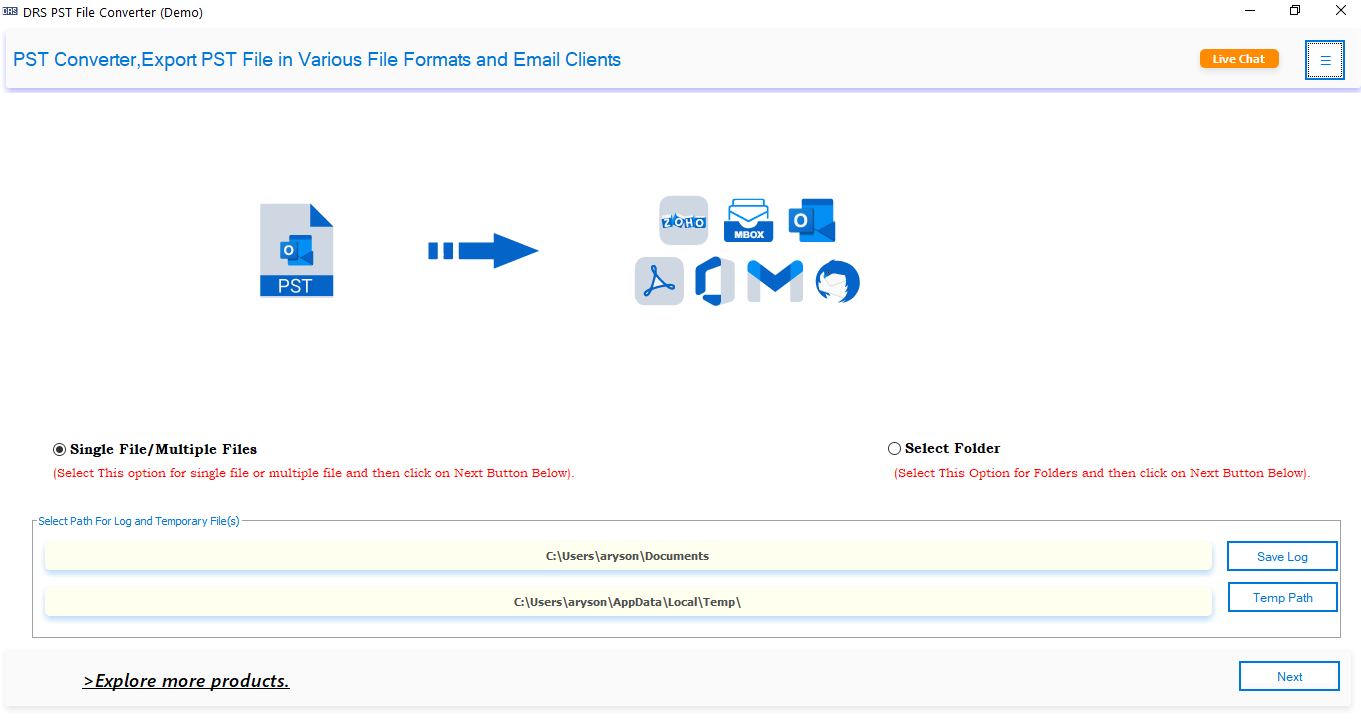
- After that, click on Select File or Select Folder to load your PST files.
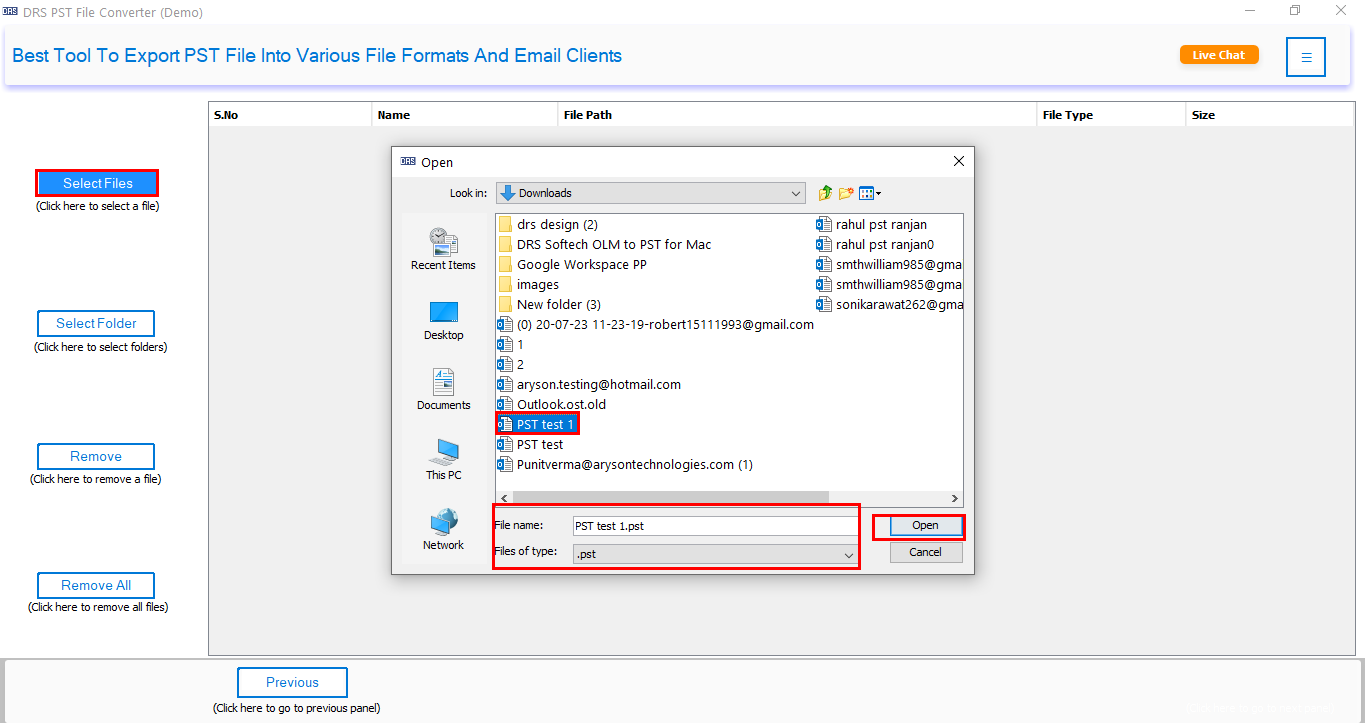
- Now, you can preview the contacts and other mailbox data from the loaded PST files.
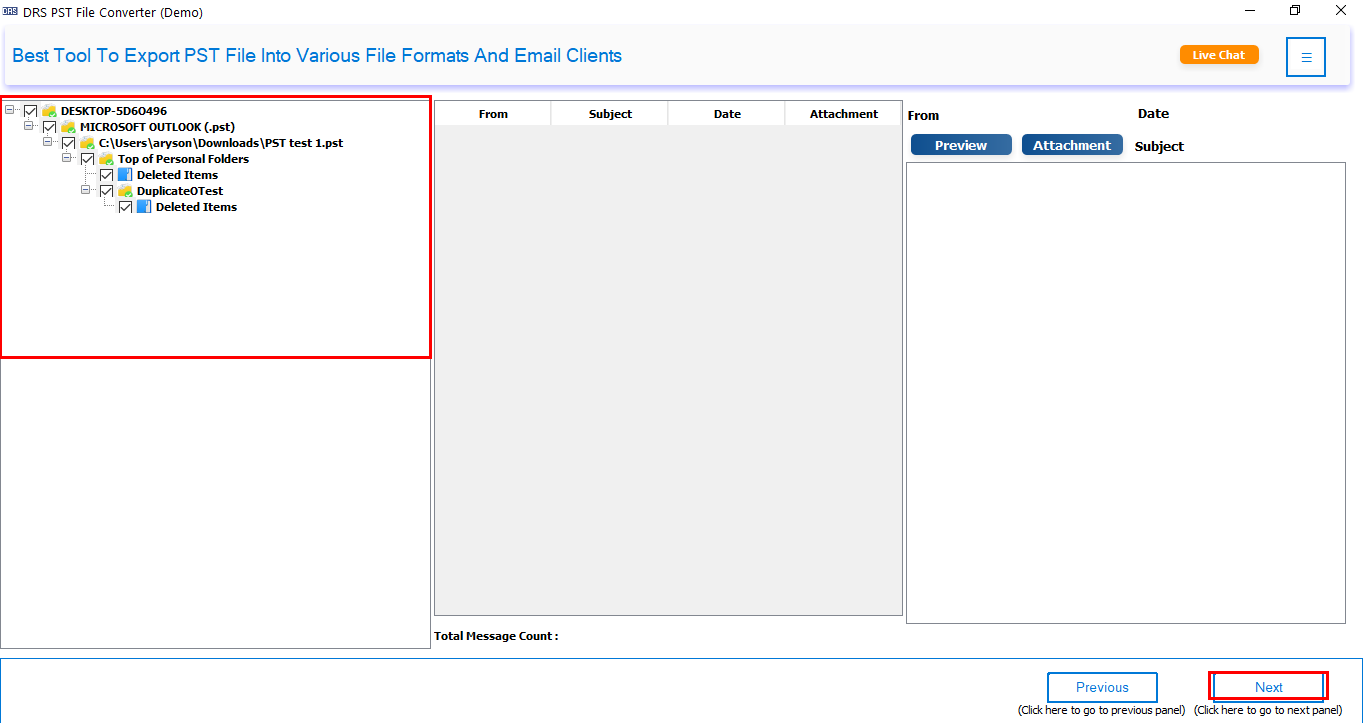
- Next, choose VCF (vCard) as the export format from the available options.
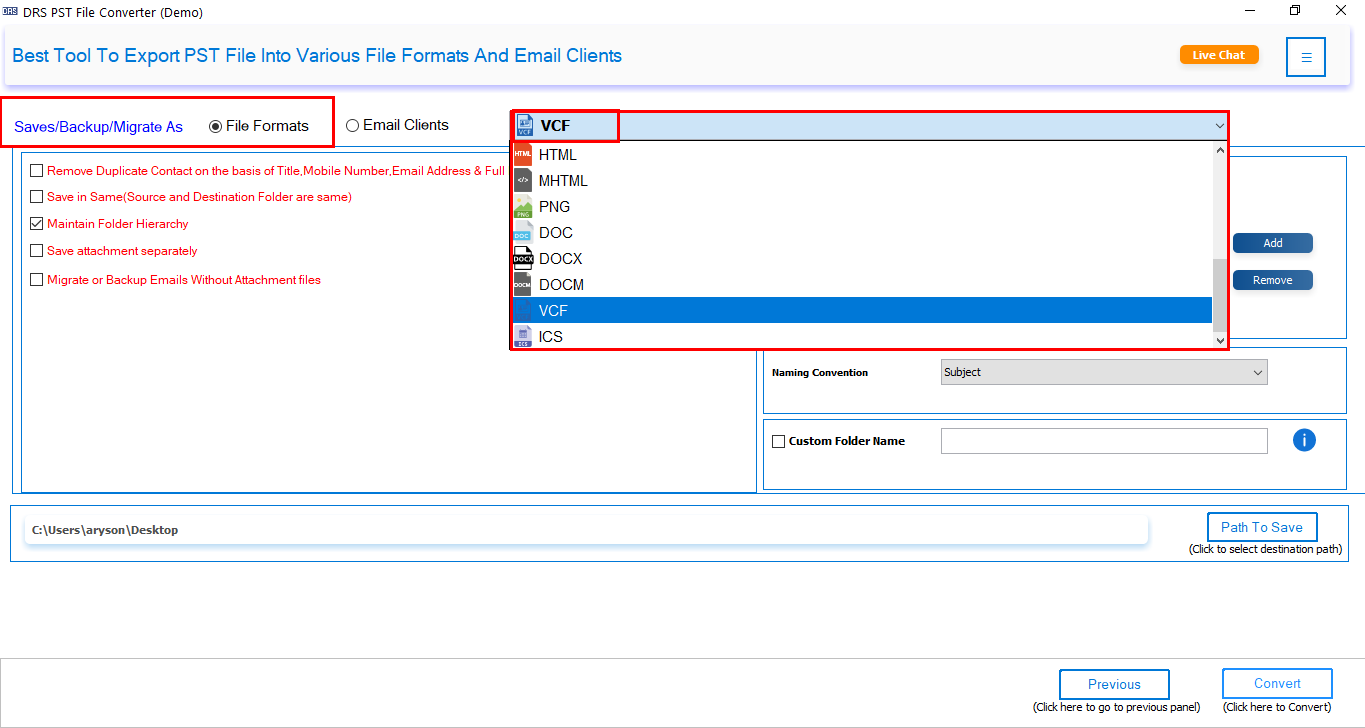
- Lastly, select the folder to save the VCF file and click Convert to convert PST to VCF.
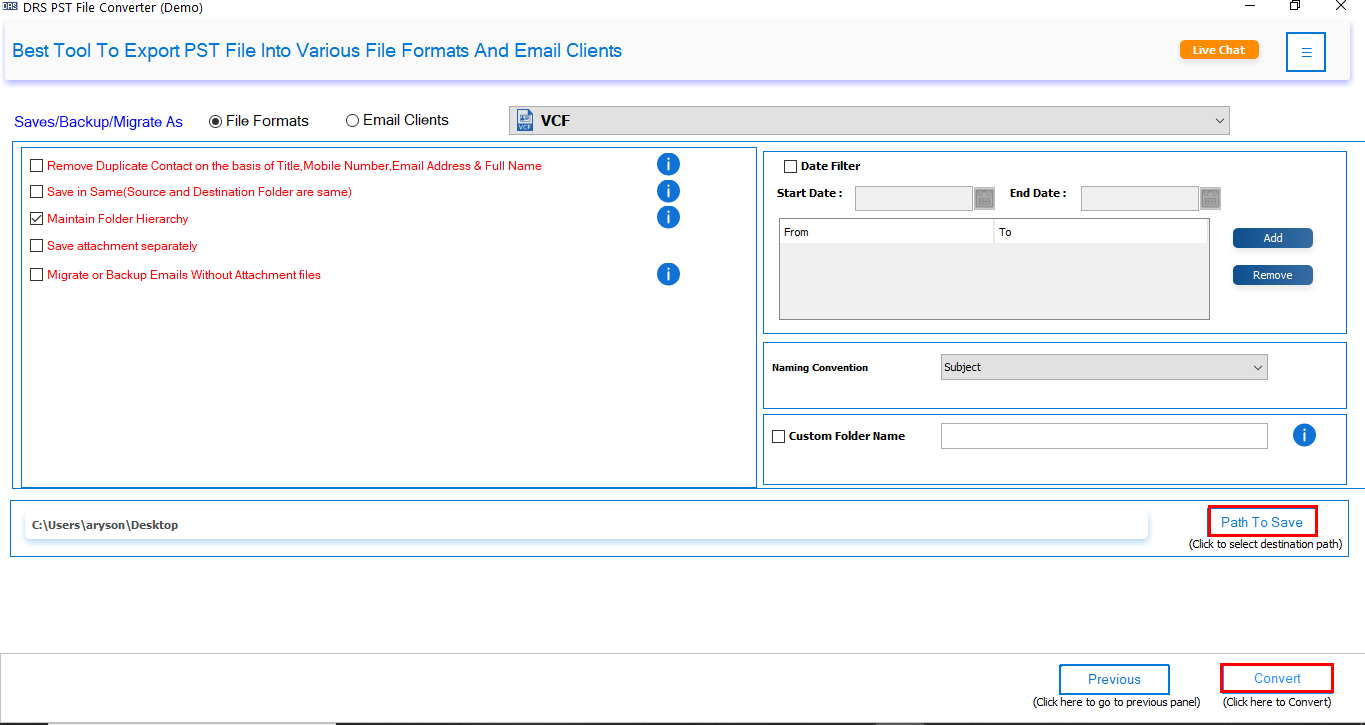
Additional Info: If you want to explore more about working with PST files, you can learn how to import PST to Hotmail for smooth email migration.
Key Features:
- Supports batch conversion of multiple PST files at once.
- Exports all contact details, including names, phone numbers, emails, photos, and more.
- Maintains data integrity without losing any contact information.
- Provides a simple, step-by-step interface suitable for both beginners and advanced users.
- Saves time by converting large contact lists in minutes.
- Compatible with all versions of Microsoft Outlook and Windows OS.
- Offers options to filter and select specific contacts before conversion.
Additionally, check out the guide on how to import PST calendars to Office 365 to easily transfer your calendar data.
Conclusion
With the top methods shared above, anyone should now be able to perform the conversion with ease. Using the manual method to convert PST to VCF can be lengthy and requires Outlook to be installed on your system. That’s why choosing a professional tool is quite simple and smooth. It’s designed specifically for this task and ensures accurate and efficient results. This software also offers a free demo version to convert up to 50 items per folder for free. Give it a try and feel free to share your hands-on experience with us.
Frequently Asked Questions
Q1. How do I Convert PST Contacts to VCF?
Ans: You can convert PST contacts to VCF by using the MigrateEmails PST File Converter Tool. Simply add your PST file, choose the VCF format as the output option, apply filters if needed, and click Convert. The tool will export all your Outlook contacts to universally supported vCard files quickly and accurately.
Q2. Which is the best tool to export PST to VCF?
Ans: The MigrateEmails PST File Converter Tool is one of the best solutions for exporting PST to VCF. It supports batch conversion, maintains data integrity, and works with all Outlook versions. Its user-friendly interface and advanced filtering options make it suitable for both home and professional users.
About The Author:
I am Kiran Sharma, a Technical Expert in Content writing. I have technical expertise in the field of Email Backup, Data Recovery, and Email Migration, and resolve technical queries related to Cloud Backup or Email Migration for individuals and businesses.
Related Post