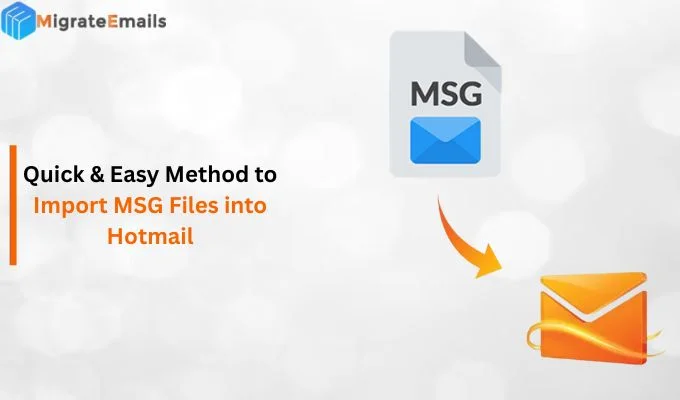-
Written By Kiran Sharma
-
Updated on September 8th, 2025
Convert ICS to PST: Move iCalendar Files into Outlook
Case Study: John is a project manager who usually receives calendar invites and schedules in ICS format. However, his organization uses MS Outlook for managing emails, contacts, and calendar activities. He wanted to convert iCalendar file to PST format, without losing any data. He tried a few manual tricks, but the process was time-consuming and lacked accuracy. Therefore, he looked for a more professional and efficient way to convert ICS file to PST.
Just like John, many business professionals face problems when working with various calendar formats. ICS files are useful for sharing, whereas PST files are important when working within Outlook. This is why people look for a secure tool, i.e, a reliable ICS Converter to convert ICS to PST without losing attachments.
Just like John, many business professionals face problems when working with various calendar formats. ICS files are useful for sharing, whereas PST files are important when working within Outlook. This is why people look for a secure tool, i.e, a reliable ICS Converter to convert ICS to PST without losing attachments.
Key Difference Between ICS & PST
- ICS (iCalendar File):
A common calendar format used for sharing events over different email and calendar platforms, such as Google Calendar, Apple Calendar, and Thunderbird.
- PST (Personal Storage Table):
An MS Outlook data file that stores emails, contacts, calendars, tasks, notes, and other data in one place.
This makes it mandatory to convert iCalendar to PST if you want to manage everything on a single platform.
The Importance of Converting ICS to PST
There are various reasons why business professionals choose to convert an iCalendar file to PST format:
- It not only keeps all the emails, contacts, and calendars in one Outlook PST file but also makes the data structured.
- Also, PST files can be visible without an internet connection.
- Additionally, Microsoft Outlook ensures high-end security and reliable backup options to convert ICS to PST.
- PST files are widely accepted in corporate environments and are therefore mainly used for professional sharing only.
- MS Outlook supports direct conversion of PST files.
Manual Methods to Convert ICS to Outlook PST
Microsoft Outlook allows you to go through the manual process for the conversion. The following are the step-by-step procedures to follow:
- Firstly, open MS Outlook, then click on File → Open & Export → Import/Export.
- Further, choose Import an iCalendar(.ics) or vCalendar(.vcs) and tap Next.
- Subsequently, browse and choose the ICS file → Open.
- After that, open the file as New or Import to add.
- Finally, click on Save to convert ICS to PST.
Disadvantages of The Manual Method
The manual method is an easy and quick method to use. Though it comes with some limitations, and hence, it seems very time-consuming as well.
Here are the reasons why;
- First of all, this method can convert only one ICS file at a time.
- Moreover, large-sized ICS files may take a long time to convert ICS file to PST.
- The method is not compatible with non-tech users, as it requires tech knowledge.
- At last, there is a high chance of losing data and attachments during the conversion.
Note:
- If you are working with multiple files and need 100% accuracy, then an efficient method is recommended.
- Also, if you want to explore more, you can go through another guide to Convert ICS to CSV.
An Efficient Method to Convert ICS to PST
To deal with the disadvantages of the manual method, a professional ICS Converter Tool is highly recommended. It is specifically created to quickly and effortlessly convert iCalendar to PST without losing any data. Moreover, this method guarantees a user-friendly interface. Hence, it saves time and reduces effort.

Below are the steps:
- First, download and install the ICS Converter Tool.
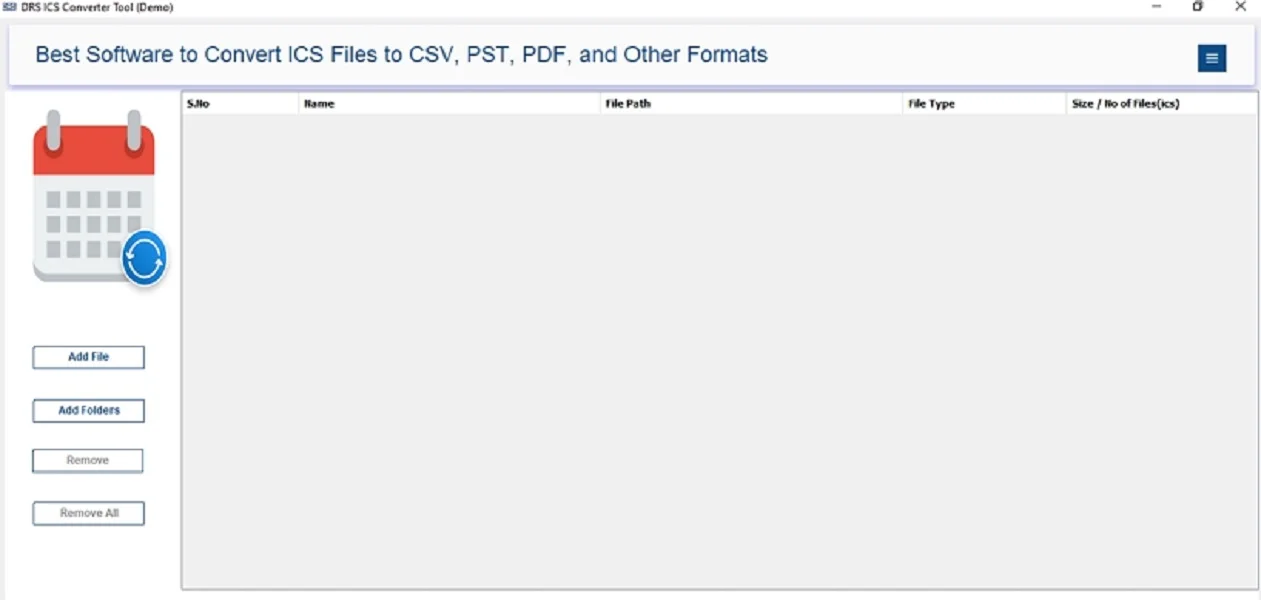
- Further, click on Add file and add your ICS file, and click Open → Next.
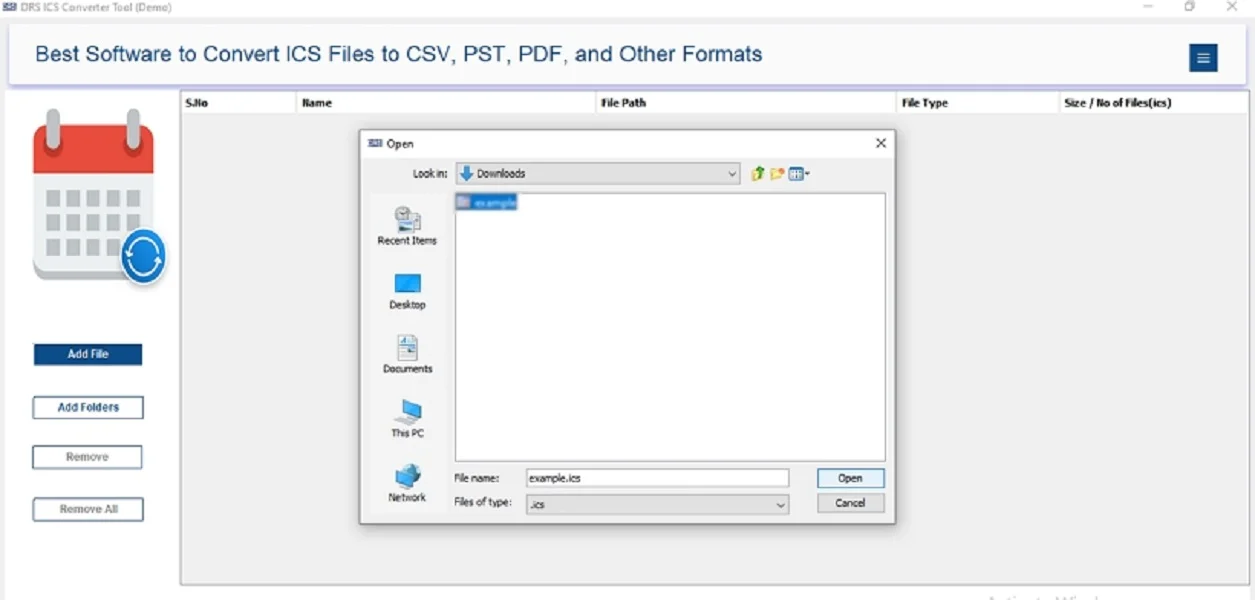
- Afterward, expand the tree structure and click Preview to verify the content → Next.
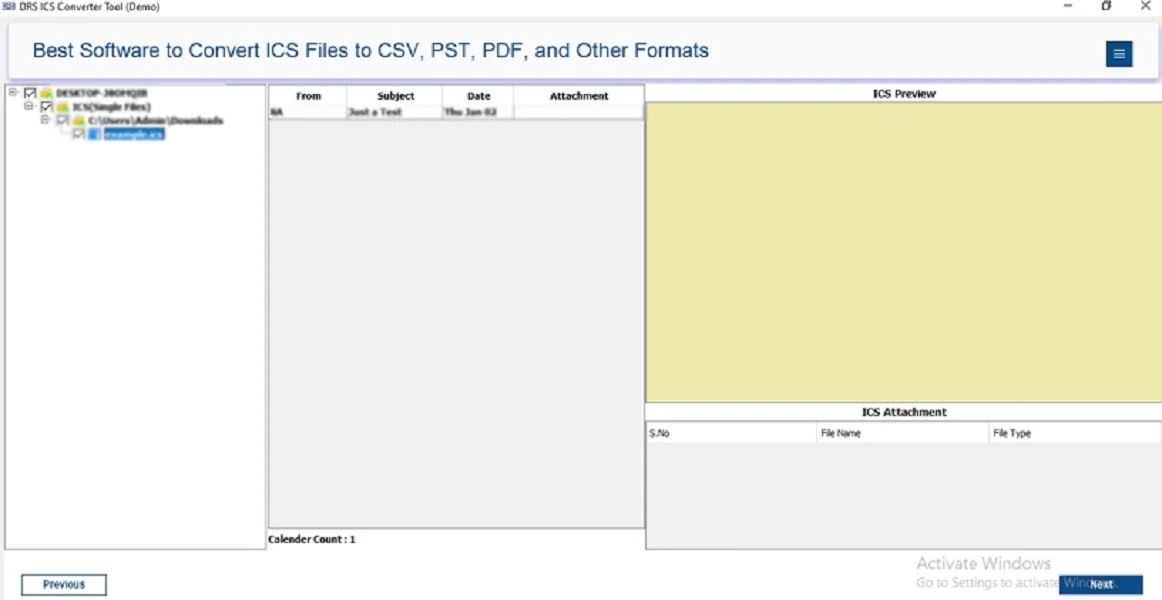
- Subsequently, save the ICS file in PST format.
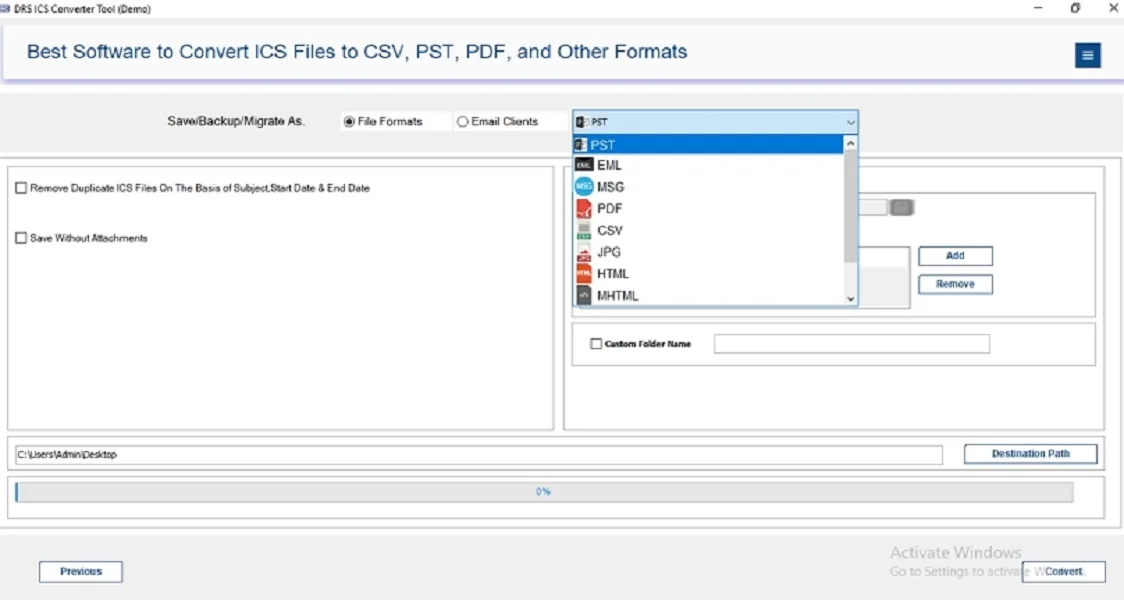
- At last, apply the advanced filters if needed and click Convert.
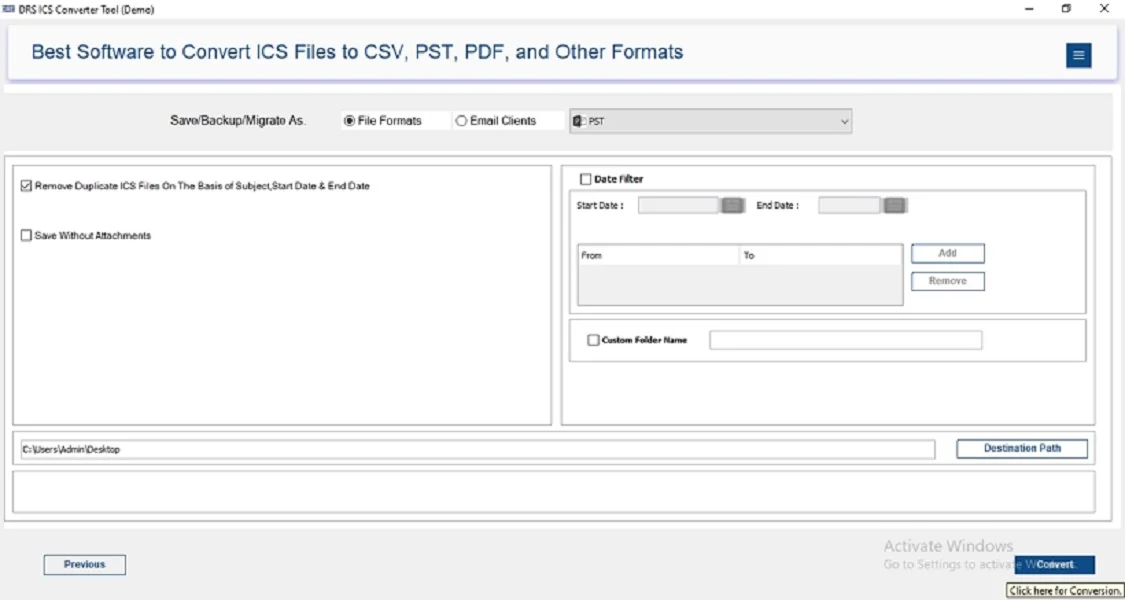
Note: Want to learn more? Go through → How to Convert ICS to PDF
Conclusion
To conclude, while the manual methods can help in small situations, they come with several disadvantages. Unlike John, who needs a quick and reliable method, the automated tool mentioned above is highly recommended. It not only allows you to convert ICS to PST but also gives ways to convert into other formats like CSV and PDF. With the advanced built-in features, this efficient tool keeps your data secure and easily visible.
Frequently Asked Questions
Q1. How do I convert ICS to PST easily?
Ans. To complete the conversion process, follow the given steps:
1. First, open MS Outlook → File → Open & Export → Import/Export.
2. Click on Import on iCalendar(.ics) or vCalendar(.vcs) → Next.
3. Now, select the ICS file → Open.
4. Then, Open as New or Import to add.
5. Lastly, click Finish.
Q2. Can I convert ICS File to PST without any technical skills?
Ans. Yes, absolutely. Many users think about the technical steps, but the ICS Converter Tool is created with a simple and user-friendly interface. Even if you are not aware of the tech knowledge, this tool makes the conversion process much easier and quicker.
Q3. Which is the most reliable way to convert iCalendar to PST?
Ans. The most reliable way is to use a professional ICS to PST converter tool. It guarantees complete accuracy, high-end security, as well, and preserves attachments.
Q4. Is it secure to convert ICS to Outlook PST without losing data?
Ans. Yes, it is secure if you choose the right method. The manual methods sometimes lead to loss of attachments or details. On the other hand, the professional method keeps the original formatting and layout intact without losing any data.
About The Author:
I am Kiran Sharma, a Technical Expert in Content writing. I have technical expertise in the field of Email Backup, Data Recovery, and Email Migration, and resolve technical queries related to Cloud Backup or Email Migration for individuals and businesses.
Related Post